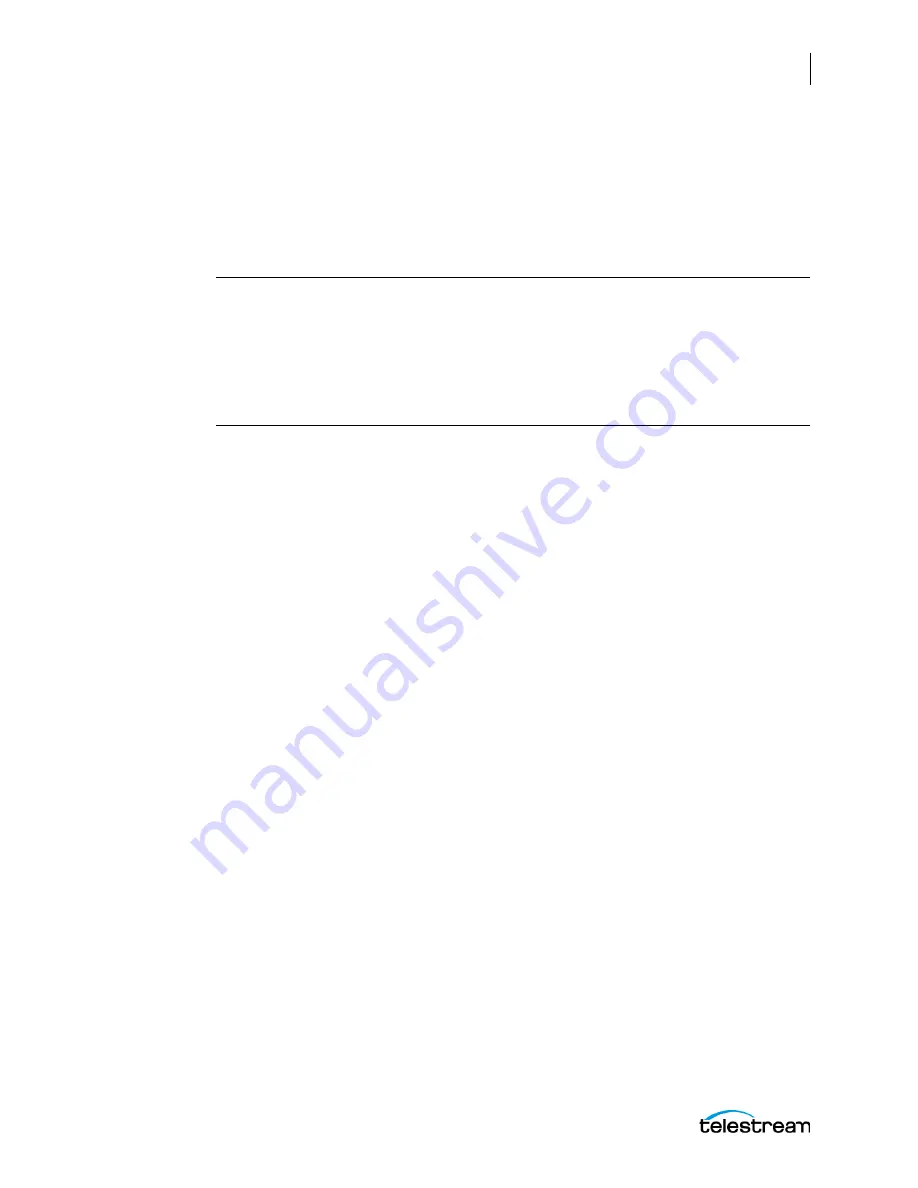
Creating Capture & Tape Action Workflows
Creating and Activating the Tape Action Workflow
127
Lightspeed Live Capture User Guide
Source
. Specifies the input source to use. Capture sources are defined in the Vantage
Management Console > Capture Inventory.
When Live Stream and Capture are Used on the Same Server
The following Warning only applies when Live Stream and Live Capture are used on the
same Lightspeed Live server:
WARNING:
Capture supports SDI, RTMP, and Transport Stream inputs only. If your server
is configured with both Capture and Lightspeed Live Stream the 'File Loop', or 'Slate’
sources may appear in the Source drop-down menu. These are NOT supported for use by
Capture workflows and are reserved for Lightspeed Live Stream. The actual name of the
sources created in Live Stream can be any name they have been given, and may not be
called File Loop, RTMP, and so on. Please consult the Lightspeed Live Stream
documentation for additional details.
Channel Group
. Specifies the Channel Group (Nexus Group) in which you want this
workflow to reside.
Expected Labels
Metadata Labels created in the Vantage Management Console can be selected using
the drop-down menu. When selected, they are available to configure in the Tape
Capture web application.
Primary and Secondary Outputs
The Primary and optional Secondary Output panels are used to create Configuration
Templates that are selectable from within the Tape Capture user interface. For each
respective output panel, select the output storage location where the captured file will
be written, edit the file name using tokens or variables, and specify the output
nickname. Configuration Templates can be added to each output type and consist of a
container format and the video and audio codecs to be use for the captured output.
There is no limit to the number of Configuration Templates that can be added to the
Output panels.
Secondary output templates which are named identically to a respective Primary
template name are paired together when capturing clips. If no matching Primary
template name is found the first Secondary template is used.
Add
. Create a new Configuration Template, by first choosing the template's output
container format from the drop-down menu. Specify a container type, give it a unique
template name and configure setting details by clicking on the video and audio
streams on the left and making selections in the panel on the right. Add all of the
output configurations that you want to have available in the Tape Capture web app.
Click the Capture button in the Tape Capture web app to select the primary output
container format you want to use for each capture operation.
Содержание lightspeed live capture
Страница 1: ...June 2019 277130 Lightspeed Live Capture Guide Live Capture 3 0 with ComponentPac 7 2...
Страница 22: ...Contents 22...
Страница 52: ...Installing and Maintaining the Server Monitoring Lightspeed Live via SNMP 52 Lightspeed Live Capture User Guide...
Страница 196: ...Using the Tape Capture Web Application Using the Job Status View in Tape Capture 196 Lightspeed Live Capture User Guide...
Страница 208: ...Calculating Live Capture Resources Lightspeed Live Capture Resource Calculator 208 Lightspeed Live Capture User Guide...
Страница 216: ...Appendix A Support Using Log Files and Other Support Information 216 Lightspeed Live Capture User Guide...
Страница 316: ...Appendix B Containers Codecs and Vantage Actions Vantage Actions 316 Lightspeed Live Capture User Guide...






























