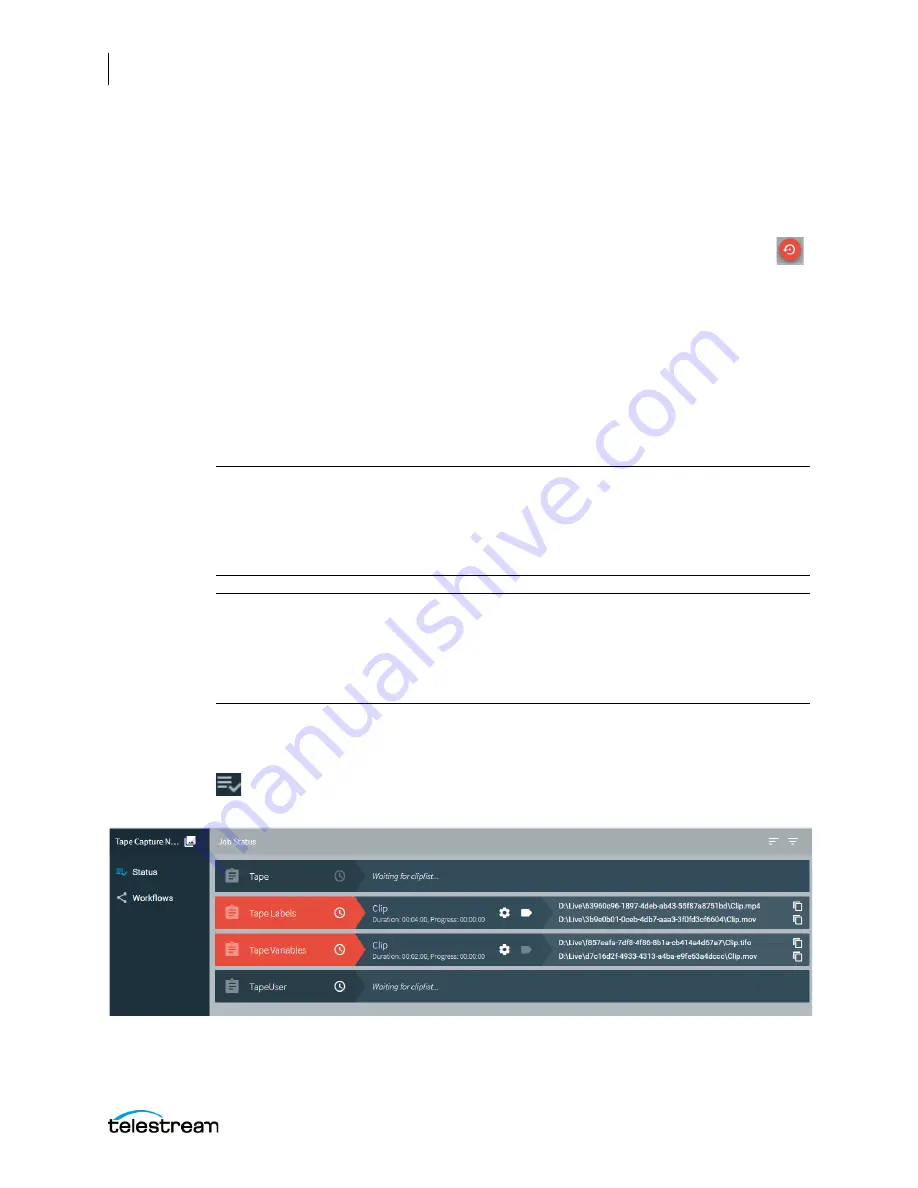
Using the Tape Capture Web Application
Using the Job Status View in Tape Capture
194
Lightspeed Live Capture User Guide
Recording a Complete Tape - Even if It Has Errors
Using the “Complete Tape” procedure, you can force the recording of the entire tape,
even if it has various errors, such as discontinuities in timecode, loss of the tape control
track, or if alarms are triggered in the VTR.
To record the entire tape and ignore errors, select the
Capture an entire tape
button
.
This button enters Mark In and Mark Out timecode values that instruct the Tape UI to
capture the entire tape from the beginning of the tape to the ending of the tape. A
dialog asks you to confirm that you want to capture the whole tape. When you click
CAPTURE, the tape is rewound to the beginning and captures the content on the whole
tape until EOT (End of Tape) is reached.
Alternatively, without using the
Capture an entire tape
button, you can set the Mark In
timecode to 00:00:00:00 and the Mark Out timecode to 23:59:59:00. When you start the
Capture recording process, the tape rewinds to the start (no matter where it was parked) and
tape playback and recording starts. When the end of the tape is reached recording stops.
Note:
The capture progress indicator does not function when performing a Complete
Tape capture since the duration of the capture is unknown. The user can observe the
timecode display to confirm the current state. However, with tapes that have no
timecode or are without a control track the true state cannot be known. Direct
observation of the VTR may be necessary.
Note:
Both the “Abort on Discontinuity” and "Use Duration Over Markout" options,
located in the Tape action, should be disabled when performing a Complete Tape
capture. See the Tape action
for a description of these options. Also see
Timecode Discontinuity Definition
in the
Using the Tape
Capture Web Application
chapter for discontinuity details.
Using the Job Status View in Tape Capture
Click the Status button in the upper left corner of the user interface to display the
status of running and completed Tape Capture jobs.
Содержание lightspeed live capture
Страница 1: ...June 2019 277130 Lightspeed Live Capture Guide Live Capture 3 0 with ComponentPac 7 2...
Страница 22: ...Contents 22...
Страница 52: ...Installing and Maintaining the Server Monitoring Lightspeed Live via SNMP 52 Lightspeed Live Capture User Guide...
Страница 196: ...Using the Tape Capture Web Application Using the Job Status View in Tape Capture 196 Lightspeed Live Capture User Guide...
Страница 208: ...Calculating Live Capture Resources Lightspeed Live Capture Resource Calculator 208 Lightspeed Live Capture User Guide...
Страница 216: ...Appendix A Support Using Log Files and Other Support Information 216 Lightspeed Live Capture User Guide...
Страница 316: ...Appendix B Containers Codecs and Vantage Actions Vantage Actions 316 Lightspeed Live Capture User Guide...






























