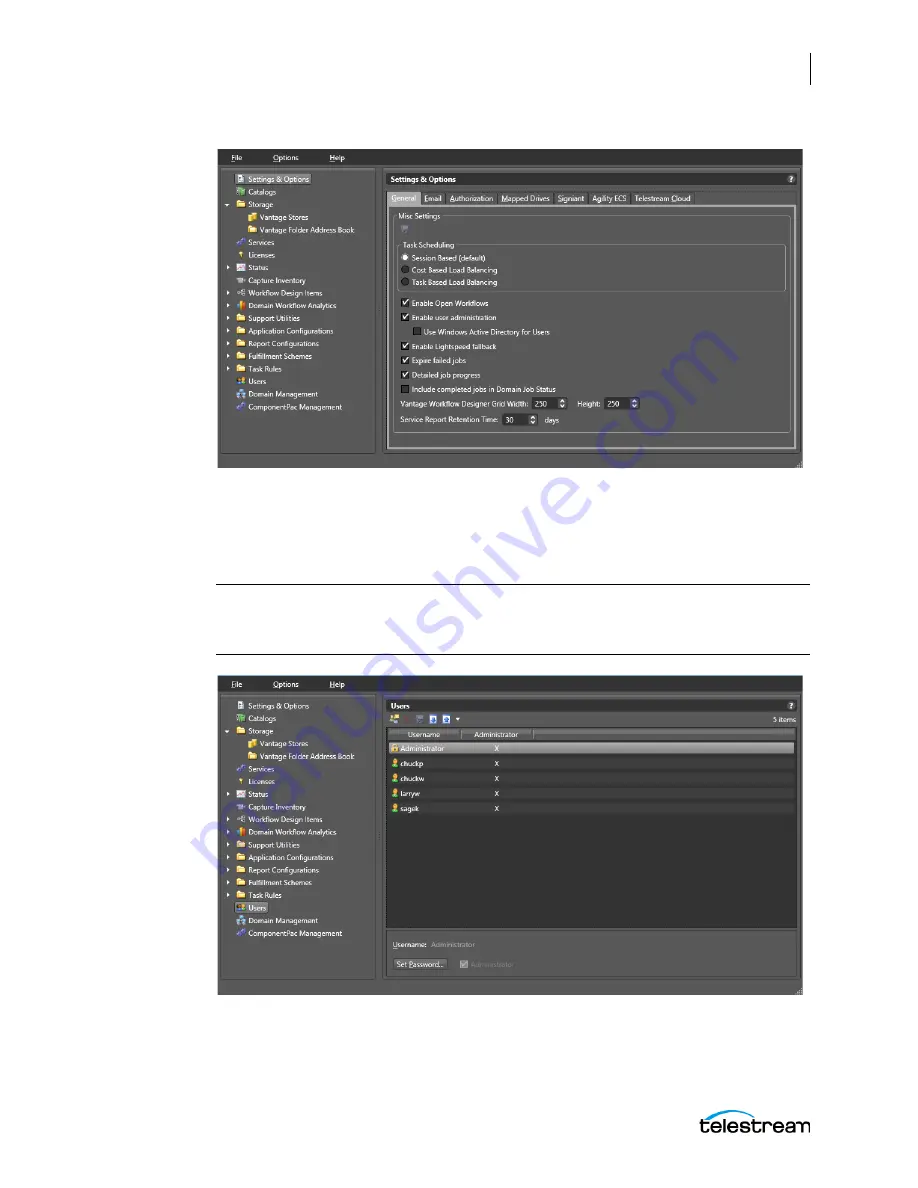
Configuring the Lightspeed Live Capture Server and Apps
Configuring Settings for Your Facility
71
Lightspeed Live Capture User Guide
4: Create User Accounts.
Create user accounts for Lightspeed Live Capture. Select
Users
near the bottom of the
left panel to create new user accounts. To add a new account, click the
New User
button
in the Users panel and fill in the form. Each Capture user should have a login.
Note:
User accounts can be used to control access to the Management Console,
Workflow Designer, Workflow Categories, and Channel Groups; or can prevent
Lightspeed Tape Capture users from competing for the same resources.
5: Add a Live Store for capture files.
Add a Live Store for Capture (or verify that it has been added at the factory). Select
Storage
>
Vantage Stores
in the left panel and verify that a Live Store exists in the D:\Live
Содержание lightspeed live capture
Страница 1: ...June 2019 277130 Lightspeed Live Capture Guide Live Capture 3 0 with ComponentPac 7 2...
Страница 22: ...Contents 22...
Страница 52: ...Installing and Maintaining the Server Monitoring Lightspeed Live via SNMP 52 Lightspeed Live Capture User Guide...
Страница 196: ...Using the Tape Capture Web Application Using the Job Status View in Tape Capture 196 Lightspeed Live Capture User Guide...
Страница 208: ...Calculating Live Capture Resources Lightspeed Live Capture Resource Calculator 208 Lightspeed Live Capture User Guide...
Страница 216: ...Appendix A Support Using Log Files and Other Support Information 216 Lightspeed Live Capture User Guide...
Страница 316: ...Appendix B Containers Codecs and Vantage Actions Vantage Actions 316 Lightspeed Live Capture User Guide...






























