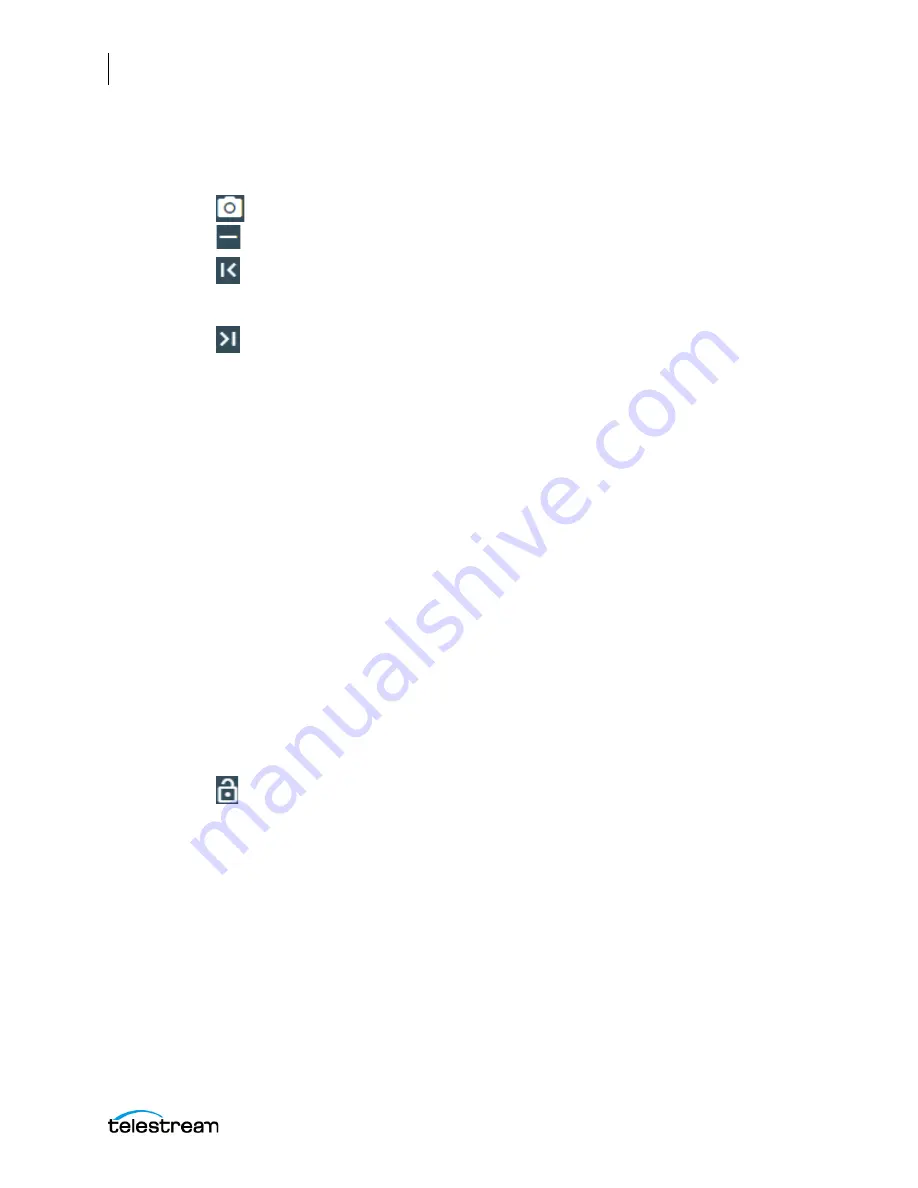
Using the Tape Capture Web Application
Tape Capture Controls and Operation Status
176
Lightspeed Live Capture User Guide
Clip Panel
Clip Name
—Place the cursor in this field and enter a clip name.
Use Current Preview Frame
—Click to use the preview frame as the thumbnail.
Remove Thumbnail
—Click to remove the thumbnail image from the display.
Mark In
—Click the left arrow and bar button (|<) to update the Mark In point to the
tape’s current timecode position, or manually enter the timecode. Click the right
arrow button (->) to cue the machine to the previously set mark in point.
Mark Out
—Click the right arrow and bar button (>|) to update the Mark Out point
to the tape’s current timecode position, or manually enter the timecode. Click the
right arrow button (->) to cue the machine to the previously set mark out point.
Duration
—The duration is calculated as the out time minus the in time. Enter a
new duration in the timecode fields to change the duration. The out timecode
changes to match and the in timecode remains the same.
When entering timecode in the In, Out, or Duration fields, when you click on a pair
of numbers, you can use the tab key to advance to the next pair of numbers in the
timecode.
The lock feature still allows manual editing when locked (blue lock) but prevents
the duration from changing automatically (as explained below).
Click to disengage the lock and allow duration changes. Entering a new in
timecode changes the duration timecode but leaves the out timecode unchanged.
Conversely, entering a new out timecode changes the duration timecode but
leaves the in timecode unchanged.
Click again to engage the lock to protect the duration. Duration always stays the
same unless entered manually. If you change the in timecode, the out timecode
adjusts to match the new in time and the locked duration. If you change the out
timecode, the in timecode adjusts to match the new out timecode and the locked
duration.
Duration Lock
—Locks or unlocks automatic duration calculation. When locked (lock
top closed), duration always remains the same even though in and out times change.
When unlocked (lock top open), duration can change automatically with changes to in
or out times. Manual duration entries are always allowed whether locked or unlocked.
Содержание lightspeed live capture
Страница 1: ...June 2019 277130 Lightspeed Live Capture Guide Live Capture 3 0 with ComponentPac 7 2...
Страница 22: ...Contents 22...
Страница 52: ...Installing and Maintaining the Server Monitoring Lightspeed Live via SNMP 52 Lightspeed Live Capture User Guide...
Страница 196: ...Using the Tape Capture Web Application Using the Job Status View in Tape Capture 196 Lightspeed Live Capture User Guide...
Страница 208: ...Calculating Live Capture Resources Lightspeed Live Capture Resource Calculator 208 Lightspeed Live Capture User Guide...
Страница 216: ...Appendix A Support Using Log Files and Other Support Information 216 Lightspeed Live Capture User Guide...
Страница 316: ...Appendix B Containers Codecs and Vantage Actions Vantage Actions 316 Lightspeed Live Capture User Guide...






























