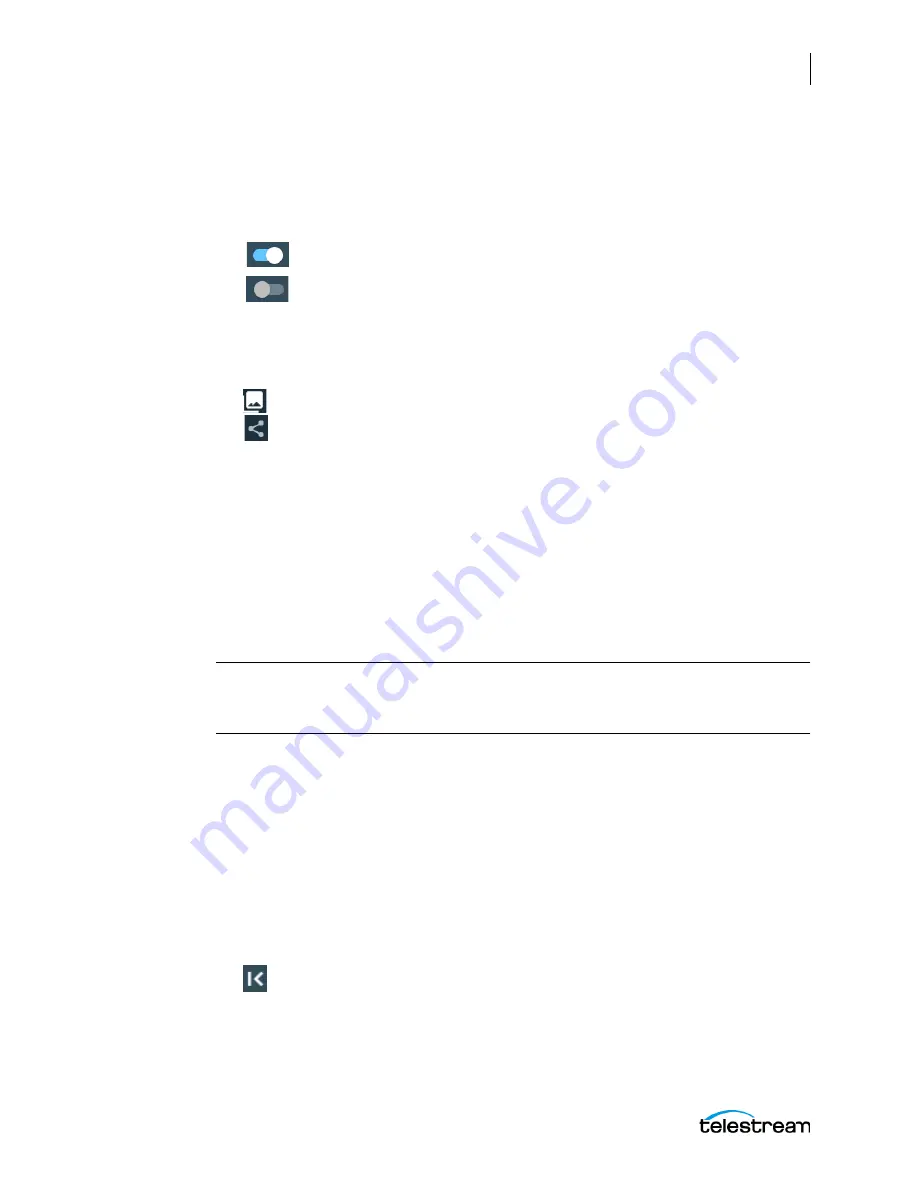
Using the Tape Capture Web Application
Using the Tape Capture Web App
187
Lightspeed Live Capture User Guide
Using the Tape Capture Web App
This topic explains how to do typical tasks using the Lightspeed Tape Capture web
application and presents them in the order you would follow to capture clips. The
display indicator state for parameters that have the on/off toggle is:
•
Enabled
•
Disabled
Setting up for Logging
Before you begin logging and capturing, you need to make preliminary selections:
1.
Select a Channel Group and VTR source in the upper left corner.
2.
Select Workflows and then select a specific workflow from the list.
3.
Configure capturing using the steps in the next topics.
Creating Tape Names
Before you begin logging, you will want to create tape names in the user interface to
match the tapes you will be using in the VTR to make clips:
1.
In the Tapes panel, click the + (plus) button.
2.
Enter tape information and press Enter.
3.
Repeat to create as many tape names as needed for the clips you plan to make.
Note:
The tape name is embedded in the output of the QuickTime container and is
viewable in the following supported editing applications: Avid Media Composer and
Adobe Premiere Pro.
Creating a Clip
To create a clip, make sure the VTR is connected and selected as the source, and follow
these steps:
1.
Insert the source tape for the clip into the VTR. The
Tape In
indicator on the Preview
Player should be white.
2.
Select a tape name in the Tapes list to associate the current clip with the tape.
3.
Play or scrub the video using the VTR controls to find the point where you want
your clip to start.
4.
Click the Mark In button in the Clip Panel to set the start timecode of your clip.
5.
Play or scrub the video using the VTR controls to find the point where you want the
clip to end.
Содержание lightspeed live capture
Страница 1: ...June 2019 277130 Lightspeed Live Capture Guide Live Capture 3 0 with ComponentPac 7 2...
Страница 22: ...Contents 22...
Страница 52: ...Installing and Maintaining the Server Monitoring Lightspeed Live via SNMP 52 Lightspeed Live Capture User Guide...
Страница 196: ...Using the Tape Capture Web Application Using the Job Status View in Tape Capture 196 Lightspeed Live Capture User Guide...
Страница 208: ...Calculating Live Capture Resources Lightspeed Live Capture Resource Calculator 208 Lightspeed Live Capture User Guide...
Страница 216: ...Appendix A Support Using Log Files and Other Support Information 216 Lightspeed Live Capture User Guide...
Страница 316: ...Appendix B Containers Codecs and Vantage Actions Vantage Actions 316 Lightspeed Live Capture User Guide...






























