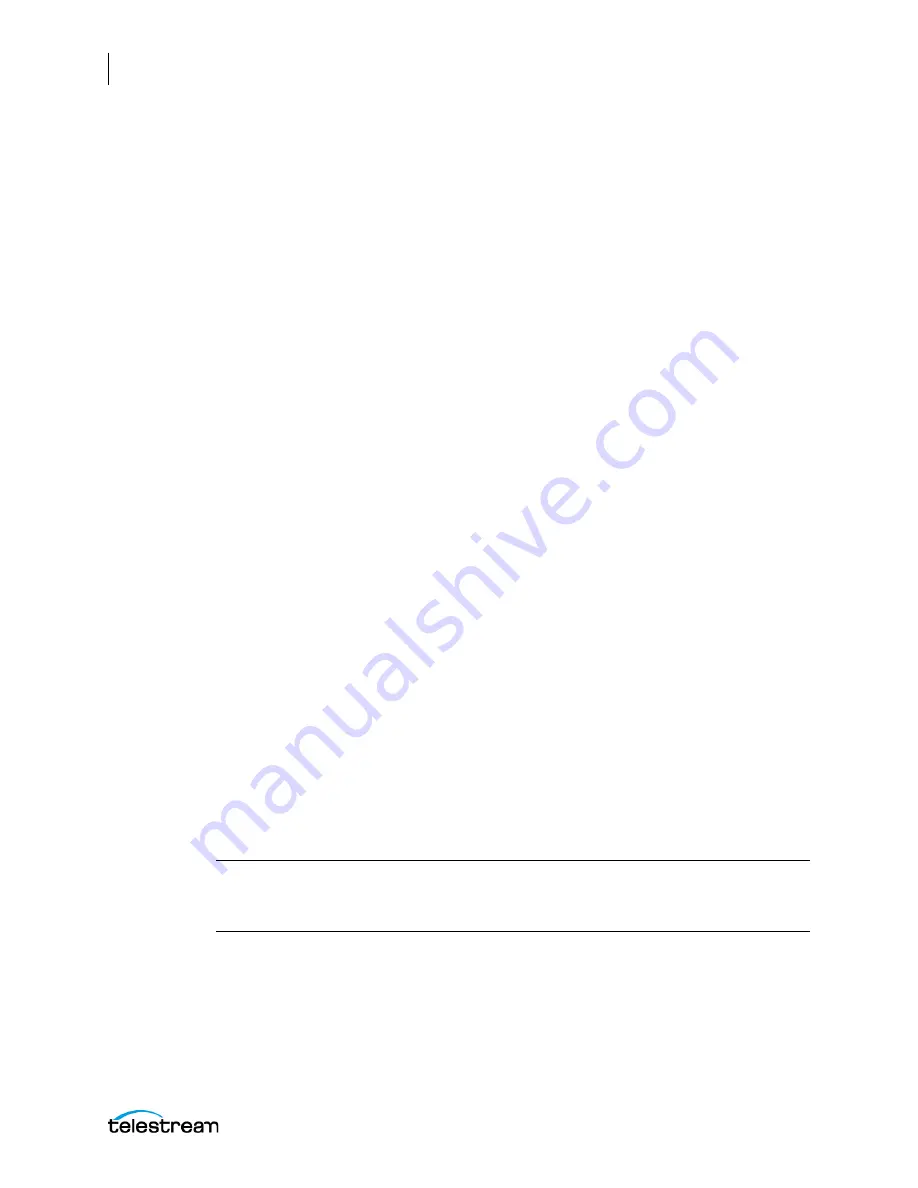
Appendix D: Live Capture Classic Web Application
Using the Live Capture Classic Web App
342
Lightspeed Live Capture User Guide
•
Start Timecode
—The current timecode is automatically displayed when the
Advanced Record dialog is opened. If left unedited, recording will start immediately
and stop based on the
Stop Timecode
or
Duration
, depending on the state of the
Record Duration
option. Enter an updated Start timecode (inclusive) if you want the
recording to start at a time in the future.
Setting a Start Timecode that is
less
than 60 second from the current time (in the
past) results in a recording starting immediately. For example, if the current time-
code is 02:30:00;20 and a start timecode of 02:30:00;18 is used within the job,
recording will begin immediately at the current timecode of 02:30:00;20.
Setting a Start Timecode
more
than 60 seconds from the current time (in the past)
results in an job that will be recorded in 24 hours. For example, if the current time-
code is 02:30:00;20 and a start timecode of 02:29:00;18 is used within the job,
recording will begin at the current timecode of 02:29:00;18, nearly 24 hours later.
•
Stop Timecode
—Enter the desired Stop Timecode.
•
Duration
—Enter the desired Duration. This also indicates the duration set between
the Start and Stop Timecodes
•
Record Duration
—When the Record Duration option is enabled, capture record-
ing will ignore the
Stop Timecode
and will stop when the
Duration
entered is
reached, including the last frame. When unchecked, the recording will stop when
the
Stop Timecode
is reached, and the last frame is not included in the captured file.
When Record Duration is enabled AND the current timecode is between the
Start
Timecode
and
Stop Timecode
, then recording will begin immediately and a file will
be captured based on the
Duration
value. This disregards the specified Start and
Stop timecodes.
When Record Duration is NOT enabled AND the current timecode is between the
Start Timecode
and
Stop Timecode
, then recording will begin immediately and a file
will be captured based on the
Stop Timecode
value. This means the specified
Start
Timecode
and
Duration
values are disregarded.
•
Discontinuity
—Select
Stop On
if you want the recording to stop when a timecode
discontinuity is detected. Select
Ignore
to disregard any timecode discontinuity if
they are detected.
•
Record
—Click Record to save your settings and queue up the capture job for
recording.
Note:
File durations are restricted to a maximum of 9 hours. Recording will stop
automatically even when the Duration value or Stop Timecode creates a capture
request longer than 9 hours.
Содержание lightspeed live capture
Страница 1: ...June 2019 277130 Lightspeed Live Capture Guide Live Capture 3 0 with ComponentPac 7 2...
Страница 22: ...Contents 22...
Страница 52: ...Installing and Maintaining the Server Monitoring Lightspeed Live via SNMP 52 Lightspeed Live Capture User Guide...
Страница 196: ...Using the Tape Capture Web Application Using the Job Status View in Tape Capture 196 Lightspeed Live Capture User Guide...
Страница 208: ...Calculating Live Capture Resources Lightspeed Live Capture Resource Calculator 208 Lightspeed Live Capture User Guide...
Страница 216: ...Appendix A Support Using Log Files and Other Support Information 216 Lightspeed Live Capture User Guide...
Страница 316: ...Appendix B Containers Codecs and Vantage Actions Vantage Actions 316 Lightspeed Live Capture User Guide...























