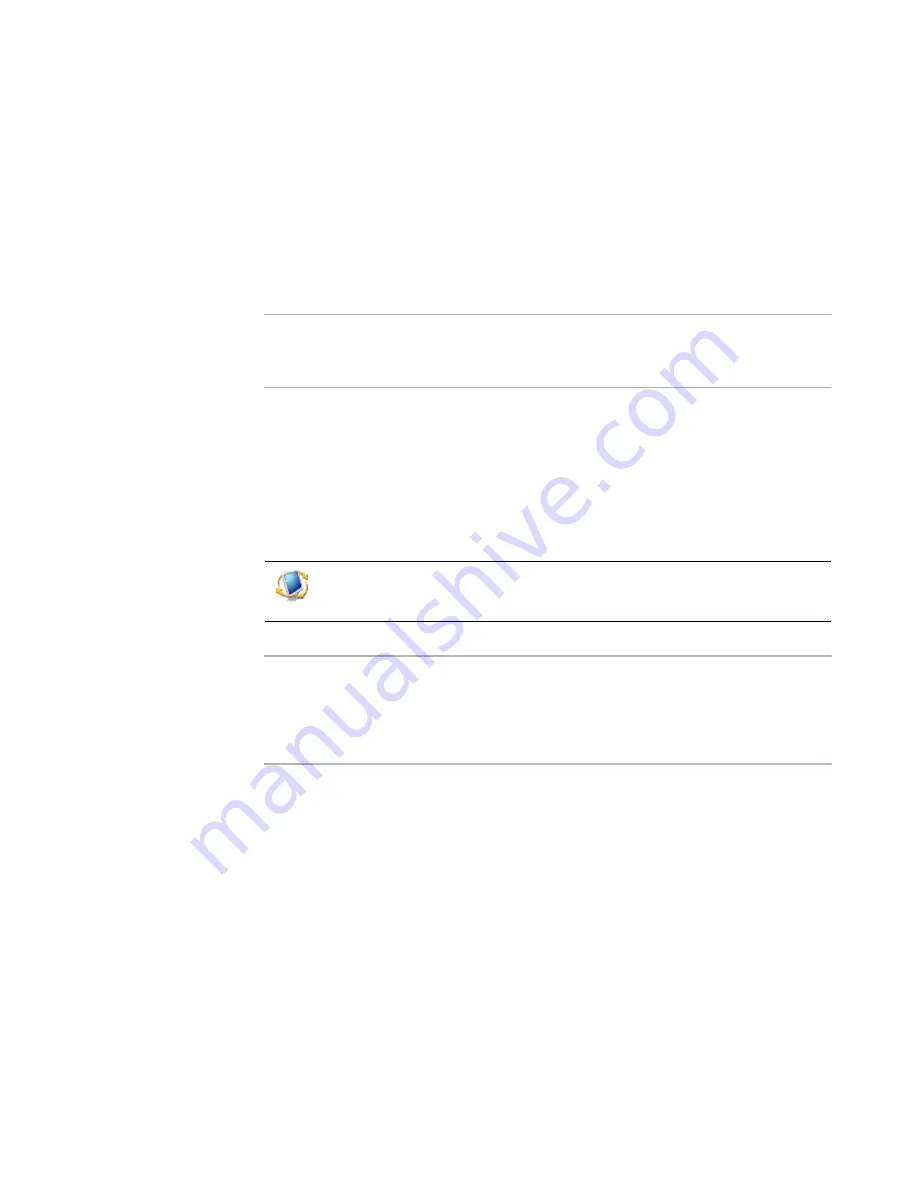
Altiris Deployment Solution™ from Symantec User’s Guide
93
If a console user does not have permissions to run all tasks the job contains,
the user cannot run the job.
Evaluate permissions
Click
Evaluate Permissions
to identify the combined permissions of groups and
containers with conflicting permissions. This feature identifies effective permissions for
each object by resolving any possible conflicts.
If a job includes multiple tasks and one of the tasks does not have sufficiently assigned
permissions, the whole job fails due to lack of access permissions.
Note
Permissions to schedule jobs also lets a user delete jobs in the
Details
pane after a job
runs. Example: If a job contains errors and does not run, no other jobs can be
scheduled. The user must delete the job before scheduling a new job.
Connecting to another Deployment Server
From the Deployment Console, you can connect to other Deployment Servers on your
LAN and manage computers outside of the network segment you are currently logged on
to. To open a connection, you must connect to the Deployment Database of the
preferred Deployment Server connection using the ODBC Data Source Administrator.
Note
Although you are accessing another connection (another Deployment Database),
Windows remembers the last place you browsed to, which would be the Deployment
Share of the previous Deployment Server connection. You need to browse to the new
connection’s Deployment Share to access its shared folder that contains its RIPs,
images, executables, and other resources.
Connecting to a new deployment database
1. Click
New
. The
Define Connection Information
dialog appears.
2. Enter a name for the connection to be opened.
3. Establish an ODBC data source.
a. Click
ODBC Administrator
.
b. Click the
System DSN
tab, and click
Add
.
c.
Select the
SQL Server
driver source and click
Finish
.
d. In the
Create a New Data Source to SQL Server
dialog, enter a name and
description for the data source.
e. If an entry for your server already exists, select it from the menu. Otherwise,
enter the name of the server hosting your remote SQL server in this field. Click
Next
.
Click
File > Connect to
or press
CTRL+O
to open the
Connect to
Deployment Server
dialog. Enter the required information to connect to the
external Deployment Server connections using an ODBC driver.
Содержание ALTIRIS DEPLOYMENT SOLUTION 6.9 SP4 - V1.0
Страница 1: ...Altiris Deployment Solution 6 9 SP4 from Symantec Admin Guide ...
Страница 40: ...Deployment Solution 40 What is Automation z Which Automation Operating System Should I Use page 44 ...
Страница 144: ...Altiris Deployment Solution from Symantec User s Guide 144 ...
Страница 371: ...Altiris Deployment Solution from Symantec User s Guide 371 ...






























