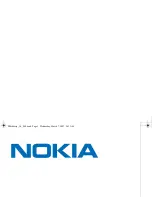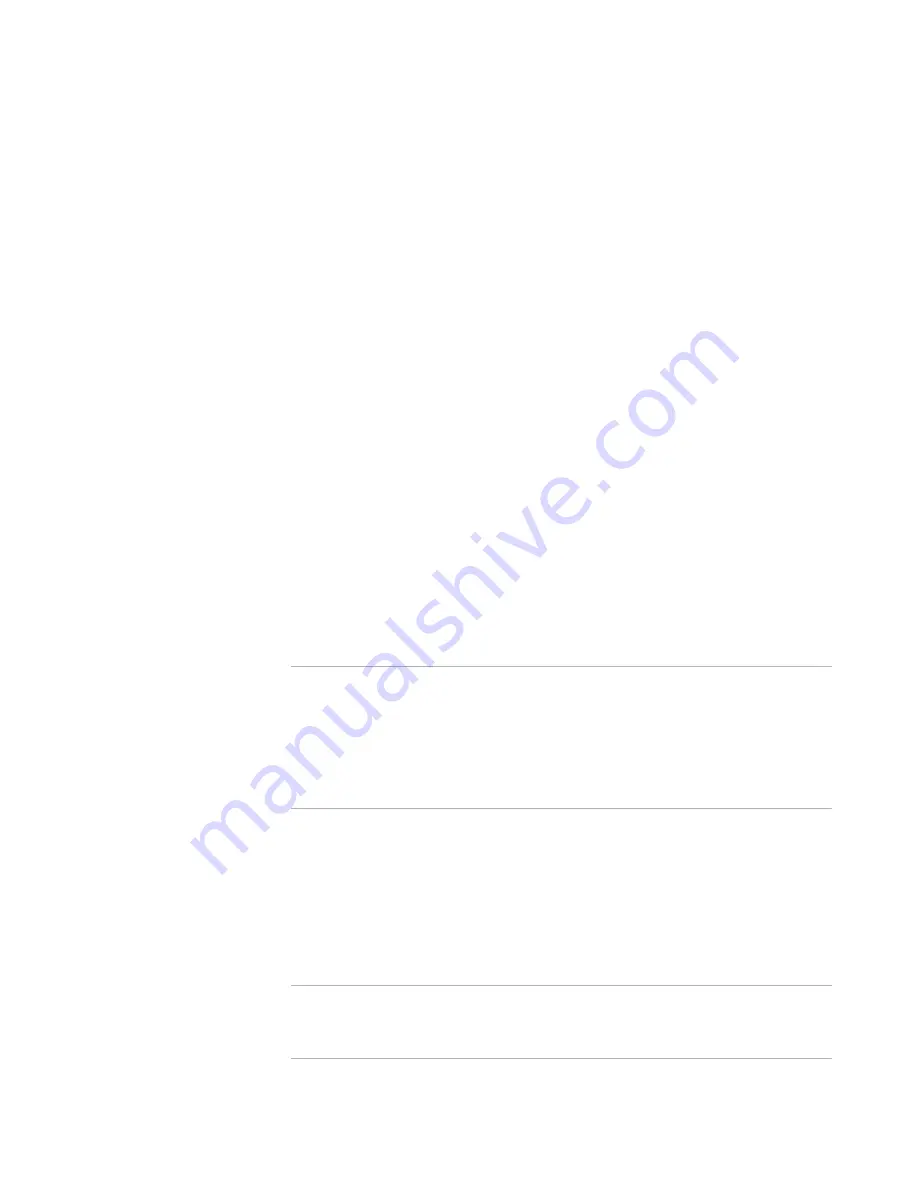
Altiris Deployment Solution™ from Symantec User’s Guide
169
Scripted install for Windows
1. After selecting
Add > Scripted OS Install
, select the
Windows
option and click
Next
.
2. Select the type of Windows operating system to install and the preferred language.
See
Select OS version and language
on page 170. Select the required pre-boot
environment from the
Automation - PXE or BootWorks environments (DOS/
WinPE/Linux)
Automation pre-boot environment (DOS/WinPE/Linux)
drop-
down list to perform the Distribute Disk Image task in the selected pre-boot
environment. The option reported by the PXE Manager is the default pre-boot
environment option. By default, the Default Automation (Auto-select) type is
selected. Click
Next
.
3. From the
Select or add new OS source files
drop-down list, select the operating
system source files already copied to your Deployment Share. See
Installation
source files
on page 171.
Click
Add New
from the list to set up the new operating system installation files.
See
Operating system-source files
on page 171.
Click
OK
after entering a unique name and the path to the operating system
installation source files. The source files will be copied to the Deploy folder in the
Deployment Share directory. The first source files added are given a generic name
of WinOS001, with additional operating system source folders named as WinOS002,
WinOS003 and so on. Service Pack source files are also stored as WinSP00x.img
files.
This process could take a few minutes. Because the installation source files are
copied over to the Deployment Share, when running subsequent scripted installs
you do not need to add new source files for this version of Windows. They can be
selected from the list of installation source files. See
Installation source files
on
page 171.
Note
When importing Scripted Install jobs, you must edit the job files to point to the
installation source files on the new Deployment Server system. This requires you to
run the Scripted Install for Windows wizard and modify the path and name of the
folder for the Installation Source Files for the exported jobs. This is required for both
the main installation and the service pack installation files. See also
Scripted install
for Windows
on page 169,
Installation source files
on page 171, and
Importing and
exporting jobs
on page 193.
4. After the source files are copied, select the newly created operating system source
name from the
Installation Source Files
list. Click
Next
.
5. In the
Partition and Format Disk
page, click
Select a DOS disk image
to
distribute a DOS disk image (default), or click
Continue without distributing
DOS image
to partition and format the hard disk of the destination computer using
custom scripts or setup utilities. Click
Advanced
to set partition size, delete hidden
partitions or set RapiDeploy command-line parameters. Click
Next
. See
Operating
system-source files
on page 171.
Note
Before running a scripted install, you must install DOS. However, DOS is not
required if you are using your own scripts or utilities to partition and format the
client computer.
Содержание ALTIRIS DEPLOYMENT SOLUTION 6.9 SP4 - V1.0
Страница 1: ...Altiris Deployment Solution 6 9 SP4 from Symantec Admin Guide ...
Страница 40: ...Deployment Solution 40 What is Automation z Which Automation Operating System Should I Use page 44 ...
Страница 144: ...Altiris Deployment Solution from Symantec User s Guide 144 ...
Страница 371: ...Altiris Deployment Solution from Symantec User s Guide 371 ...