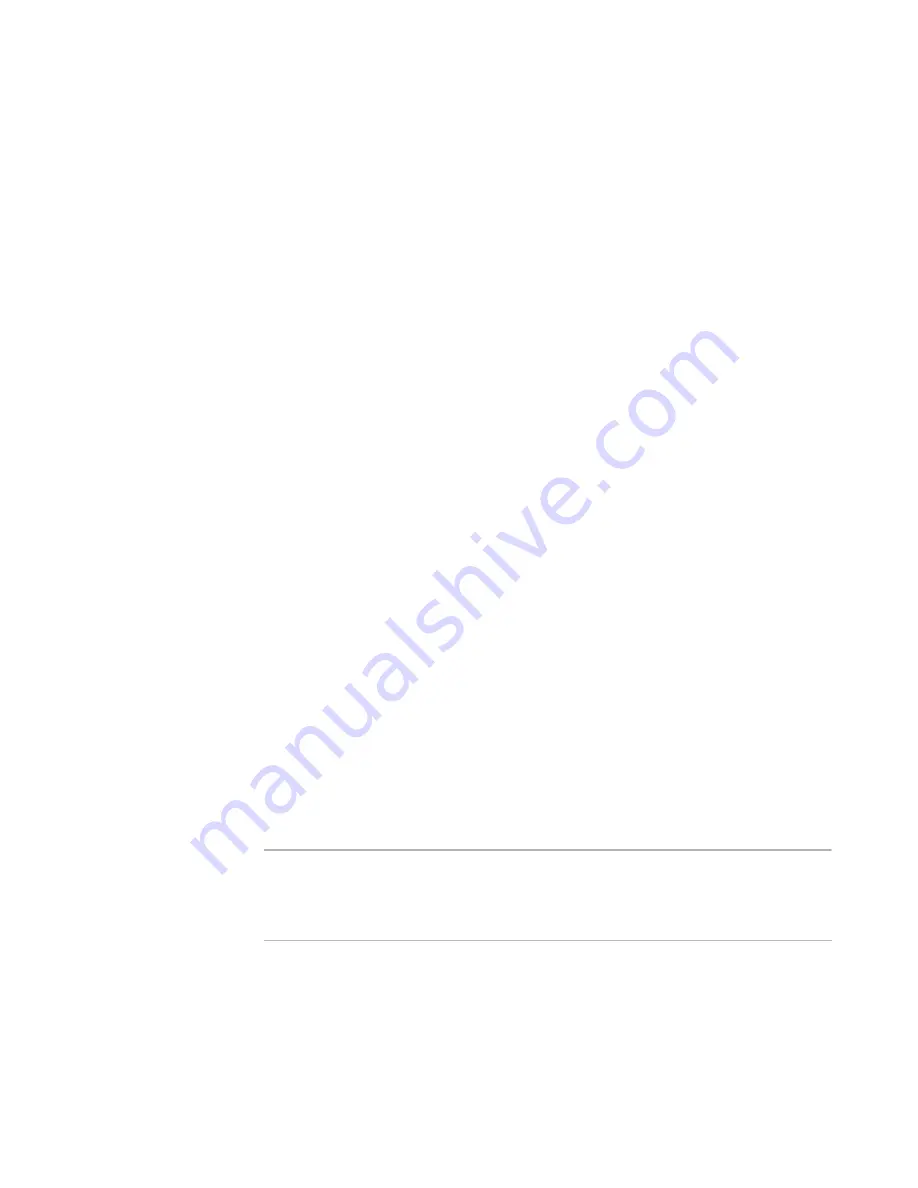
Deployment Solution
293
PXE Configuration Utility
To open PXE Configuration
Option 1:
z
From the Deployment Console, click the PXE Configuration icon on the toolbar. You
can also select
Tools
>
PXE Configuration
.
Option 2:
1. Select
Start
>
All
Programs
>
Altiris
>
PXE Services
>
PXE Configuration
Utility
.
2. Click each tab to change the category in the
PXE Server
properties.
Boot Menu Tab
This tab lets you create, edit, and delete the boot menu options, change the boot menu
order, define the prompt for users, append the server name to the prompt, and set the
user’s time-out response. The PXE boot menu options can be local or shared, depending
on whether you select
Use Shared properties
or
Customize PXE Server: Shared
Configuration
.
When you manage all PXE Servers (Shared) across the network,
Boot Menu Options
for PXE Server: Shared Configuration
appears at the top of the page
,
above the list
of configurations. When you select a specific server (Local) from the
File
menu,
Boot
Menu Option for PXE Server: Name of Server
appears. This helps you identify the
mode you are working in.
By default, PXE Configuration Utility opens to the last saved action, which could be
either
Shared Configuration
or
Custom PXE Server
mode. The boot menu options
listed are for all PXE Servers, so the Scope is always Shared. The operating system field
indicates the type of pre-boot operating system files used to create the boot menu
option. If you select a PXE Server from the
File
menu, a window displays the boot menu
option for the selected PXE Server. The
Scope
field displays
Shared,
and any new boot
menu option you create displays
Local
.
The operating system field is the same as in the
Shared
mode. If an existing Deployment Solution job uses a boot menu item,
Yes
appears in the
In use by DS
field.
The following colors are used to denote the automation operating system that is used by
each configuration:
z
Blue:
DOS configuration
z
Green:
Linux configuration
z
Red:
WinPE configuration
Note
When an item is in use by the Deployment Server, you cannot delete the item from the
PXE Configuration Utility. To delete an item, you must
disable the boot menu item from
the Deployment Solution job, and restart the PXE Configuration Utility. You can delete
the boot menu item when
Yes
does not appear in the
In use by DS
field.
To identify the boot menu items used in the jobs
1. Click a task in the job.
Example: Click
Create Disk Image
. The
Create Disk Image
dialog opens.
Содержание ALTIRIS DEPLOYMENT SOLUTION 6.9 SP4 - V1.0
Страница 1: ...Altiris Deployment Solution 6 9 SP4 from Symantec Admin Guide ...
Страница 40: ...Deployment Solution 40 What is Automation z Which Automation Operating System Should I Use page 44 ...
Страница 144: ...Altiris Deployment Solution from Symantec User s Guide 144 ...
Страница 371: ...Altiris Deployment Solution from Symantec User s Guide 371 ...






























