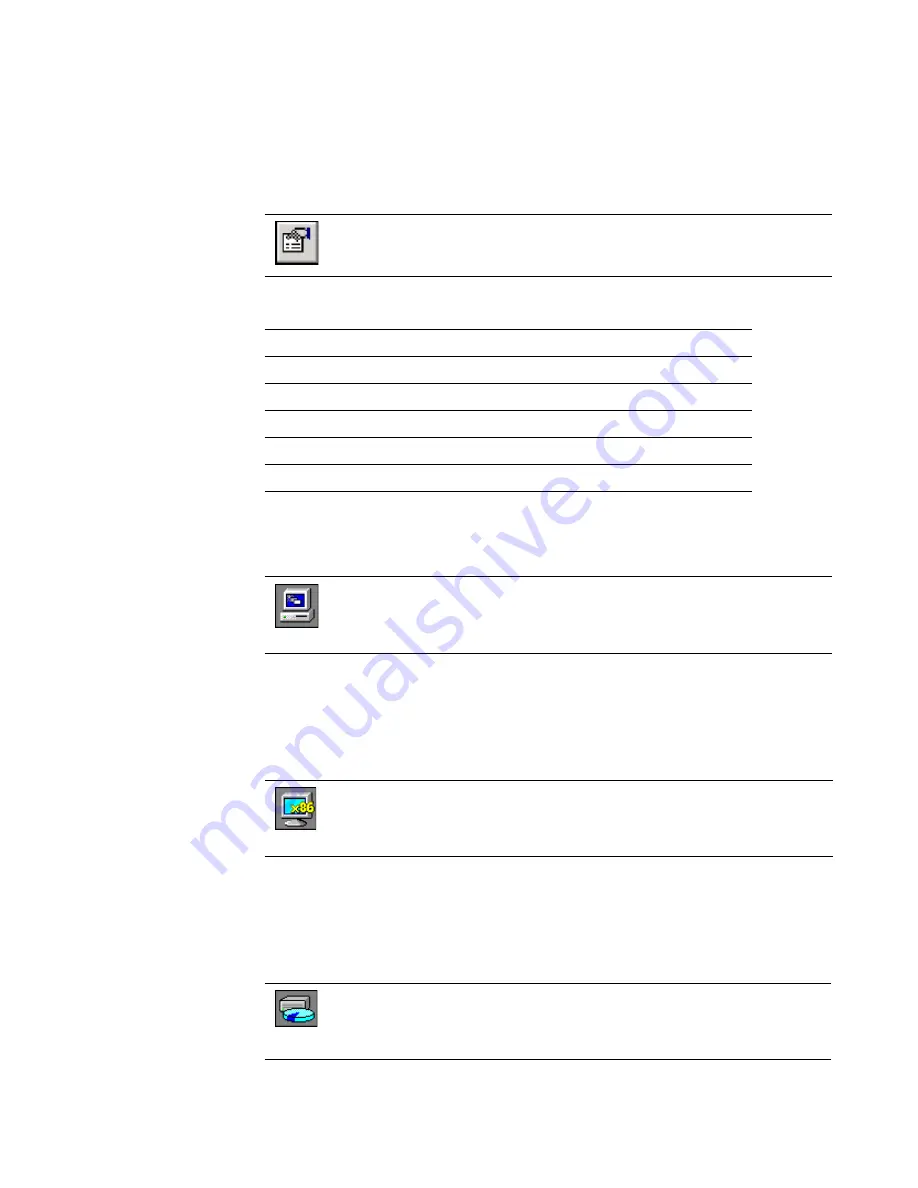
Altiris Deployment Solution™ from Symantec User’s Guide
119
Computer properties
View and edit the computer properties for each managed computer.
General
See also
Computer configuration properties
on page 101.
Hardware
See also
Computer configuration properties
on page 101.
Drives
View and edit computer properties by double-clicking a computer icon in
the
Computers
pane, or right-clicking and selecting
Properties
, or
clicking the icon in the toolbar.
General
Services
Hardware
Devices
Drives
Location
Network configuration
TCP/IP
Applications
View or change the name of the computer as it appears in the console. You
can view the following: logged-on user names, operating system installed,
name of the Deployment Server, whether an automation partition is
installed, version of the Altiris Windows Client, and other client information.
View processor make and type, processor count, RAM installed on the
computer, display configuration, manufacturer, model, product name, MAC
address of each network adapter installed, serial number, asset tag, UUID,
and whether Wake On LAN and PXE are installed and configured.
View information about each drive on the computer. If you have multiple
drives, you can select a drive from the list to view its settings, such as the
capacity, serial number, file system, volume label, and number of drives
installed.
Содержание ALTIRIS DEPLOYMENT SOLUTION 6.9 SP4 - V1.0
Страница 1: ...Altiris Deployment Solution 6 9 SP4 from Symantec Admin Guide ...
Страница 40: ...Deployment Solution 40 What is Automation z Which Automation Operating System Should I Use page 44 ...
Страница 144: ...Altiris Deployment Solution from Symantec User s Guide 144 ...
Страница 371: ...Altiris Deployment Solution from Symantec User s Guide 371 ...
















































