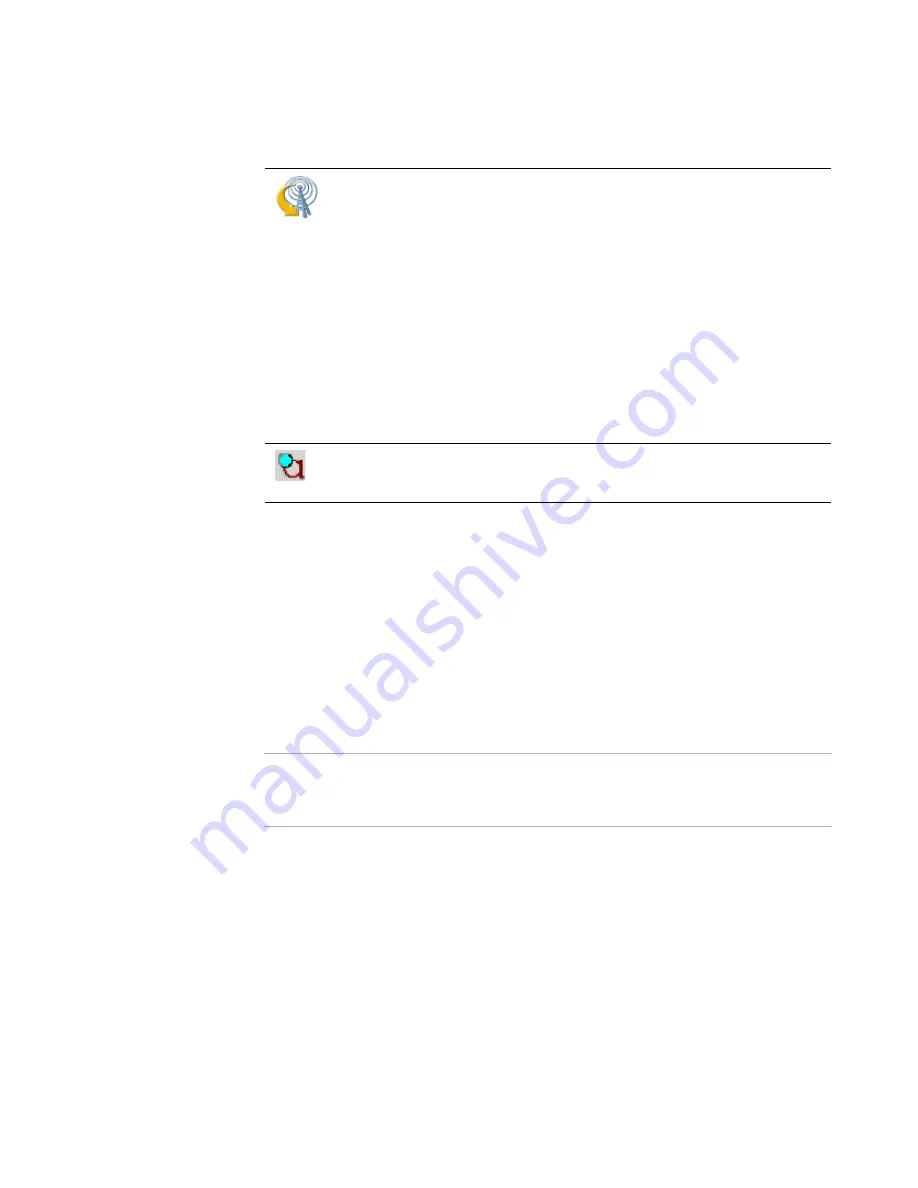
Altiris Deployment Solution™ from Symantec User’s Guide
111
You can also modify the properties settings for the Production or Automation Agent
through the Automation Agent.
When the client agent is first started, the agent establishes a connection to the
Deployment Server using the following general steps:
1. The agent service is started and initialized.
2. A TCP socket is created.
3. A connection is made to the Deployment Server.
4. The agent is updated, if required.
5. A basic inventory of the client is sent to the Deployment Server.
After the initial connection process is complete, no additional data needs to be sent to or
from the Deployment Server for the client agent to remain connected.
Note
If no Deployment Solution traffic is sent to the Deployment System agent, the TCP/IP
protocols send an occasional watchdog packet (approximately every 24 hours) to ensure
that the connection is still valid.
Deployment agent properties
Right-clicking the Deployment Agent icon gives you access to the following options:
View status
. Brings up the Altiris Client Service box to observe the current status
of the Deployment Agent. You can also see the computer name, deployment server
connected to, IP address, multicast address, and MAC address. You can also watch
Deployment Agent communicate with the Deployment Server. Clicking
Properties
lets you edit the Deployment Agent properties. Passwords protect this option.
About
. Displays the version and licensing statement for the Deployment Agent.
Passwords do not affect this option.
To set or modify agent settings in the Deployment Server Console for
Windows or Linux clients, right-click the computer and select
Change
Agent Settings > Production Agent
Settings
.
z
To set or modify agent settings for the Deployment Agent, click
Tools
> Options
.
z
Click the
Agent Settings
tab.
z
Select the
Force new agents to take these default settings
check
box to set the Deployment Agent settings for all new computers.
z
Click the
Change Default Settings
tab. Click each agent setting tab
to set the properties. See
Server connection
on page 112,
Access
on
page 113,
Security
on page 114,
Log file
on page 114,
Proxy
on
page 115, and
Startup and shutdown
on page 115.
z
Click
OK
.
To view or modify settings from the Windows client, right-click the
Deployment Agent icon in the system tray (or double-click the client icon in
the system tray and click
Properties
).
Содержание ALTIRIS DEPLOYMENT SOLUTION 6.9 SP4 - V1.0
Страница 1: ...Altiris Deployment Solution 6 9 SP4 from Symantec Admin Guide ...
Страница 40: ...Deployment Solution 40 What is Automation z Which Automation Operating System Should I Use page 44 ...
Страница 144: ...Altiris Deployment Solution from Symantec User s Guide 144 ...
Страница 371: ...Altiris Deployment Solution from Symantec User s Guide 371 ...






























