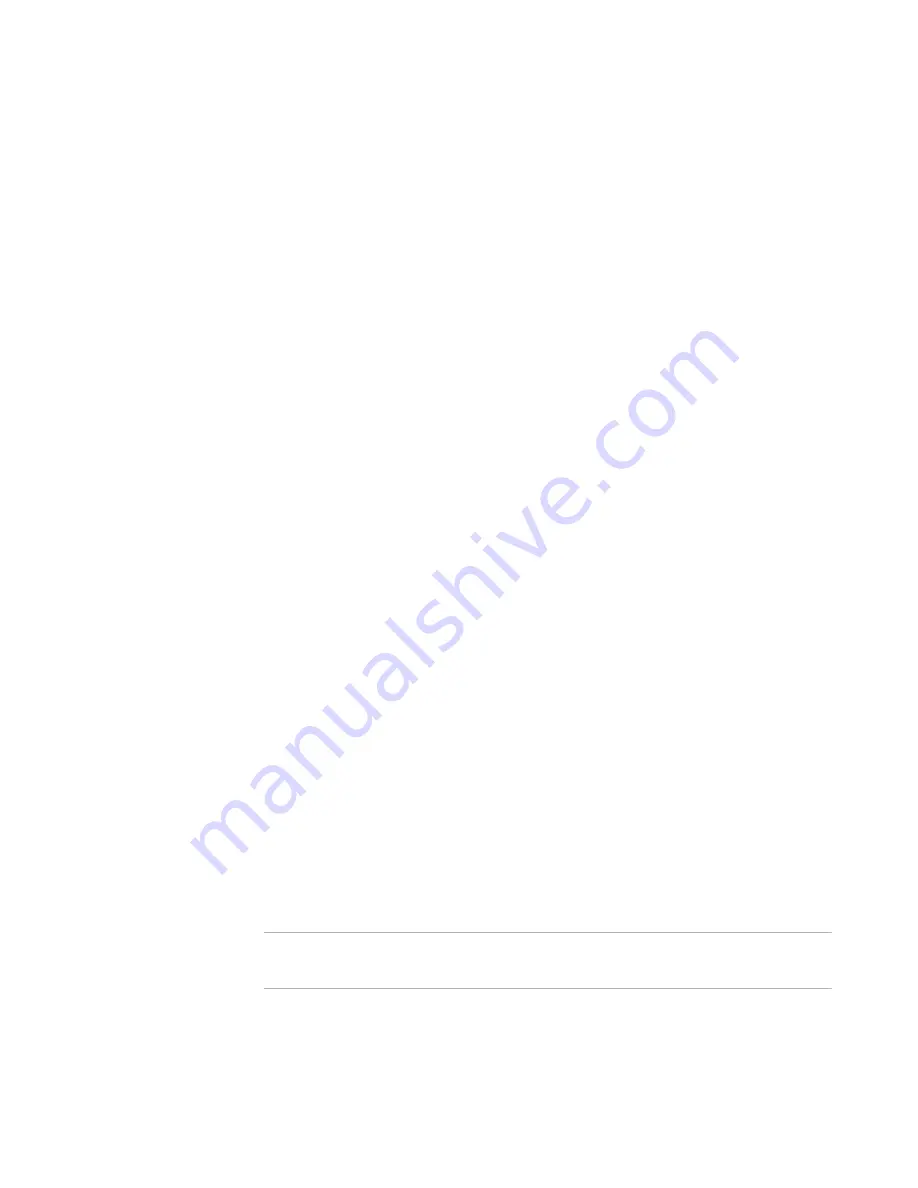
Deployment Solution
321
Altiris® ImageExplorer
Alt+Enter. Depending on the type of image element, a properties
page opens with the
appropriate tabs.
General Properties for an Image File
This page displays the data for image files. After selecting
Properties
for a selected
image, click the
General
tab to view the image items and additional property data, such
as size, location, and attributes.
The
Image properties
page includes the name of the image file and its associated
image data. Example: The
Size
field displays the amount of space that the image
occupies on the hard drive of the source computer. The
Size on disk
field displays the
actual size of the compressed image file before it is deployed.
From this page, you can modify the
password
of the image file.
General Properties for a Volume
This page displays data for a volume. After selecting
Properties
for a selected folder in
an image file, click the
General
tab to view its property data, such as size, location, and
attributes.
General Properties for a Folder
This page displays data for a folder. After selecting
Properties
for a selected file in an
image, click the
General
tab to view its included files and additional property data, such
as size, location, and attributes.
General Properties for Files
This page displays data for files. After selecting
Properties
for a selected folder in an
image file, click the
General
tab to view its included files and additional property data,
such as size, location, and attributes.
Description Properties for an Image
This page displays the constituent volumes within the image file. It provides a count of
the volumes in the image and lists the name of each volume in the
Volumes
pane. If
the image file has Read-write access, you can modify the image description.
Open a File
To open a file in an image, double-click the file in the
Details
pane of the ImageExplorer
or right-click and select
Open
. The file opens with its associated program. If no
associated program is located, an
Open with
dialog appears, from which you can select
and associate a program for the file.
Note
You can also associate a file with a program by right-clicking the file and selecting the
Open with
command.
The
Quick open
feature lets you select a default program to open files without
associated programs (Microsoft Notepad is the default program). You can change the
Содержание ALTIRIS DEPLOYMENT SOLUTION 6.9 SP4 - V1.0
Страница 1: ...Altiris Deployment Solution 6 9 SP4 from Symantec Admin Guide ...
Страница 40: ...Deployment Solution 40 What is Automation z Which Automation Operating System Should I Use page 44 ...
Страница 144: ...Altiris Deployment Solution from Symantec User s Guide 144 ...
Страница 371: ...Altiris Deployment Solution from Symantec User s Guide 371 ...






























