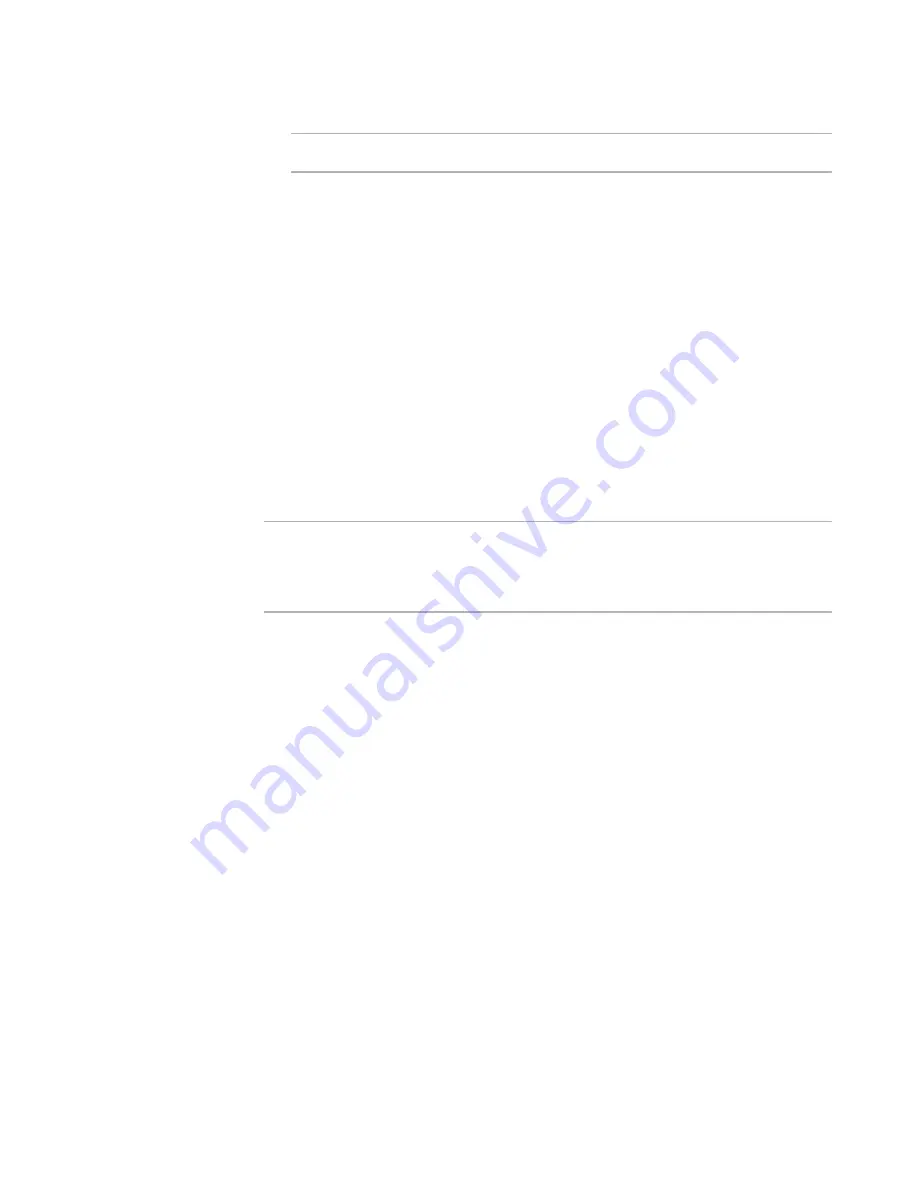
Altiris Deployment Solution™ from Symantec User’s Guide
195
Note
You can add Master Return Codes for all tasks except
Get Inventory
.
3. Click
Next
until the
Return Codes
page appears.
4. Click
Master Return Codes
. The
Master Return Code List
dialog appears.
5. Click
Add
. The
Add Return Code
dialog appears.
6. Enter the return code in the
Code
field and click
OK
. The code is added to the
master list.
To modify Master Return Codes
1. Click
Modify
. The
Modify Return Code
dialog appears.
2. Enter data in the
Response
,
Result,
and
Status
fields and click
OK
. The code is
modified.
To delete master return codes
1. Select the code you want to delete and click
Delete
. A warning message appears to
confirm the deletion.
2. Click
Yes
. The selected return code is deleted from the Master list.
Note
The
OK
and
Cancel
options in the
Master Return Code List
dialog apply to the return
codes selected. If no return codes are selected, or none exist in the list,
OK
is disabled.
Click
OK
on the
Master Return Code List
dialog to add the selected return codes to
the current job.
To set up return codes
To set up return codes, you need to determine how to respond to the Deployment
Server success return code (zero) in the
Success
field, how to respond to a failure
return code (a non-zero) in the
Default
field, and how to respond to a custom or
externally generated return code defined in the
Other return codes
field.
The following example describes how to set up a simple process to deal with custom and
system return codes, and how to interpret the status of user-defined return codes:
1. In the
Success
drop-down list on the
Return Codes
page, keep the default value
Continue
. This lets the job continue running additional tasks in the job after
successfully completing this task.
2. Click
Add
to add custom return codes. The
Add Return Code
dialog appears.
3. In the
Code
field, enter a value of 10 (ten).
4. Click the
Response
drop-down arrow and select
Continue
from the list.
5. Click the
Result
drop-down arrow and select
Success
from the list. Even if the
return code was not zero, which is success by default, the task is considered a
success as per the user’s choice.
6. Enter a description for the return code in the
Status
field. This is the message that
appears when the task within a selected job runs.
7. Select the
Add to Master return code list
check box to add the custom code to
the master return code list. The code is listed in both the
Other return codes
and
Содержание ALTIRIS DEPLOYMENT SOLUTION 6.9 SP4 - V1.0
Страница 1: ...Altiris Deployment Solution 6 9 SP4 from Symantec Admin Guide ...
Страница 40: ...Deployment Solution 40 What is Automation z Which Automation Operating System Should I Use page 44 ...
Страница 144: ...Altiris Deployment Solution from Symantec User s Guide 144 ...
Страница 371: ...Altiris Deployment Solution from Symantec User s Guide 371 ...






























