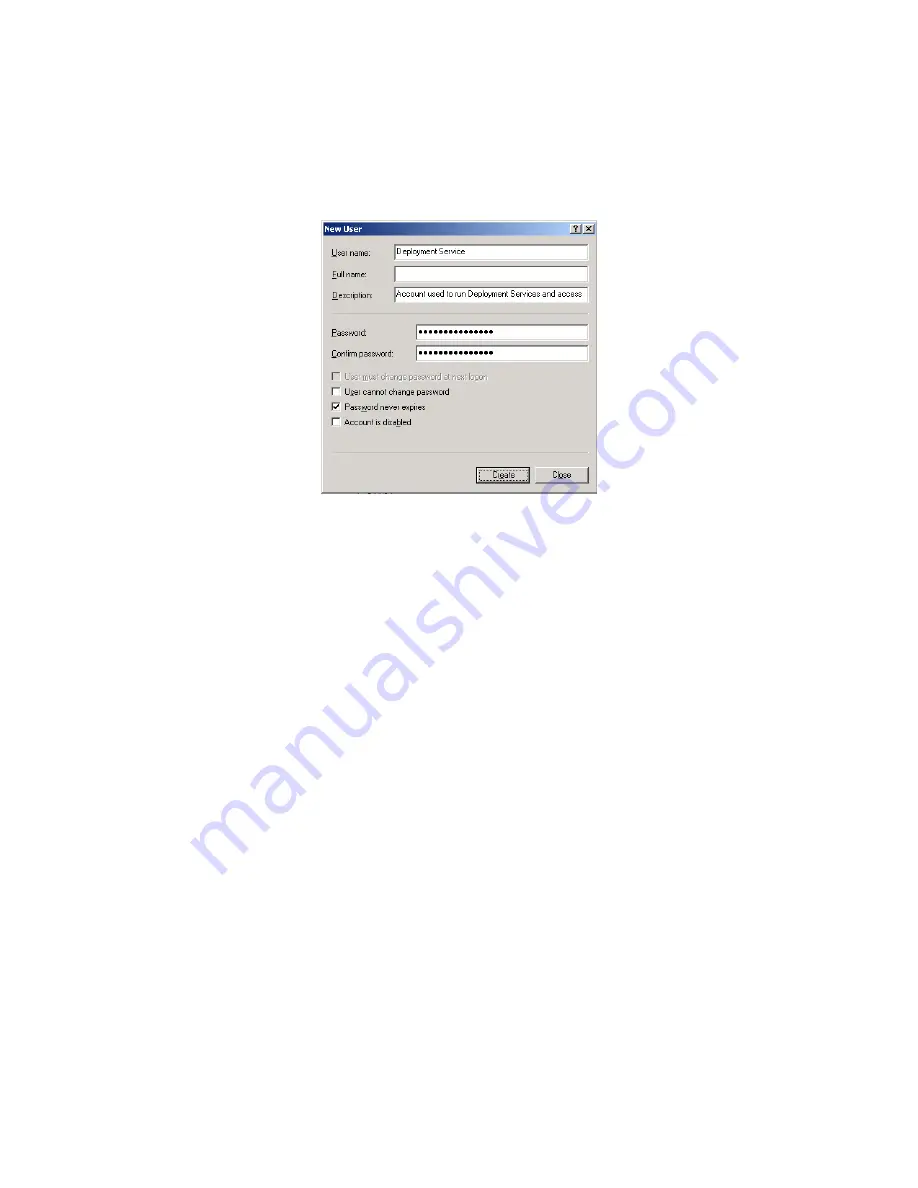
Deployment Solution
26
Preparing To Install
To create a services account
1. On each computer where you host a Deployment System component, click
Start
>
Administrative Tools
>
Computer Management
.
2. Browse to
Local Users and Groups
, and add a new user:
The process for creating domain-level accounts is similar. This is the only account that
needs to be created before you install.
Step 3: Gather Automation Operating System Install Files
If you are ready to install an automation operating system, this can be done during the
installation. If you are new to Deployment Solution and are not familiar with
automation, we recommend skipping this step and installing automation operating
systems later.
Place your automation install files (BDC*.frm) in the same folder as the Deployment
Solution installation program (by default, this is c:\DSSetup). During install, these files
are detected automatically.
Step 4: Obtain a License File
For evaluation, you can use the integrated 7-day license, or you can use the 30-day 10-
node trial license that is sent automatically when the software is downloaded. If you
have purchased a license, you need to have the .lic license file available during
installation.
Step 5: Install .NET and MDAC
Your Deployment Server computer requires .NET 1.1 and MDAC 2.7 SP1 or later. This
software is available on the Microsoft download site.
Step 6: Start Microsoft’s Internet Information Server (IIS)
If IIS is running during the Deployment Solution installation, the Deployment Web
Console is installed automatically.
Содержание ALTIRIS DEPLOYMENT SOLUTION 6.9 SP4 - V1.0
Страница 1: ...Altiris Deployment Solution 6 9 SP4 from Symantec Admin Guide ...
Страница 40: ...Deployment Solution 40 What is Automation z Which Automation Operating System Should I Use page 44 ...
Страница 144: ...Altiris Deployment Solution from Symantec User s Guide 144 ...
Страница 371: ...Altiris Deployment Solution from Symantec User s Guide 371 ...






























