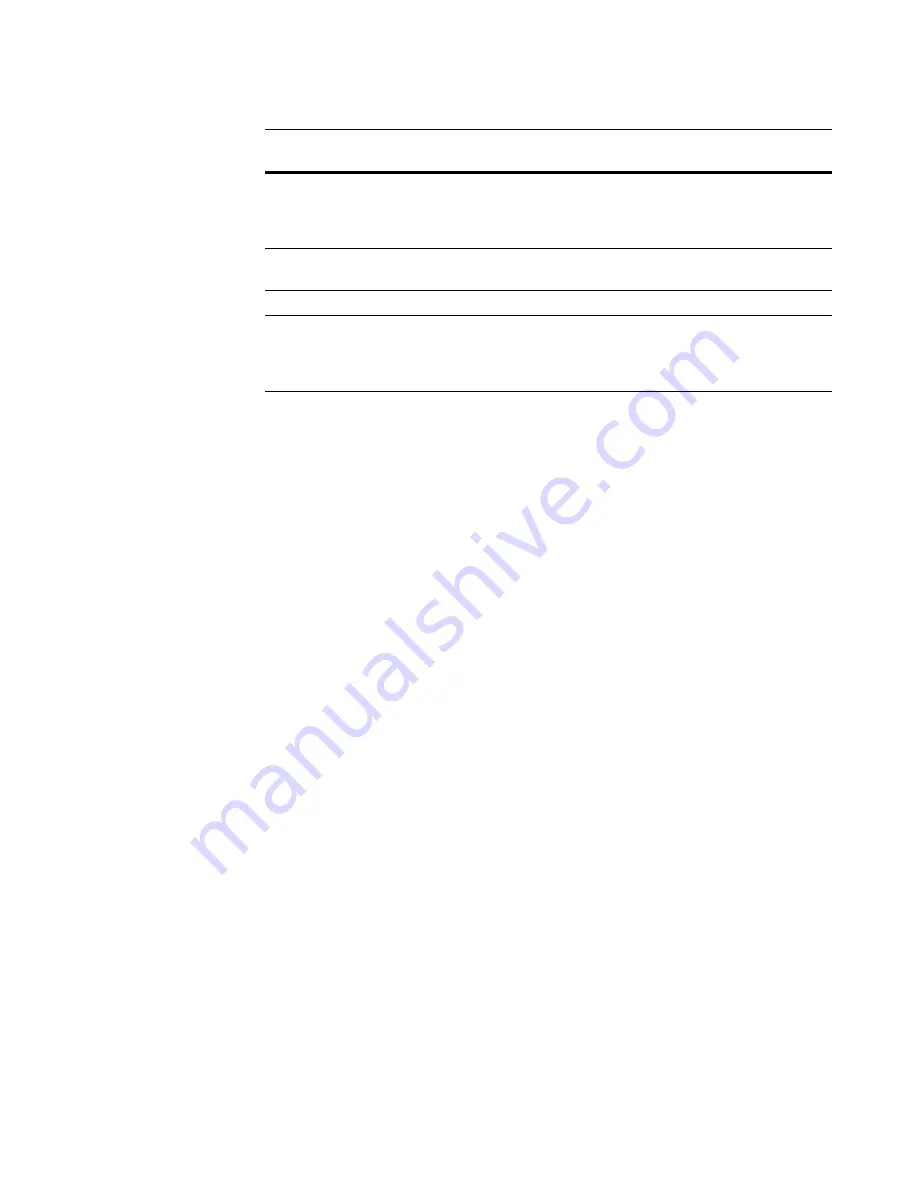
Deployment Solution
232
Software Packaging
Appendix C: SetupCapture Guidelines
z
Run SetupCapture on a clean reference computer.
z
Do not run SetupCapture from the Deployment Solution Console; run it on a client
computer.
z
During a capture, SetupCapture attempts to convert computer- and user-specific
data in the registry to generic data that will work on any computer. It does this by
searching for standard paths (example: C:\Winnt) and replacing them with Windows
Installer properties (example: [WindowsFolder]).
z
Part of this process includes searching for the computer name and currently logged-
on user name. To make the search for computer and user names as accurate as
possible, ensure the computer name and user name on the capture computer are
set to unique names 4 or more characters in length. Avoid having the user name or
computer name set to any common file or folder names. An example of a unique
user name is: repackage-1-user.
z
Before you run SetupCapture, exit all other applications, including background
services or applications. (Example: Norton AntiVirus.)
z
During SetupCapture, changes to an .INI file are recorded as changes to an .INI file
only if the .INI file follows standard .INI file format. Otherwise, the changes are
recorded as a file change.
z
Do not capture an .MSI-based installation. Instead, open the .MSI directly in Wise
MSI Editor. To customize it for specific workgroups, create a transform.
z
SetupCapture does not monitor any internal logic within the installation and it does
not replicate the user interface of the original installation.
z
SetupCapture creates a separate feature for each .EXE that's installed that has a
shortcut. Isolating .EXE components into features results in more efficient repairs,
because if there is a problem with a component, only the problem component and
the .EXE are reinstalled instead of the entire feature containing the problem
component.
z
To capture an uninstall, you must mark Include files deleted during capture and
Include registry keys deleted during capture in SetupCapture Configuration General
Settings. In Wise MSI Editor, deleted items are located in the RemoveFile and
RemoveRegistry tables in Setup Editor > Tables tab.
Dynamic Source List
Provides sources for the MSI to repair from and enable
advertising. Multiple possible locations for the MSI
package are listed, ensuring access even between
different networks.
Group Policy and
Security
Sets privileges to control the user and application rights,
and provides a more secure environment.
User Policy
Defines a user’s privileges.
System Policy
Lets you set policies on a per-computer basis, which lets
you run an entire installation in elevated privileges and
define only those rights users have while an installation
runs.
Windows Installer
Benefits
Description
Содержание ALTIRIS DEPLOYMENT SOLUTION 6.9 SP4 - V1.0
Страница 1: ...Altiris Deployment Solution 6 9 SP4 from Symantec Admin Guide ...
Страница 40: ...Deployment Solution 40 What is Automation z Which Automation Operating System Should I Use page 44 ...
Страница 144: ...Altiris Deployment Solution from Symantec User s Guide 144 ...
Страница 371: ...Altiris Deployment Solution from Symantec User s Guide 371 ...
















































