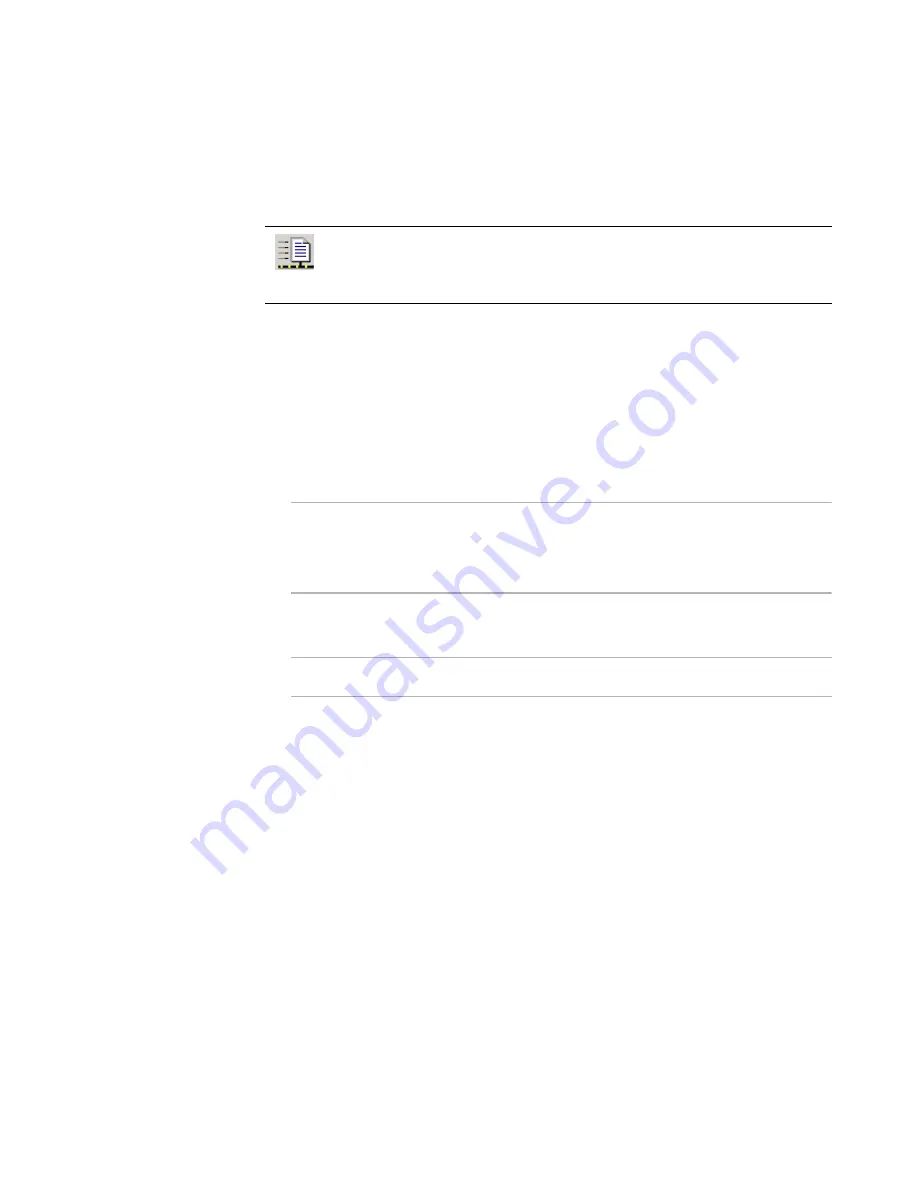
Altiris Deployment Solution™ from Symantec User’s Guide
188
Copying a file
Copy all types of files to managed computers. You can send selected files or directories
to a computer or computer group.
1. Select either the
Copy File
or
Copy Directory
option. When you select the
Copy
Directory
option, select
Copy Subdirectories
to copy all subdirectories.
2. Enter the directory path and name of the file or directory. The
Source path
defaults
to the Deployment Share, but you can enter or browse to a file or directory.
To copy files or directories through the Deployment Server from the Deployment
Share, you can enter a relative path in this field. To copy files or directories directly
from the Deployment Share to the managed computer, you must enter the full UNC
path name. See
Copy file to advanced
on page 189.
Note
When entering the source path for copying files through the Deployment Server,
you can only access the shared directories through an established user account.
Specifically, you can only use UNC paths when you have sufficient authentication
rights established.
3. Select the
Allow to run in automation
check box to run this task in automation
mode.
Note
This option is only applicable for Linux and WinPE automation.
4. Type the destination path. The
Destination path
field automatically enters a
sample path, but you can enter the directory path you require. If the destination
path does not exist on the destination computer, it is created.
5. Click
Advanced
to specify additional features to copy files through the Deployment
Server or directly from a file server. See
Copy file to advanced
on page 189. Click
Next
.
6. (Optional) Set Return Codes. See
Setting up return codes
on page 193
.
7. Click
Finish
. The task appears in the Task list for the job. The file is sent to the
specified location when you run this task.
See also
Modifying tasks in a deployment job
on page 190.
Using location variables
Location variables are being added to the Deployment Server for the Copy Files feature,
letting you enter a token variable instead of requiring a complete location path when
copying files to a managed computer (a client computer running the Deployment
Agent).
Send files to client computers by adding the
Copy File to
task when
building new jobs. Use the
Copy File
to
operation (see
Remote operations
using Deployment Solution
on page 122) to copy files quickly from
Computers
pane in the console. See
Building new jobs
on page 150.
Содержание ALTIRIS DEPLOYMENT SOLUTION 6.9 SP4 - V1.0
Страница 1: ...Altiris Deployment Solution 6 9 SP4 from Symantec Admin Guide ...
Страница 40: ...Deployment Solution 40 What is Automation z Which Automation Operating System Should I Use page 44 ...
Страница 144: ...Altiris Deployment Solution from Symantec User s Guide 144 ...
Страница 371: ...Altiris Deployment Solution from Symantec User s Guide 371 ...






























