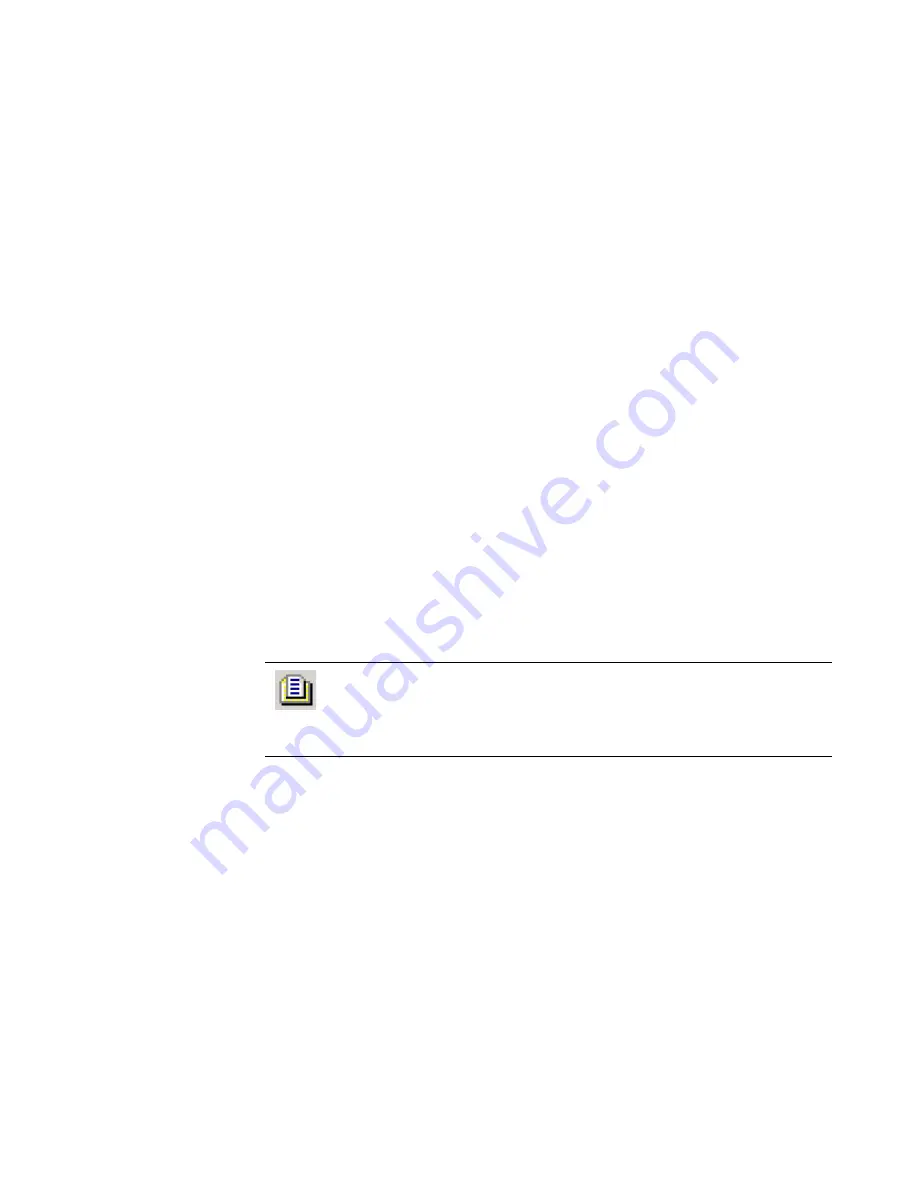
Altiris Deployment Solution™ from Symantec User’s Guide
72
Details pane
The
Details
pane extends the user interface features when working in the
Computers
,
Jobs
,
or
Shortcuts
panes.
z
When you select a computer in the
Computers
pane, the
Details
pane changes to
a
Filters
section (if you click a group icon) and displays the status of all jobs
assigned to the selected computer.
z
When you select a job icon in the
Jobs
pane, the
Details
pane displays the
information about the job to set up conditions, order tasks, and to add, modify, or
remove tasks.
z
When you select a computer or computer group in the
Computers
pane, the
Details
pane displays the information about a computer, such as its IP address,
MAC address, and status.
z
When you select a batch file, you can click
Modify
to update the file.
z
When you select a hard disk image file (.IMG), the
Details
pane displays a
description of the image file and information about the included partitions.
z
When you click on the package files, the
Details
pane displays the title, description,
version, creation date, and platform of an .RIP file or Personality Package.
Shortcuts and resources view
The
Shortcut and Resources
pane provides easy access to the computers and job
objects identified in the console and the software packages stored in the Deployment
Share. In the
Shortcuts
view, you can drag computers, computer groups, jobs, and job
folders to organize and access commonly-used console objects. In the
Resources
view,
you can identify and assign package files.
The
Shortcuts
view provides quick links to view and access computers, jobs and
packages. It can act as a palette of Deployment Solution icons that you can drag to
other working panes in the console, or as a storage to save commonly-used jobs and
computer icons.
The
Resources
view lets you see a filtered view of the package files — .MSI files, .RIPs,
image files, Personality Packages, and other resource packages — stored in folders in
the Deployment Share. From the
Resources
view, you can drag packages directly to
the computers in the
Computers
pane to deliver the software. This automatically
creates jobs in the
System Jobs > Drag-n-Drop Jobs
folder in the
Jobs
pane. The
Resources
view lets you identify packages assigned to each job and assign those
packages to create new jobs.
Click
View > Shortcuts View
to open the
Shortcuts and Resources
pane. You can drag the jobs and computer icons to this pane. Click
Resources
in the
Shortcuts and Resources
view, or click
View
>
Resources
or
CTRL+R
to open a filtered list of packages on the
Deployment Share.
Содержание ALTIRIS DEPLOYMENT SOLUTION 6.9 SP4 - V1.0
Страница 1: ...Altiris Deployment Solution 6 9 SP4 from Symantec Admin Guide ...
Страница 40: ...Deployment Solution 40 What is Automation z Which Automation Operating System Should I Use page 44 ...
Страница 144: ...Altiris Deployment Solution from Symantec User s Guide 144 ...
Страница 371: ...Altiris Deployment Solution from Symantec User s Guide 371 ...






























