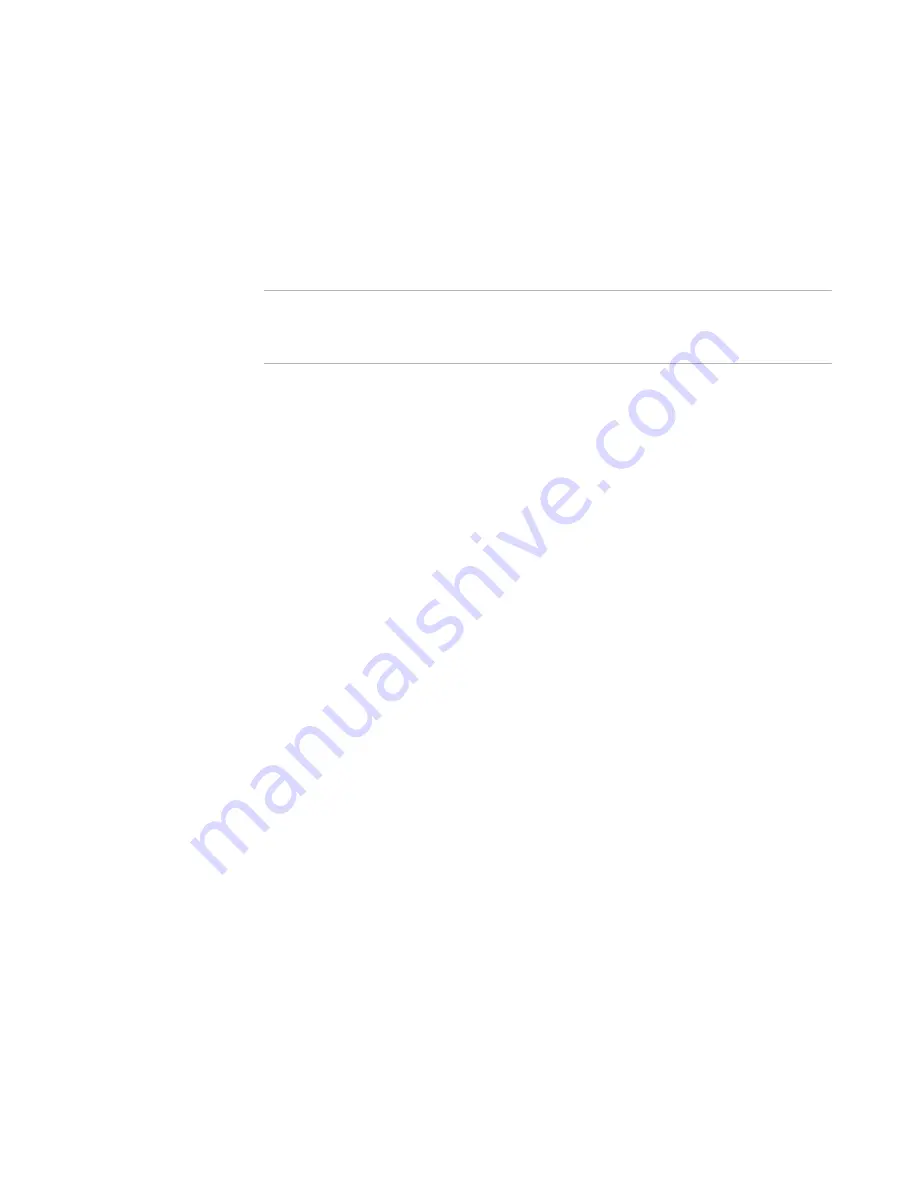
Deployment Solution
36
Deployment Agent Installation
Step 1: Provide Users Access to the Agent
Installation Program
The agent installation programs are stored in the Agents folder on your Deployment
Share. Copy this file to a location that your users can have access.
For security purposes, we do not recommend granting any users direct rights to your
Deployment Share, especially if you are storing software or computer images on this
share.
Tip
If you are managing 32- and 64-bit computers, you can install the 32-bit agent on both
hardware types. After connecting, the 32-bit computers automatically update to the 64-
bit version.
Step 2: Create the Input File for a Silent Install
To configure new computers using a silent install, you can specify an input file
containing configuration settings.
Windows computers installing AClient use aclient.inp file. Linux and UNIX computers
installing ADLAgent use adlagent.conf. Details on the options are contained within each
file and are also described in the Deployment Solution Reference Guide.
When modifying adlagent.conf, ensure you use a text editor that properly handles UNIX-
format line endings.
Configure each file and place a copy with the agent installation program.
Optionally, for Windows computers, you can use the Force Deployment Agent Settings
on New Computers feature to reduce the amount of configuration you need to perform
in the input file. When this is enabled, the agent receives global settings you have
specified when it connects for the first time.
To force agent settings on new computers:
1. In the Deployment Console, click
Tools
>
Options
.
2. Click the
Agent Settings
tab and select the
Force new agents to take the
default settings
check box.
3. Click
Change Default Settings
to define default settings.
Step 3: Run the Installation Program
On each computer, you need to run a command similar to the following:
\\myshare\AClient.exe aclient.inp -install
or
./adlagent
To run this, you could:
z
Have users copy and paste it into the Windows Run dialog, or send the link in an e-
mail message.
z
Place it in a startup script.
z
Execute it remotely using Telnet or SSH.
Содержание ALTIRIS DEPLOYMENT SOLUTION 6.9 SP4 - V1.0
Страница 1: ...Altiris Deployment Solution 6 9 SP4 from Symantec Admin Guide ...
Страница 40: ...Deployment Solution 40 What is Automation z Which Automation Operating System Should I Use page 44 ...
Страница 144: ...Altiris Deployment Solution from Symantec User s Guide 144 ...
Страница 371: ...Altiris Deployment Solution from Symantec User s Guide 371 ...















































