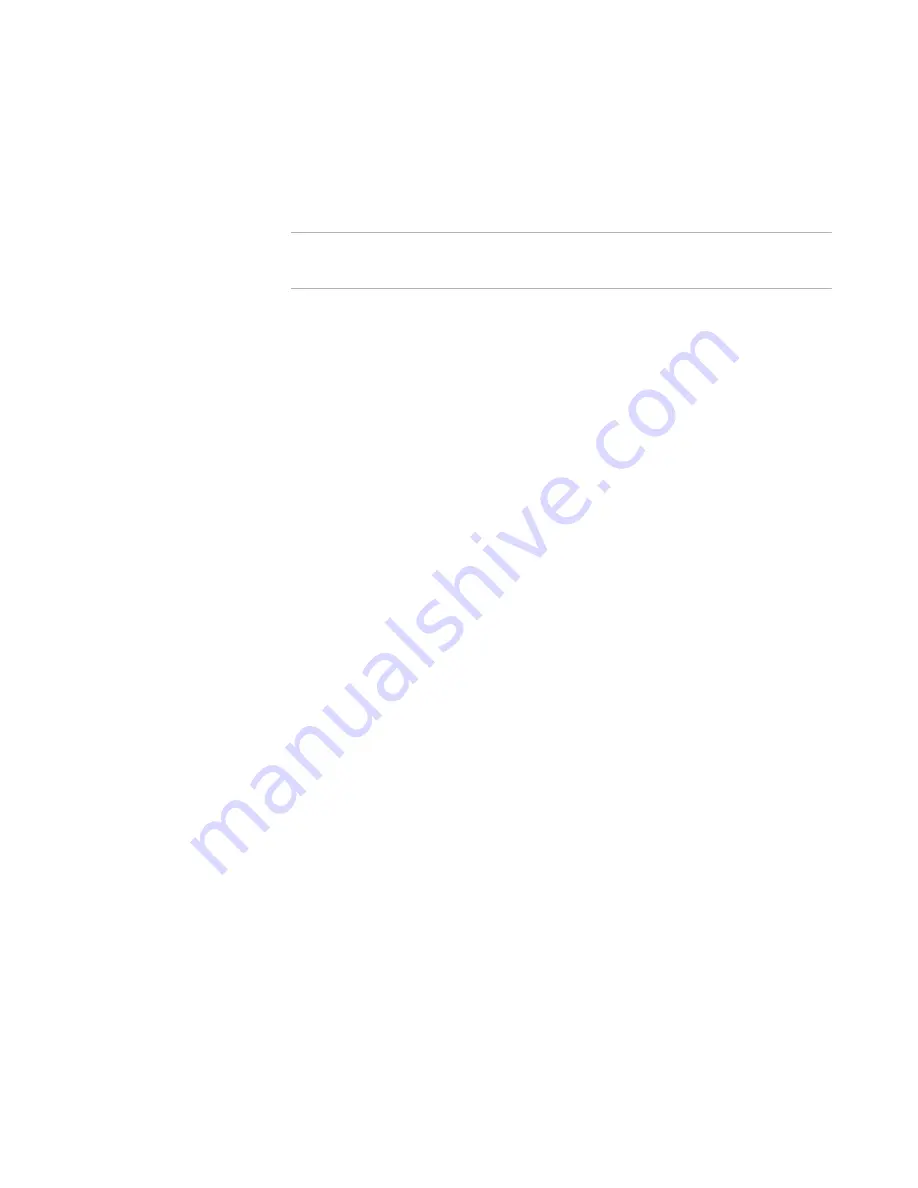
Altiris Deployment Solution™ from Symantec User’s Guide
362
z
If you try to view the properties of a computer with an expired license, the following
error message appears:
Error:
You have chosen a computer that has expired. Clients that are expired
cannot be managed until a license is purchased for them and they have been
flagged in the
Computer Properties
dialog to accept a regular license.
Note
If you place a job on a computer with an expired license, the same error message
appears.
Directing client computers to the correct Deployment Server
If you review the client computer list from the Deployment Console and notice that some
computers are not available when you select them, it is possible that the computer was
moved from one Deployment Server to the other, and the former server had an expired
licence. To verify that a client computer is associated with the Deployment Server you
want, do the following:
1. Click the Deployment Agent icon on the client computer.
2. Select
Properties
.
3. Enter the IP address of the correct Deployment Server in the
Address/Hostname
field.
4. Click
OK
.
See
Managing licenses
on page 357,
Using the license utility
on page 358,
Adding a
license from the Deployment Console
on page 360,
Rapid Deployment Pack licensing
on
page 361,
Finding the number of used licenses
on page 361,
Computers not using a
regular license
on page 361, and
Expired licenses
on page 362.
Expired licenses
Regular Deployment Server licenses do not expire, however the 7-day trial license and
the 30-day evaluation licenses
do
expire, and can cause some problems if not replaced
properly after adding regular licenses. Computers with expired licenses become dead
nodes and can no longer be managed by the Deployment Console.
When a license is first installed on the Deployment Server, each computer in the
database takes a license node. If this node is a temporary license, that computer has a
tag in the database that says it is a trial node. If that license is not replaced before the
time limit, the computer stops accepting jobs or any type of remote management.
When the Deployment Server receives new regular licenses, it does not by default
release the trial license nodes that it was using before. This can cause problems if the
trial licenses are still being used and they expire even after you apply a regular license.
You can use one of the following methods to deal with this lingering expired license
issue:
z
You can set up a global option that automatically replaces any trial license with a
regular license as soon as they become available. This is a long term and
preventative solution to expired license issues.
1. In the Deployment Console, go to
Tools > Options
.
2. Click the
Global
tab.
Содержание ALTIRIS DEPLOYMENT SOLUTION 6.9 SP4 - V1.0
Страница 1: ...Altiris Deployment Solution 6 9 SP4 from Symantec Admin Guide ...
Страница 40: ...Deployment Solution 40 What is Automation z Which Automation Operating System Should I Use page 44 ...
Страница 144: ...Altiris Deployment Solution from Symantec User s Guide 144 ...
Страница 371: ...Altiris Deployment Solution from Symantec User s Guide 371 ...






























