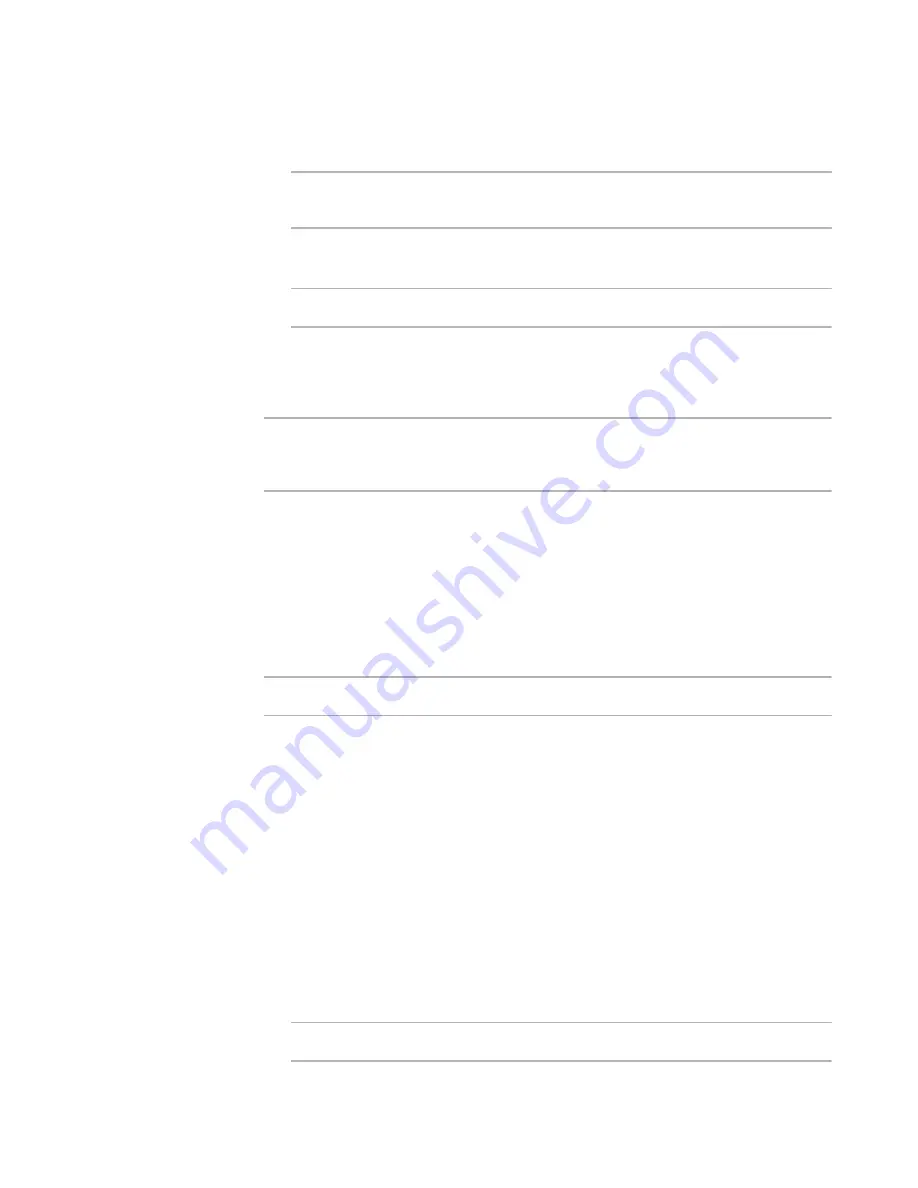
Altiris Deployment Solution™ from Symantec User’s Guide
75
z
Select any of the first six options from the
Computers
pane. All these jobs are
scheduled at the current time.
Note
The
Schedule Computers for Job
dialog does not have the
Job Schedule
tab.
Also, all the automation jobs have the default option selected for boot image.
z
Drag resources to the
Computers
pane or computers to the
Resources
pane to
schedule jobs at the current time.
Note
Ensure that you have the required permissions to drag and drop resources.
All thin client job details are saved in the Thin Client Jobs system folder. You cannot
delete or rename this new system folder from the console.
All the above options, except
Properties
, are disabled when the client is not active.
Note
All the jobs on the thin clients are automatically created and scheduled by the console,
and this happens only when the clients are active. When creating the jobs, the console
refers to the operating system type (platform) of the client.
Resources pane
This pane is a treeview listing all the resources that you can drag and drop to the thin
clients and vice versa. The following types of resources appear in this pane:
z
Configuration Packages. Example: Captured Registry Settings.
z
Images
z
Software Packages. Example: HP Tools.
Note
All these resources reside in the eXpress share in the ThinClient directory.
When you click any of the submenus corresponding to the subdirectories within the
ThinClient directory, the tree expands and displays all the resources included in the
directory. If the folder is empty, an appropriate message appears. You can rename or
delete the resources.
Software packages
The
Software Packages
pane displays the software packages that can be created for
the available computers. You can drag and drop this resource to the thin clients and vice
versa.
When you right-click the
Software Packages
pane, you can view the following options:
z
New folder
. Select this option to create a new folder.
z
Import
. Select this option to import a job. See
To import a job
on page 76.
z
Rename
. Select this option to rename a folder.
Note
You cannot rename the
Software Packages
pane. You can only rename a folder.
Содержание ALTIRIS DEPLOYMENT SOLUTION 6.9 SP4 - V1.0
Страница 1: ...Altiris Deployment Solution 6 9 SP4 from Symantec Admin Guide ...
Страница 40: ...Deployment Solution 40 What is Automation z Which Automation Operating System Should I Use page 44 ...
Страница 144: ...Altiris Deployment Solution from Symantec User s Guide 144 ...
Страница 371: ...Altiris Deployment Solution from Symantec User s Guide 371 ...






























