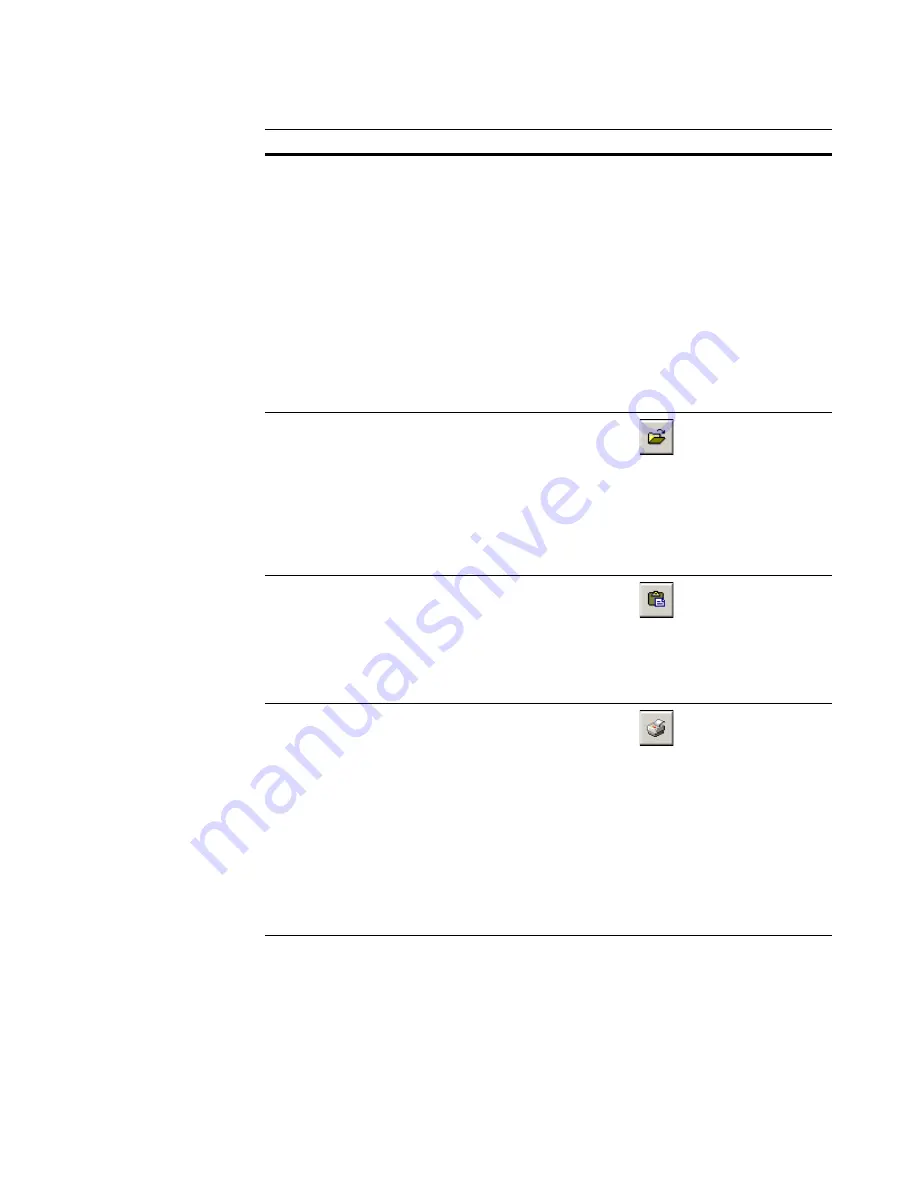
Deployment Solution
319
Altiris® ImageExplorer
Open File
with
Lets you open a file with a selected
program. If the file is already
associated with a program, you can
simply double-click to open. Use
Open file with
to change the
program or select the default Quick
Open feature.
Note
Image files created with IBMaster 4.5
do not open. However, you can use
the Convert Image feature to convert
image files to the current RapiDeploy
file format. See
Convert an Image
on
page 322.
Option 1: Ctrl+W
Option 2: Double-
click the file (if
not associated)
Option 3: Select
Edit > Open
with
Option 4: Right-
click the file and
select
Open with
Open Image
File
In Deployment Solution 6.9 or later,
you cannot open image files created
using IBMaster. You need an
ImageExplorer version prior to
Deployment Solution 6.9 to open
these image files. You need an
ImageExplorer version from
Deployment Solution 5.5 or earlier to
edit these image files.
Option 1: Ctrl+O
Option 2: Select
File > Open
Paste
Places a copied file or folder from one
location to another.
Option 1: Ctrl+V
Option 2: Select
Edit > Paste
Option 3: Right-
click an item and
select
Paste
Folders:
Prints the folder structure.
Includes sub-folders and files with
their modification date, time, and
size.
Files:
Prints the actual file. You must
have the associated application
program installed to print the file
(Example: Microsoft Word to print
.DOC
files).
See
Print Folder Contents
on
page 327 and
Print a File
on
page 328.
Option 1: Ctrl+P
Option 2: Select
File > Print
Option 3: Right-
click an item and
select
Feature
Description
Button
Access
Содержание ALTIRIS DEPLOYMENT SOLUTION 6.9 SP4 - V1.0
Страница 1: ...Altiris Deployment Solution 6 9 SP4 from Symantec Admin Guide ...
Страница 40: ...Deployment Solution 40 What is Automation z Which Automation Operating System Should I Use page 44 ...
Страница 144: ...Altiris Deployment Solution from Symantec User s Guide 144 ...
Страница 371: ...Altiris Deployment Solution from Symantec User s Guide 371 ...






























