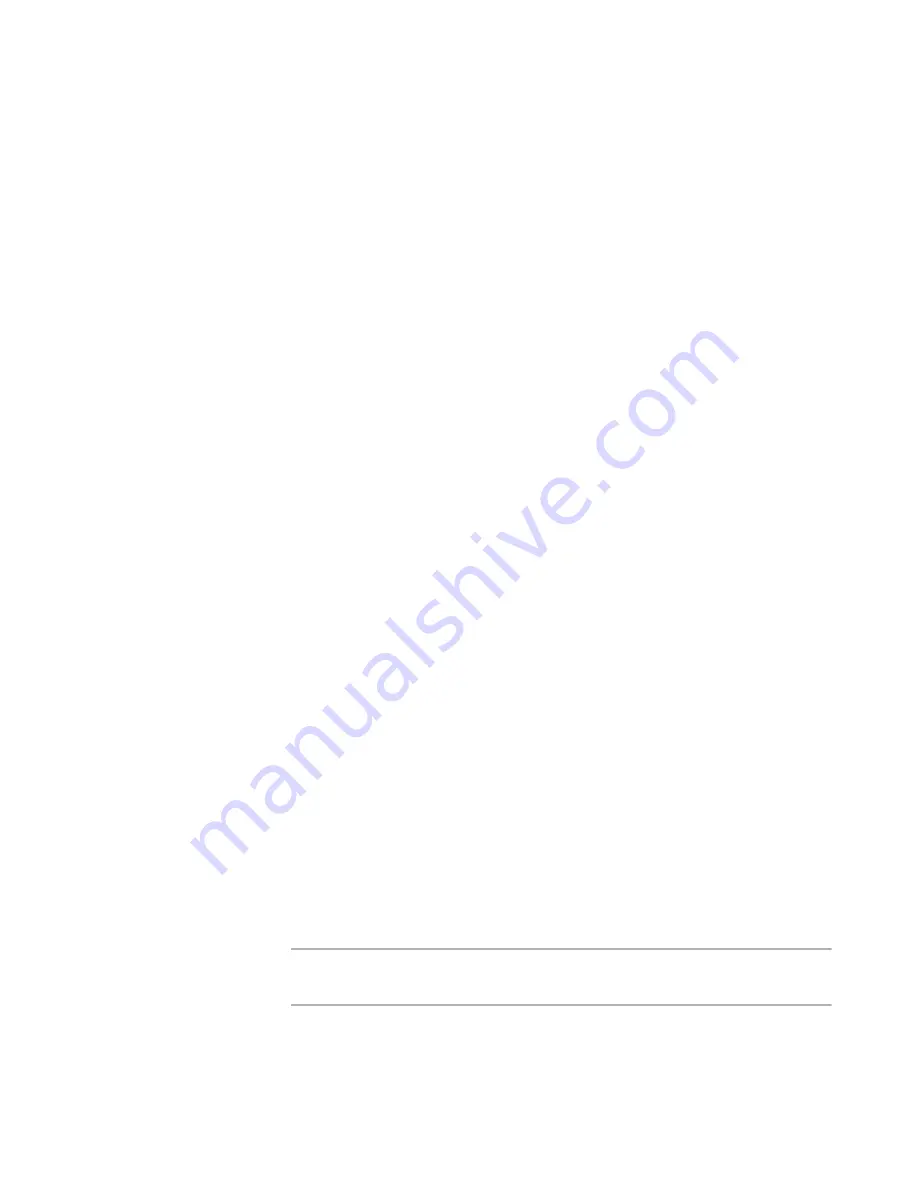
Altiris Deployment Solution™ from Symantec User’s Guide
100
To create and associate multiple computer accounts
You can create computer accounts and automatically assign predefined names. These
computer accounts can be associated with computers in a selected computer group.
1. Select a computer group, including the
New Computers
group (empty groups
cannot access features). Right-click and select the
Configure
command. The
Computer Configuration Properties
dialog appears.
2. Enter names and configuration settings for each new computer account using the
Computer Configuration screens. See
Computer configuration properties
on
page 101.
3. (Optional) Click the
Microsoft Networking
category and click
Define Range.
a. In the
Fixed text
field, enter a base computer name. Example: Sales.
b. In the
Range start
field, enter a numeral or letter to add to the Fixed Text
name. This creates a unique name for a group of computers starting with the
specified character. The range of numerals and letters is assigned to the
computer name. Example: Enter 3.
c.
Select
Append
to add the range of numerals after the computer name. Clear
the check box to add names before the computer name.
In the above example, the
Result
field displays computer names beginning
with Sales3 and ending with Sales12.
4. Click
Associate
. You can now associate computers in a group (including the New
Computers group) with the multiple computer accounts.
5. Click
OK
.
Importing new computers from a text file
You can import computer configuration data using delimited text files (.TXT, .CSV, or
.IMP files) to establish multiple computer accounts in the Deployment Server database.
This file contains all configuration data for a new computer, including all settings in the
Computer Properties of a selected computer. See
Computer properties
on page 119.
1. Click
File > Import/Export > Import Computers
.
A dialog appears, letting you select import files. These files can have .XML, .TXT,
.CSV, or .IMP extensions.
2. Select the import file. Click
Open
.
If a correctly formatted computer import file is selected, a message appears,
informing you that the computer import is complete and identifying the number of
computers added. Click
OK
.
New computers appear as pre-configured computer accounts in the
Computers
pane of the console (as single computers or in groups), and any jobs imported from
the import file are listed in the
Jobs
pane.
Note
Jobs can be added to the import file. They can be created and associated with the
new computers.
If the computer import file is incorrectly formatted, a warning appears, stating that
the computer import file is incorrect.
Содержание ALTIRIS DEPLOYMENT SOLUTION 6.9 SP4 - V1.0
Страница 1: ...Altiris Deployment Solution 6 9 SP4 from Symantec Admin Guide ...
Страница 40: ...Deployment Solution 40 What is Automation z Which Automation Operating System Should I Use page 44 ...
Страница 144: ...Altiris Deployment Solution from Symantec User s Guide 144 ...
Страница 371: ...Altiris Deployment Solution from Symantec User s Guide 371 ...






























