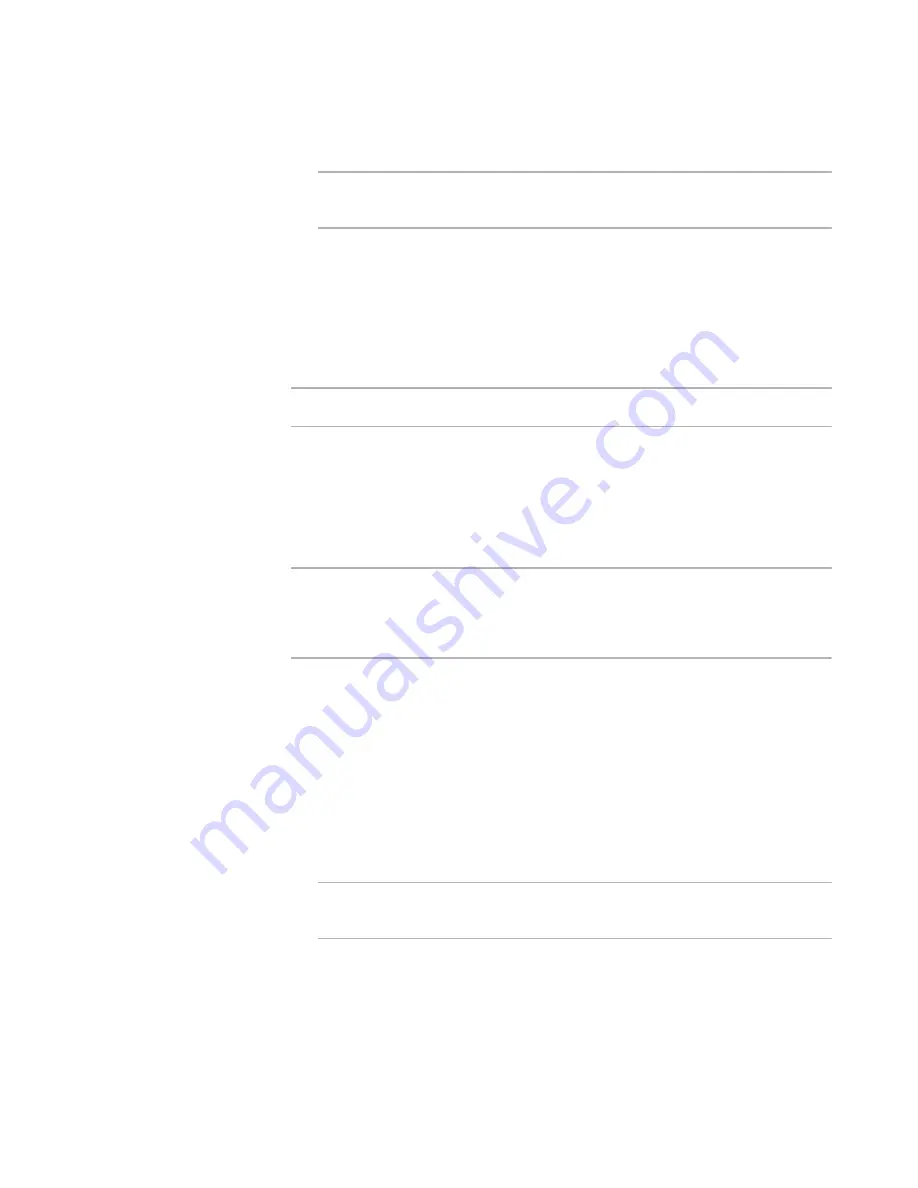
Altiris Deployment Solution™ from Symantec User’s Guide
346
Select the
Discover Deployment Server using TCP/IP multicast
option and
provide the Server name.
Note
If you leave the
Server name
field blank, the Deployment Agent connects to
the first Deployment Server that responds. Click
Next
.
14. Enter the Deployment Console information. You can install the Deployment Console
on the local computer or on a remote computer. Click
Next
.
15. Enter the Deployment Web Console information. You can install the Deployment
Web Console on the local computer or on a remote computer. This computer must
be running Microsoft IIS .NET framework. Specify the path where you want to install
the Deployment Web Console and also valid user credentials. Click
Next
. See
Deployment web console information
on page 368.
Note
This option is disabled if Microsoft IIS is not detected.
The
Installation Information
page appears, displaying the components that you
selected to install.
16. Click
Install
to install the listed components or click
Back
to modify the settings
before starting the installation. The installation process begins and can take several
minutes. The
Installation Information
Summary
page appears after the
installation completes.
Note
If you are upgrading your installation, the message
Do you want to replace the
share?
appears. Click
Yes
and continue. If you click
No
, a message appears stating
that the share is already in use and you must manually set the share to point to the
correct directory. Click
OK
.
17. (Optional) You can select one of the following options to install agents on the
managed computers.
Enable Microsoft Sysprep Support.
Select this option to enable Microsoft
Sysprep support and click
Next
. You must specify the location of the Microsoft
Sysprep files.
Remotely Install Deployment Agent.
Select this option if you want to push
the Deployment Agent to Windows computers directly after the installation. This
can be done any time by selecting
Tools > Remote Agent Installer
.
Install add-ons to provision server hardware
. Select this option to install
OEM add-ons for servers.
Note
This option is enabled only when add-ons are present in the oeminstall-addons
section of the oeminstall.ini file, which is located in the eXpress directory.
18. Click
Finish
.
You have successfully completed a Custom Install for a Deployment Server system.
Click the Deployment Console icon on your desktop to view all the computer resources
running Deployment Agents configured for your Deployment Server.
See
Simple install for Deployment Server
on page 340.
Содержание ALTIRIS DEPLOYMENT SOLUTION 6.9 SP4 - V1.0
Страница 1: ...Altiris Deployment Solution 6 9 SP4 from Symantec Admin Guide ...
Страница 40: ...Deployment Solution 40 What is Automation z Which Automation Operating System Should I Use page 44 ...
Страница 144: ...Altiris Deployment Solution from Symantec User s Guide 144 ...
Страница 371: ...Altiris Deployment Solution from Symantec User s Guide 371 ...






























