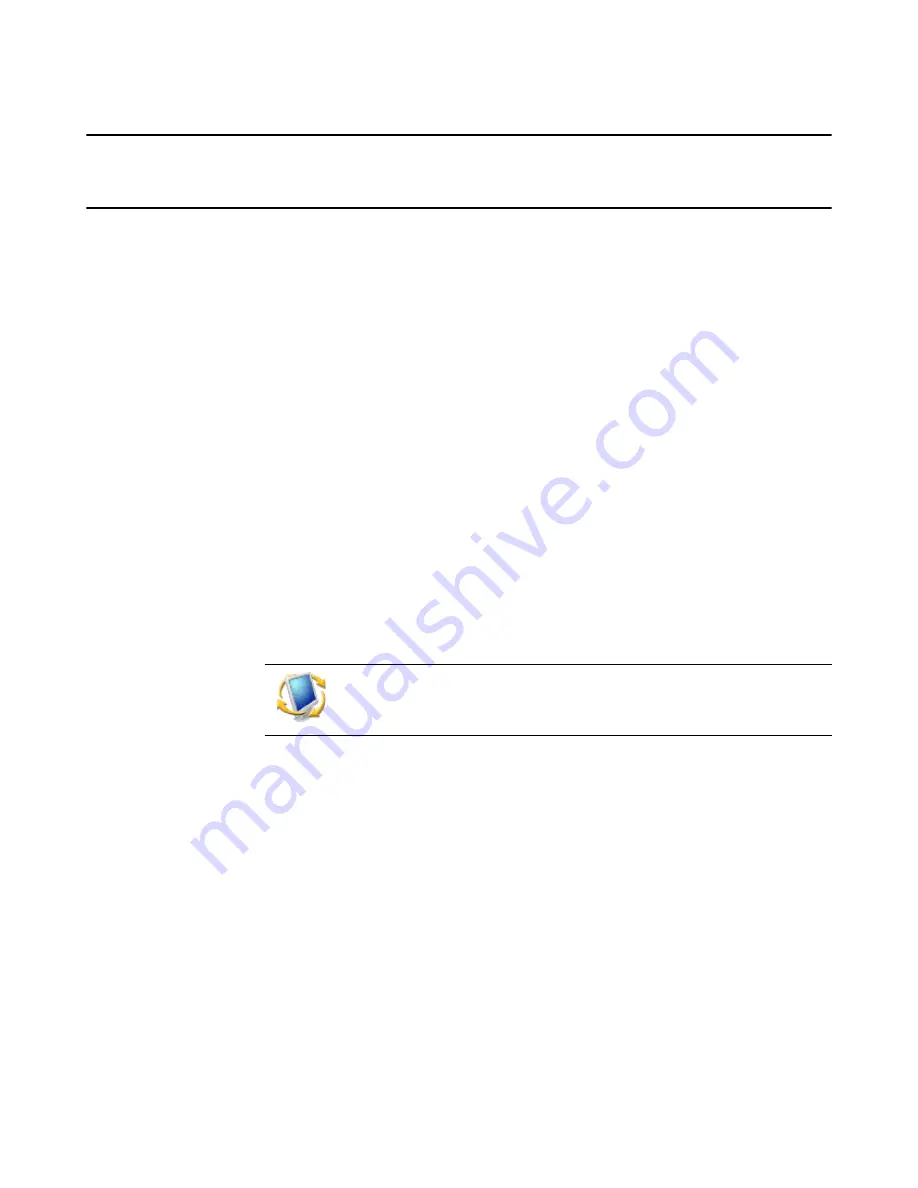
Deployment Solution
69
Chapter 12
Managing from the Deployment Console
Deployment Solution provides both Windows and Web user interface consoles to deploy
and manage computer devices across local or wide area networks. It also provides a
Thin Client view of the Deployment Console. As an IT administrator, you can manage all
computer devices from one of these Deployment Consoles:
The
Deployment Console
is a Windows-based console with complete deployment and
management features, including remote control, security, PXE Server configuration,
image editing, and other deployment utilities and features. See
Deployment Console
basics
on page 70.
The
Deployment Web Console
provides basic deployment and management
functionality from a Web browser, including the ability to remotely access and manage
computer devices, build and schedule jobs, and view multiple Deployment connections.
The
Thin Client View
of the Deployment Console provides a simplified experience when
dealing exclusively with Thin Clients. The functionality of the Thin Client Console is
identical to that of the current Deployment Console. However, you can toggle from Full
View to Thin Client View.
Deployment from the Symantec Management Console
combines management and
reporting features across multiple Deployment Server systems and lets you integrate
additional Web applications in the client and server management suites, including
Inventory, Software Delivery, Recovery, HelpDesk, Patch Management, and Application
Metering solutions.
Features of the Deployment Console
. The Windows console for Deployment Solution
provides standard
Computers
,
Jobs
, and
Details
panes to drag and drop icons, view
properties, and identify the state and status of Deployment objects. In addition, the
Deployment Console also includes a
Shortcuts and Resources
view and provides the
tools, utilities, and features required for complete computer resource management. See
Deployment Console basics
on page 70.
Set program options
. From the
Tools > Options
dialog, you can set preferences for
each Deployment Server system. See
General options
on page 82.
Set security
. From the
Tools > Security
dialog, you can set security rights and
permissions for all Deployment Consoles. See
Security in Deployment Solution
on
page 87.
Connecting to other Deployment Server systems
. Connect to other Deployment
Server connections from your current Deployment Console and manage computers
outside of your current network segment or site. See
Connecting to another Deployment
Server
on page 93.
To launch the Deployment Console, click the icon on the desktop, or click
Start
>
Programs > Altiris > Deployment Solution > Console
.
Содержание ALTIRIS DEPLOYMENT SOLUTION 6.9 SP4 - V1.0
Страница 1: ...Altiris Deployment Solution 6 9 SP4 from Symantec Admin Guide ...
Страница 40: ...Deployment Solution 40 What is Automation z Which Automation Operating System Should I Use page 44 ...
Страница 144: ...Altiris Deployment Solution from Symantec User s Guide 144 ...
Страница 371: ...Altiris Deployment Solution from Symantec User s Guide 371 ...















































