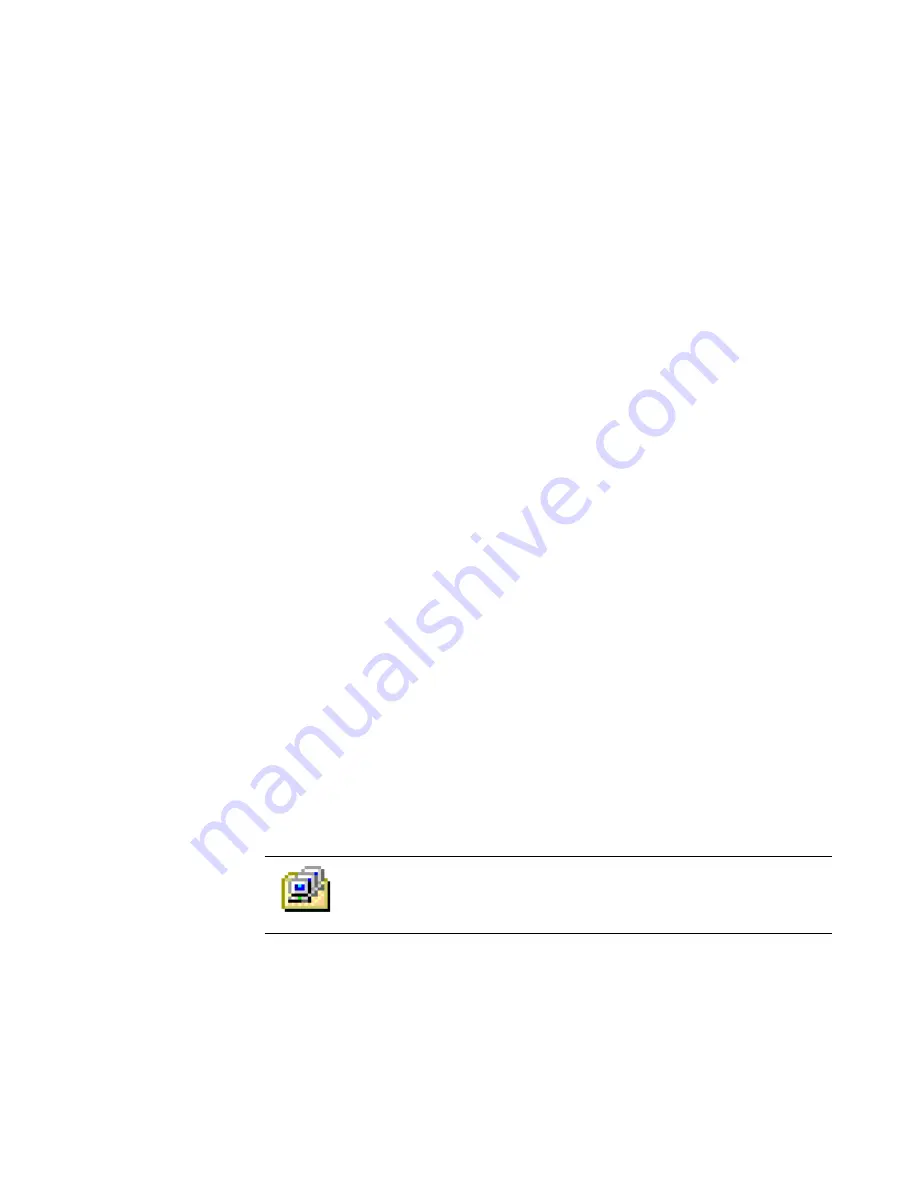
Altiris Deployment Solution™ from Symantec User’s Guide
70
Customize the Tools menu
. You can add commands to the
Tools
menu to open
commonly-used deployment programs and utilities. See
Extending the tools menu
on
page 79.
Deployment Console basics
The Deployment Console is your main portal to Deployment Solution. It is a feature-rich
Win 32 program with real-time access to computer resources, deployment jobs, and
package files, each represented by distinct icons to identify the status and settings.
From the Deployment Console, you can build simple or complex deployment jobs, assign
them to a computer group, and verify deployment execution.
Because the Deployment Console can reside on its own computer, you can have multiple
consoles running from different locations. The Deployment Console needs to be running
only while creating assignments or viewing information about the managed computers.
You can turn on the console, run management tasks, and turn off the console.
Scheduling information is saved in the Deployment Database and tasks are executed at
their scheduled time. If an assignment to a managed computer is made from two
different consoles at approximately the same time, the computer is assigned those tasks
in the order they are received. See
Console options
on page 82 to set refresh intervals
for the Deployment Console.
Features of the Deployment Console
The Deployment Console is divided into several panes to organize computers,
deployment jobs, and software packages and scripts. It gives you a graphical view of
your network and provides features to build jobs, drag and drop icons to schedule
operations, store and access jobs and packages, and report the status and state of your
computer resources. The Deployment Server includes three main panes, toolbars,
wizards, shortcuts, and utility programs.
Computers pane
Use this area to view and select managed computers for the Deployment Server system.
You can select and right-click a computer in the
Computers
pane to run remote
operations using Deployment Solution or to view the computer properties. You can also
create computer groups to organize collections of similar computers. See
Remote
operations using Deployment Solution
on page 122 and
Computer properties
on
page 119.
When you select a computer or group, a list of the computers in the group appears in
the
Details
pane and provides the basic information about each computer. The
Filter
detail bar appears in the
Details
pane that helps to view computers according to set
criteria. When a computer is selected, you can view the computer status in the
Details
pane, including a list of jobs that are running or are scheduled to run on the computer
and the status of each job.
Create computer groups by clicking
Computer Groups
on the toolbar, or
right-clicking in the
Computers
pane and selecting
Groups
. Click
View >
Show Computers
to display only computer group icons and not individual
computers.
Содержание ALTIRIS DEPLOYMENT SOLUTION 6.9 SP4 - V1.0
Страница 1: ...Altiris Deployment Solution 6 9 SP4 from Symantec Admin Guide ...
Страница 40: ...Deployment Solution 40 What is Automation z Which Automation Operating System Should I Use page 44 ...
Страница 144: ...Altiris Deployment Solution from Symantec User s Guide 144 ...
Страница 371: ...Altiris Deployment Solution from Symantec User s Guide 371 ...






























