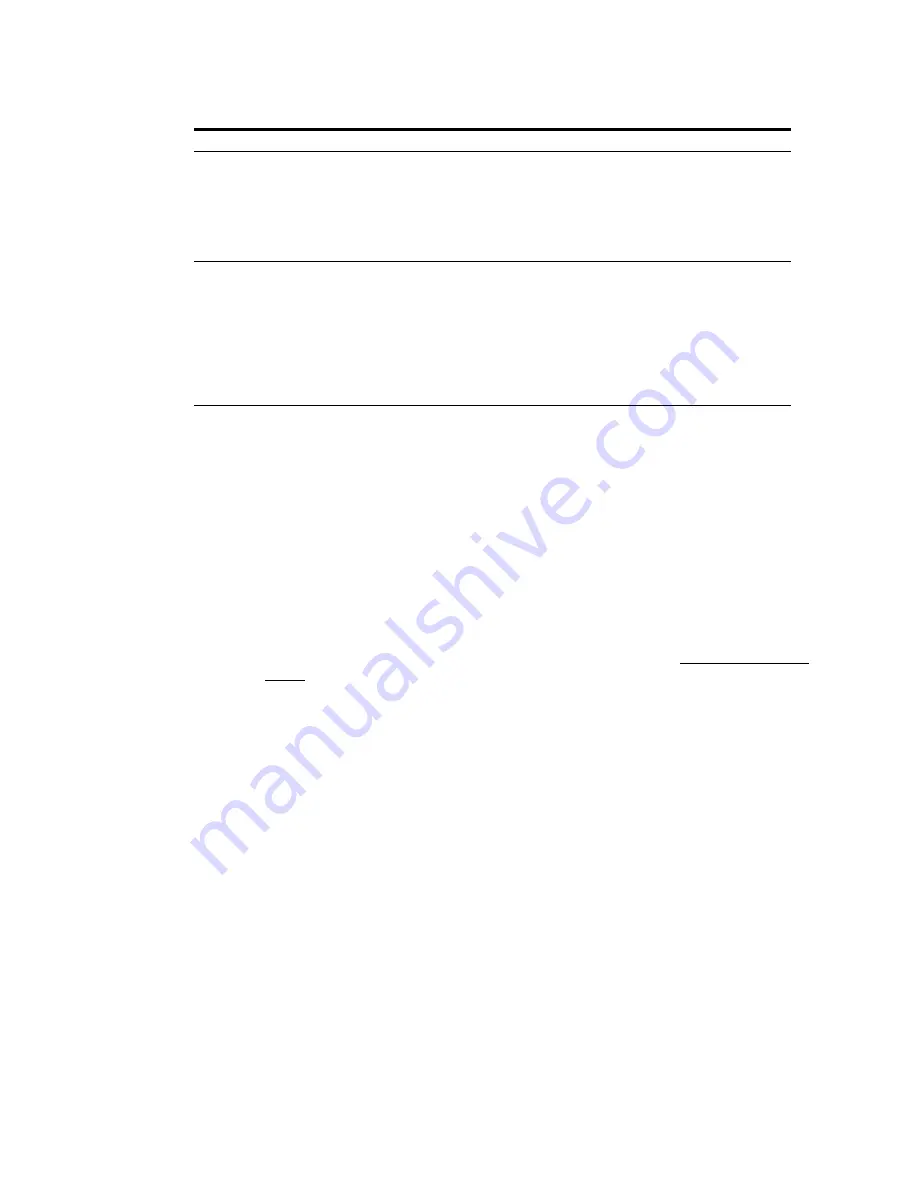
Deployment Solution
403
Command-Line Switches
Keyboard and Screen Lock Utility (Kbdsclk) Switches
This utility can be used to limit user intervention while client computers are in
BootWorks mode.
BootWorks connects client computers to the Deployment Server to run assigned Jobs
(receive images, back up and restore registries, and so on). The Server then releases
control of the computers to run their regular boot processes and come up in production
mode. KBDSCLK is part of the BootWorks
autoexec.bat
file. The utility runs from the
file as a TSR.
How the Keyboard and Screen Lock Utility (kbdsclk) Works
During the time the computer is in BootWorks mode, the Altiris client graphic appears so
the user knows the Altiris boot processes are running. However, the keyboard is not
locked, so the boot process can be interrupted if a user “breaks in” using
CTRL-C
,
CTRL-ALT-DELETE
,
CTRL-Break
, or another interrupt command.
The screen and keyboard can be locked by setting the security option when you use the
Boot Disk Creator to make BootWorks boot files. Or, you can change the settings in the
BootWorks
autoexec.bat
file. Just remove the REM statements for the commands you
want to use. You can also add commands to set and clear keyboard and screen locks in
multiple places in the batch file. This is useful for enabling input when applications are
loaded (such as the Microsoft client, which prompts for a password), and then relocking
the screen and keyboard to complete the boot processes. You can also use KBDSCLK on
the command line if you want to temporarily override the batch file settings.
Keyboard and Screen Lock Utility Usage
Commands are not case-sensitive. The syntax is as follows:
kbdsclk [p=password] [+|-k] [+|-s] [x [h#]] [c|t] [w=file] [b]
For help when running the utility, type KBDSCLK
?
The batch file includes keyboard and screen lock commands, which are marked out
(REM). When you remove the REM commands and run the commands in a batch file, the
utility behaves as a TSR. The defaults are:
-f=
Function:
Specifies the source path to the BootWorks files. The default is
drive a:.
Example:
To install BootWorks from a directory named “bootfile” on a
network drive, type
bwinst -f=f:\bootfile
-b
Function:
Reads the BIOS settings for the hard drive if IDE settings fail or
return incorrect values. If you get the message, “Error creating drive map”
when installing BootWorks, run
bwinst
with this switch to correct the
problem.
Example:
To solve the “Error creating drive map” error and install
bwinst
,
type
bwinst -b
Switch
Details
Содержание ALTIRIS DEPLOYMENT SOLUTION 6.9 SP4 - V1.0
Страница 1: ...Altiris Deployment Solution 6 9 SP4 from Symantec Admin Guide ...
Страница 40: ...Deployment Solution 40 What is Automation z Which Automation Operating System Should I Use page 44 ...
Страница 144: ...Altiris Deployment Solution from Symantec User s Guide 144 ...
Страница 371: ...Altiris Deployment Solution from Symantec User s Guide 371 ...
















































