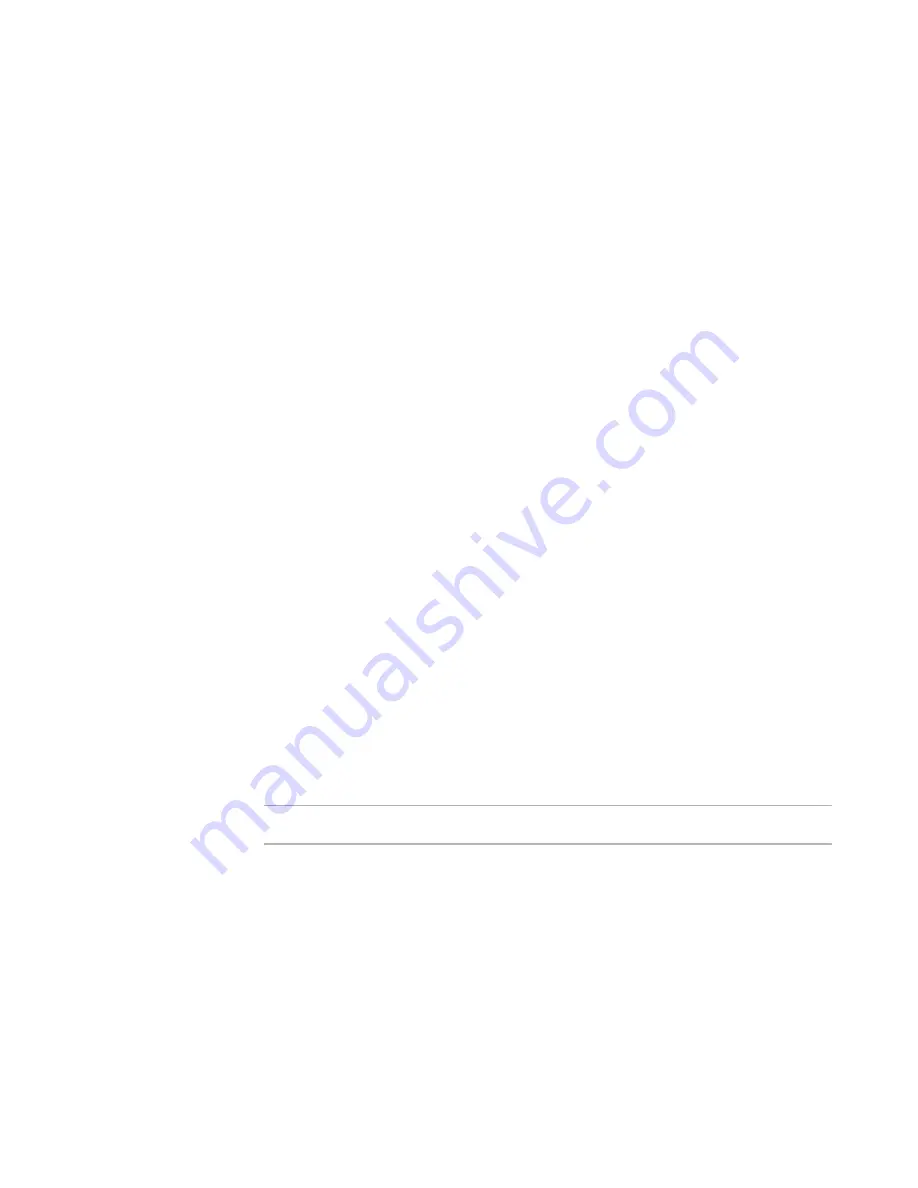
Altiris Deployment Solution™ from Symantec User’s Guide
193
Importing and exporting jobs
Jobs can be exported to back up the Deployment Server data or to share jobs between
Deployment Server installations.
To import jobs
1. Right-click in the
Job
pane, and select
Import
or
Click
File > Import/Export > Import Jobs
.
2. Browse to or enter the path and name of an existing import file (a .BIN file).
3. Select
Import to Job Folder
to import the jobs to an existing folder in the
Jobs
pane. If you have a folder already selected, it appears in the edit field.
4. Select
Overwrite existing Jobs and Folders with the same name
to replace
identical jobs and folders.
5. Select
Delete existing Jobs in folder
to overwrite and replace all jobs in the
selected
Jobs
folder. Click
OK
to import the job(s).
To export jobs
1. Right-click the job or
Jobs
folder you want to export and select
Export
.
or
Click
File > Import/Export > Export Jobs
.
2. Select the destination folder and enter a file name.
3. Click
Export subfolders
to export all folders subordinate to the selected job folder.
4. Click
OK
.
Setting up return codes
When you create a task in a job, you can define a response to specific return codes
generated from that task after it runs. You can determine the response if the task runs
successfully or if the task fails. You can also set up custom return codes generated from
scripts or batch files that are unique to your environment or deployment system.
Note
Return code handling cannot be set up for jobs created in the New Job Wizard.
When creating a task, the
Return Codes
page appears so you can set a response if the
task was successful or to determine a default response if the task failed. Because
Deployment Server returns a 0 (zero) if the task runs successfully, any other return
code value denotes some type of failure in running the task. As a result, in the
Success
field you can select an action if the return code is 0 (zero), or select an action in the
Default
field if the return code is not a 0 (zero).
Return codes are first evaluated to be successful (zero) or failed (non-zero). If the task
returns as successful, it runs the action specified in the
Success
field. If it is not
successful, it determines if the return code has been assigned a custom code value. If
the return code is defined as a custom code, the selected action for that custom code
runs. If no custom code is assigned to the return code, the action set in the default runs.
Содержание ALTIRIS DEPLOYMENT SOLUTION 6.9 SP4 - V1.0
Страница 1: ...Altiris Deployment Solution 6 9 SP4 from Symantec Admin Guide ...
Страница 40: ...Deployment Solution 40 What is Automation z Which Automation Operating System Should I Use page 44 ...
Страница 144: ...Altiris Deployment Solution from Symantec User s Guide 144 ...
Страница 371: ...Altiris Deployment Solution from Symantec User s Guide 371 ...






























