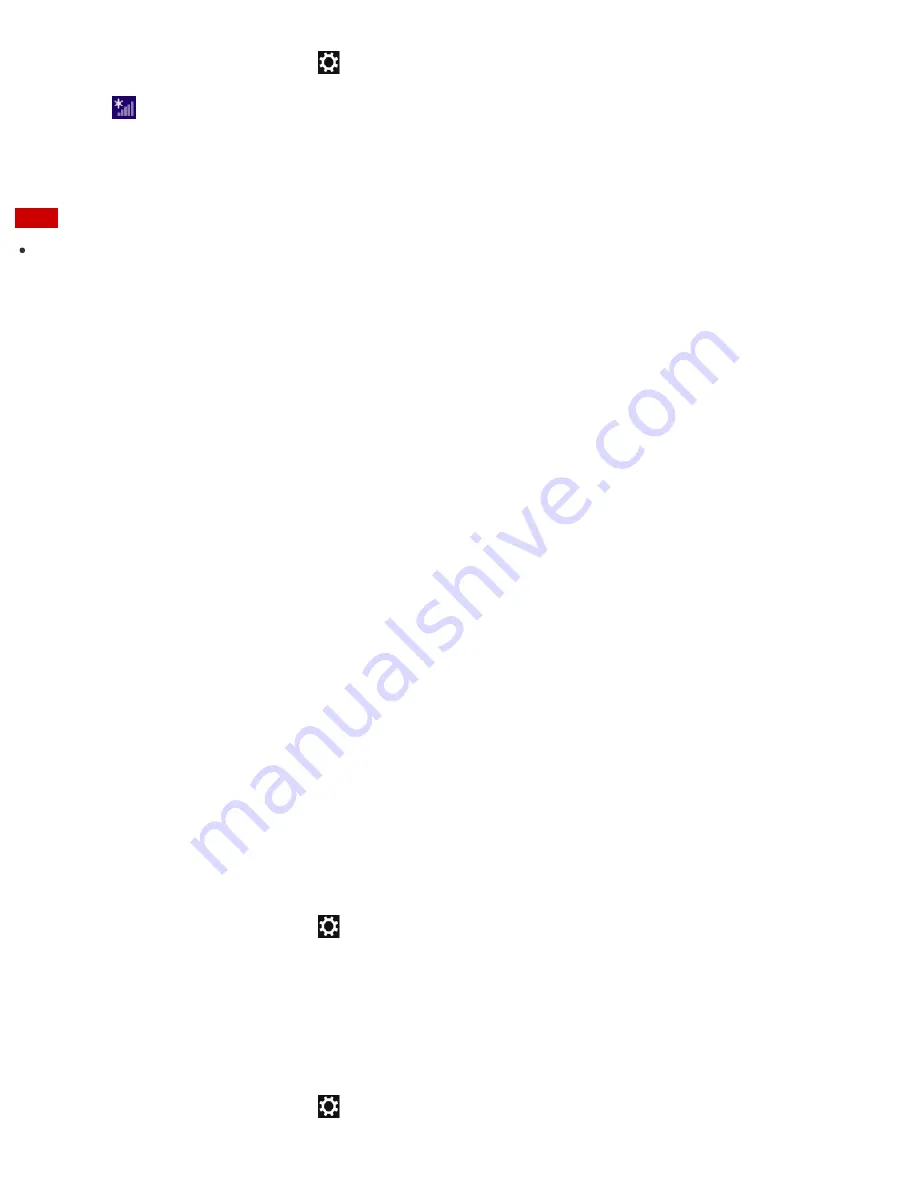
1. Open the charms and select the
Settings
charm. (See
Opening the Charms
to open the charms.)
2. Select
(the network icon).
3. Select the desired access point and
Disconnect
.
Note
Do not disable the Wi-Fi function while accessing remote documents, files, or resources, as it may result in
data loss.
About the Wi-Fi(R) (Wireless LAN) Standards
Wi-Fi allows your VAIO computer to connect to a network through a wireless connection.
Wi-Fi uses the following IEEE 802.11a/b/g/n/ac (draft) standard, which specifies the type of technology used.
Refer to the specifications to find out about the configuration of the computer.
IEEE 802.11a (Frequency band:5 GHz)
Exclusive to models compliant with the IEEE 802.11a/b/g/n/ac (draft) standard.
IEEE 802.11b/g (Frequency band:2.4 GHz)
The IEEE 802.11g standard provides higher-speed communications than the IEEE 802.11b.
IEEE 802.11n (Frequency band:2.4 GHz/5 GHz)
For models compliant with the IEEE 802.11b/g/n standard, only 2.4 GHz band can be used.
IEEE 802.11ac (draft) (Frequency band:5 GHz)
Exclusive to models compliant with the IEEE 802.11a/b/g/n/ac (draft) standard.
Starting Wi-Fi(R) (Wireless LAN) Communications
You can establish Wi-Fi communications between your VAIO computer and an access point (not supplied).
Before using Wi-Fi, make sure a Wi-Fi access point is on and operating.
1. Connect an access point to your VAIO computer.
Refer to
Windows Help and Support
(
Opening Windows Help and Support
) and the manual that
came with the access point for more information.
2. Open the charms and select the
Settings
charm. (See
Opening the Charms
to open the charms.)
3. Select
Change PC settings
in the lower right corner.
4. Select
Wireless
in the left pane of the
PC settings
screen.
5. Change
Airplane mode
to
Off
and the
Wi-Fi
setting under
Wireless devices
to
On
.
6. Open the charms and select the
Settings
charm. (See
Opening the Charms
to open the charms.)
















































