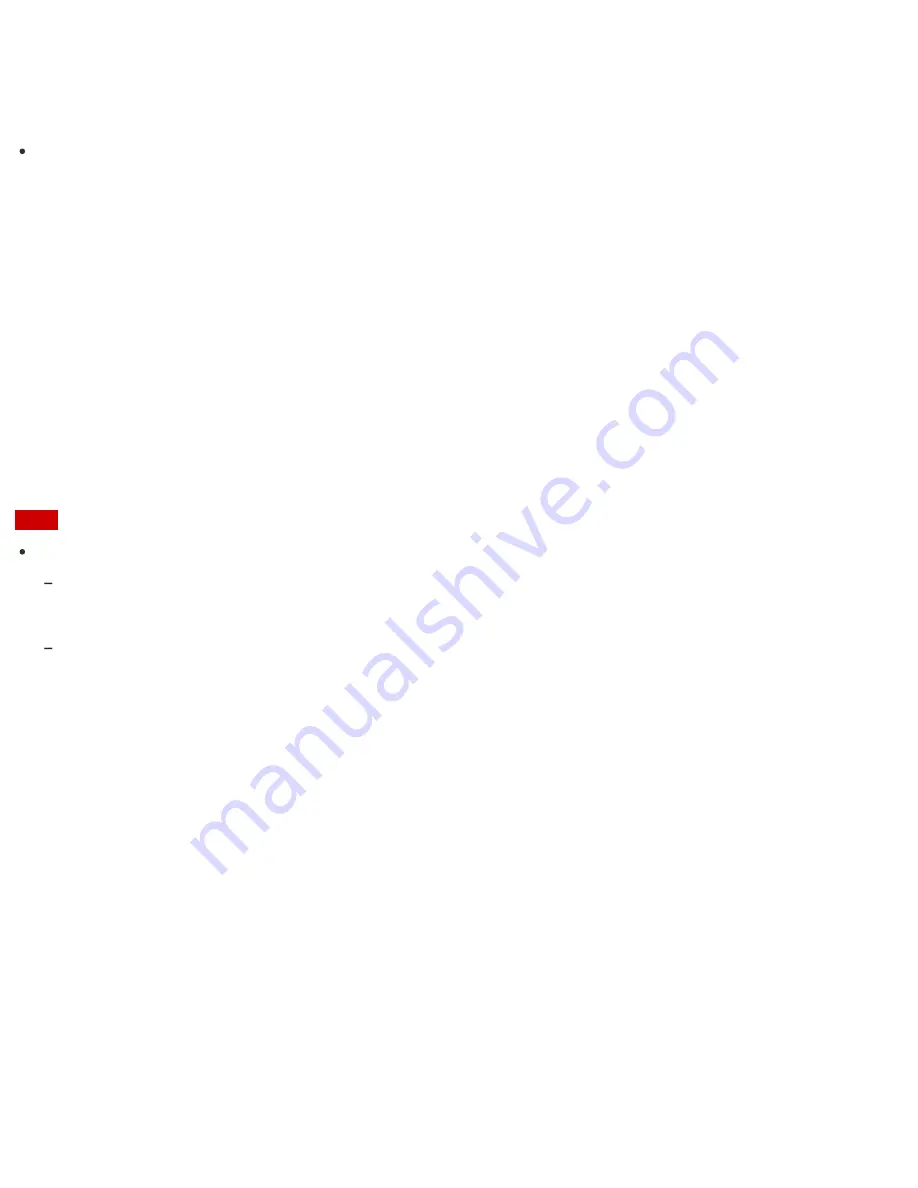
4. Enable/disable the setting in
Keep Data Fresh
.
Hint
If apps are running when your VAIO computer enters Sleep mode, you can obtain the latest updates on the
running apps during Sleep mode.
Changing the Low Battery Hibernation Settings
You can change the Low Battery Hibernation settings in
VAIO Control Center
.
Low Battery Hibernation is enabled by default. With this function, your VAIO computer automatically enters
Hibernate mode and your working data is saved on the built-in storage device when the battery pack runs out
of power.
1. Start
VAIO Control Center
and select
Power and Battery
. (See
Searching/Starting Apps, Settings,
or Files
to start
VAIO Control Center
.)
2. Enable/disable the setting in
Action When Battery Power Low
.
Note
With Low Battery Hibernation disabled:
Your working data will be lost if your VAIO computer is turned off because, for example, the battery pack runs out of
power or the computer is disconnected from an AC power source. To avoid data loss, be sure to save the data before
the computer enters Sleep mode.
If your VAIO computer is equipped with the power indicator, it blinks slowly in orange during Sleep mode. When the
battery pack runs out of power during Sleep mode, the charge indicator light blinks. If the computer is equipped with
the power indicator, it blinks along with the charge indicator.
About Sleep Mode
Sleep mode enables you to take a break and retain the computer’s state, including data you are working on.
When Intel Smart Connect Technology is enabled, your VAIO computer connects to the Internet regularly and
enables you to obtain the latest updates on email, Social Networking Services (SNSs), etc. even if the
computer is in Sleep mode. See
Changing the Intel Smart Connect Technology (Sleep Mode) Settings
for more
information on Intel Smart Connect Technology.
Prolonging the Battery Lifespan
Enable the battery care function to prolong the battery lifespan. With this function, you can reduce battery
degradation by limiting the charging capacity or adjusting the charging time.
1. Start
VAIO Control Center
and select
Power and Battery
. (See
Searching/Starting Apps, Settings,
or Files
to start
VAIO Control Center
.)
2. Select
Details
in
Battery Care Function
.






























