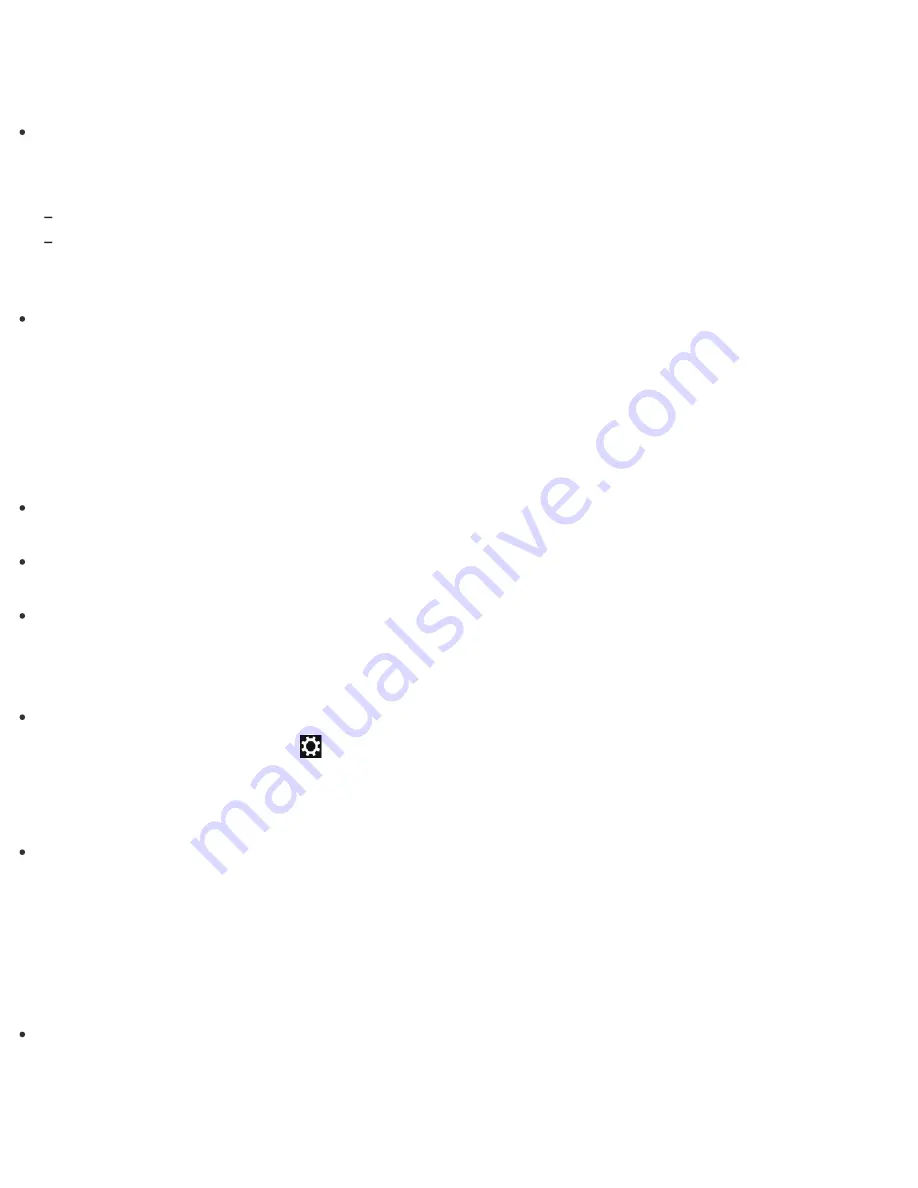
If a version of a BLUETOOTH standard employed on the BLUETOOTH device with which you want to
communicate is not the same version as the one employed on your VAIO computer, the communication
speed may become slower.
If your VAIO computer is compliant with BLUETOOTH high speed technology and the following two
conditions are met, high-speed communications are available. However, some BLUETOOTH profiles do not
support high-speed communications.
The BLUETOOTH device with which you want to communicate supports BLUETOOTH high speed technology.
Both the Wi-Fi(R) (Wireless LAN) and BLUETOOTH functions on the computer are enabled.
What should I do if I cannot find the BLUETOOTH(R) device I want to communicate with?
Shorten the distance between your VAIO computer and the BLUETOOTH device within 33 feet/10 meters.
If the computer is more than 33 feet/10 meters away from the BLUETOOTH device, communication will not
be possible.
The computer may not be able to communicate with the BLUETOOTH device even within 33 feet/10 meters
due to obstacles between the devices, radio wave quality, ambient environment that includes existence of
walls and materials of such walls, or apps in use. In such a case, move the computer away from
obstructions or closer to the device.
Check that the BLUETOOTH function of the device you want to communicate with is on, and the device is
not in the power saving mode.
Check that the BLUETOOTH function of the device you want to communicate with is enabled.
Refer to the manual that came with the device for more information.
If the device you want to communicate with is already communicating with another BLUETOOTH device, it
may not be found or it may not be able to communicate with your VAIO computer.
What should I do if the BLUETOOTH(R) icon is not displayed in the desktop notification area?
Make sure the BLUETOOTH function is enabled.
Open the charms and select the
Settings
charm.
Select
Change PC settings
in the lower right corner, then select
Wireless
in the left pane.
Turn off
Airplane mode
and change the Bluetooth setting under
Wireless devices
to
On
.
To open the charms, see
Opening the Charms
.
Check the BLUETOOTH settings.
Open
Control Panel
and select
Hardware and Sound
and
Devices and Printers
.
Right-click the computer icon and select
Bluetooth settings
and the
Show the Bluetooth icon in
the notification area
check box.
To open
Control Panel
, see
Opening Control Panel
.
Why can't I use BLUETOOTH(R) devices when I switch users?
If you switch users without signing out from your system, BLUETOOTH devices will not work.
Be sure to sign out before switching users.
What should I do if I cannot create Recovery Media?





































