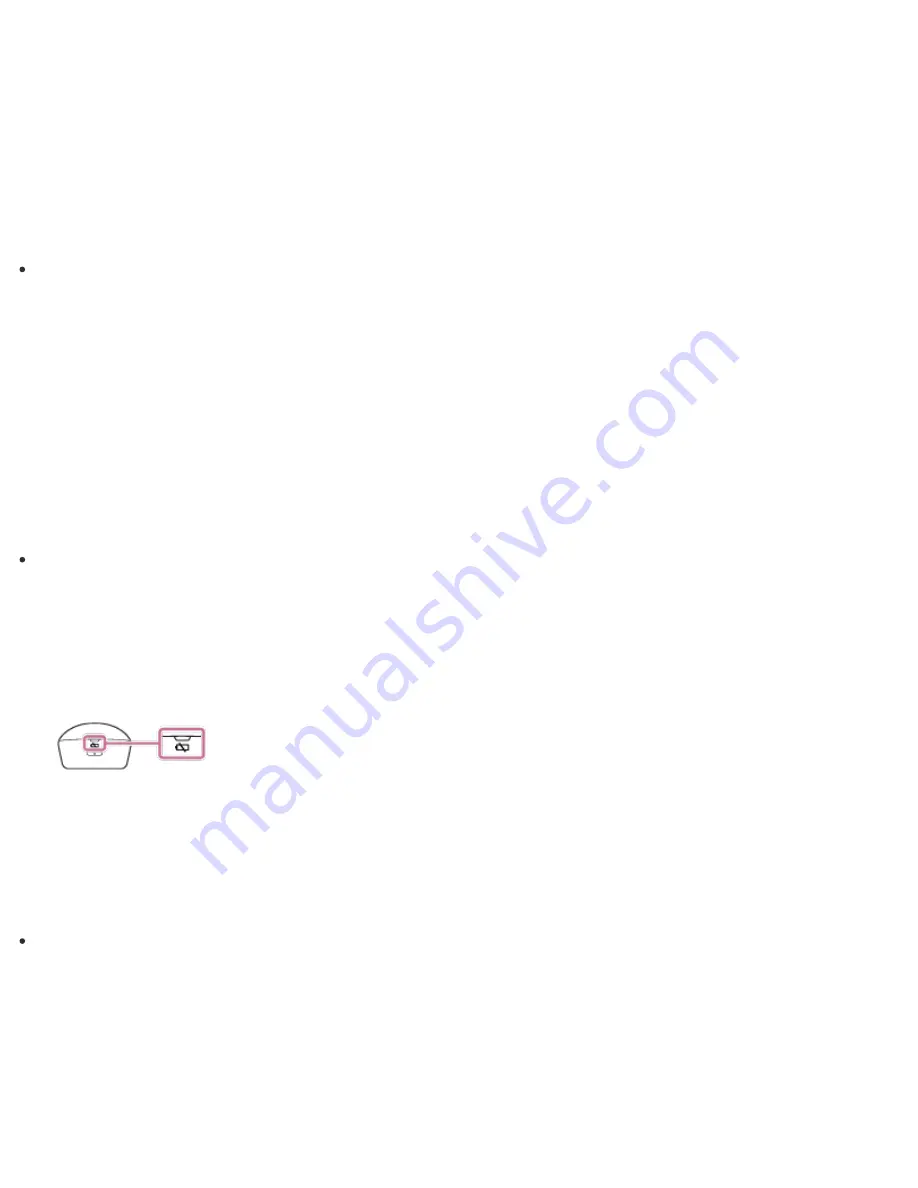
3. Enter the size of the partition to be created in
Enter the amount of space to shrink in MB
and
select
Shrink
.
4. Right-click
Unallocated
and select
New Simple Volume
.
5. Follow the on-screen instructions.
Hint
If you are signed in to your VAIO computer as a standard user, you may be prompted to enter an
administrator name and password.
Creating Other Drives (Modifying Partitions)
Partitions are divided areas on your built-in storage device. Dividing the built-in storage device into more than
one partition may have various advantages, such as separating the system files from your data files.
Your VAIO computer has only one partition (C: drive) as the factory default setting.
If you want to store data in another partition, such as D: drive, change the partition size and create a new
partition.
For more information on how to create partitions, see
Creating Partitions
.
Hint
Some models may have D: drive as the factory default setting.
Checking the Remaining Battery Power of the Mouse
The remaining battery power of the mouse can be checked by the status light.
1. Check the status light of the mouse.
The status light flashes orange when the remaining power of the AA battery is low.
The status light is only a guide and may not show the remaining battery power accurately, depending on the
AA battery.
Hint
If you do not intend to use the mouse for a long time, set the power switch to
OFF
to extend battery life.
Replacing the AA Battery of the Mouse
Change the AA battery in the mouse when the battery power becomes low.
1. Set the power switch of the mouse to
OFF
.






























