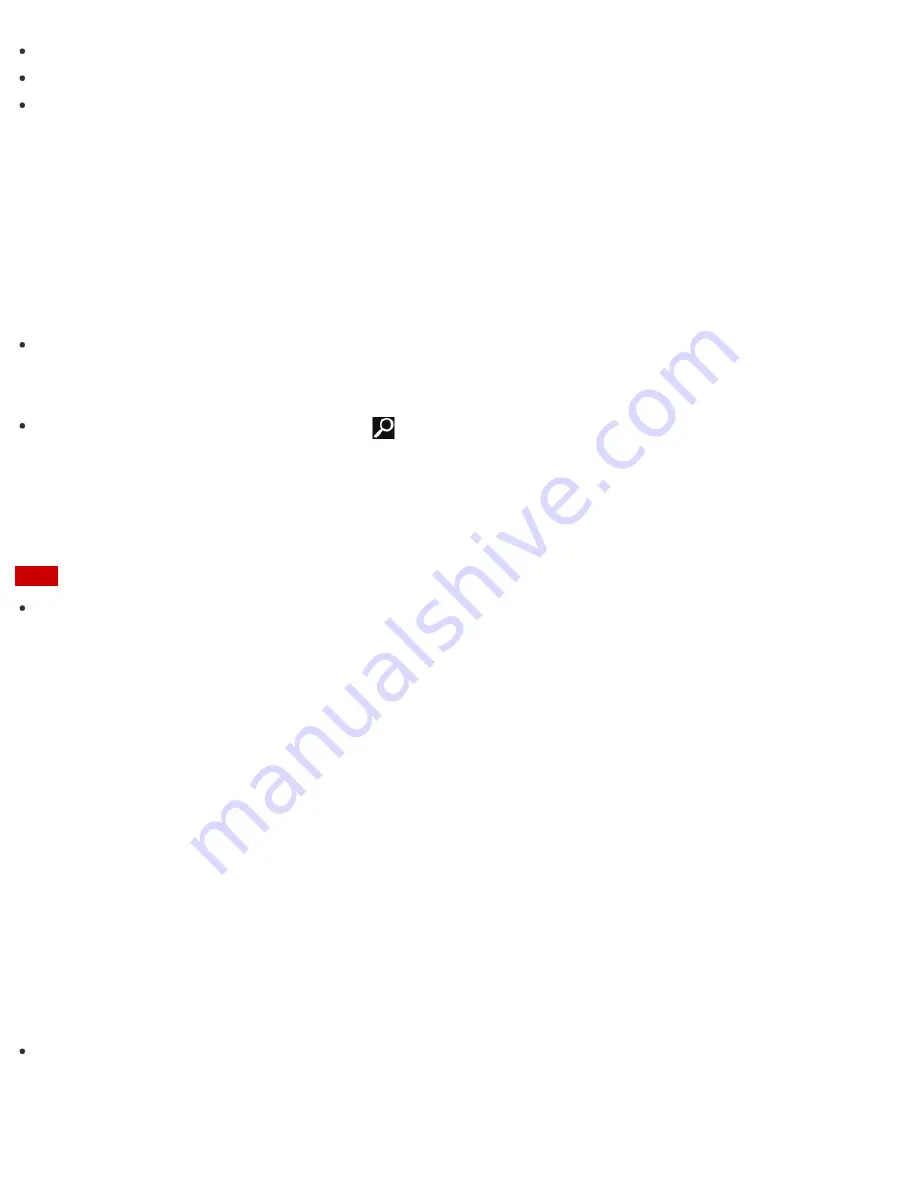
Conduct regular performance checks and tune-ups.
Find support information (the support website URL and the contact information).
Start
VAIO Care
just by pressing the
ASSIST
button and search for appropriate measures if you have any
problem.
1. Press the
ASSIST
button while your VAIO computer is on.
VAIO Care
starts.
Refer to the help file included with
VAIO Care
for more information.
Hint
Pressing the
ASSIST
button while your VAIO computer is off displays the
VAIO Care (Rescue Mode)
screen.
VAIO Care (Rescue Mode): VAIO recovery solutions
can be used to recover the
computer in case of emergency, for example, if Windows does not start.
Alternatively, open the charms, select the
Search
charm and
Apps
, and enter "VAIO Care (Desktop)"
in the search box to start
VAIO Care
.
To open the charms, see
Opening the Charms
.
Creating Partitions
This topic describes how to create partitions.
Note
If you reduce the volume of the C: drive partition, you may not create Recovery Media or complete the
recovery process successfully because the free space on the built-in storage device is not sufficient.
1. Open
Control Panel
, select
System and Security
, and select
Create and format hard disk
partitions
under
Administrative Tools
. (See
Opening Control Panel
to open
Control Panel
.)
If the
User Account Control
window appears, select
Yes
.
2. Right-click the C: drive and select
Shrink Volume
.
3. Enter the size of the partition to be created in
Enter the amount of space to shrink in MB
and
select
Shrink
.
4. Right-click
Unallocated
and select
New Simple Volume
.
5. Follow the on-screen instructions.
Hint
If you are signed in to your VAIO computer as a standard user, you may be prompted to enter an
administrator name and password.
Creating Other Drives (Modifying Partitions)






























