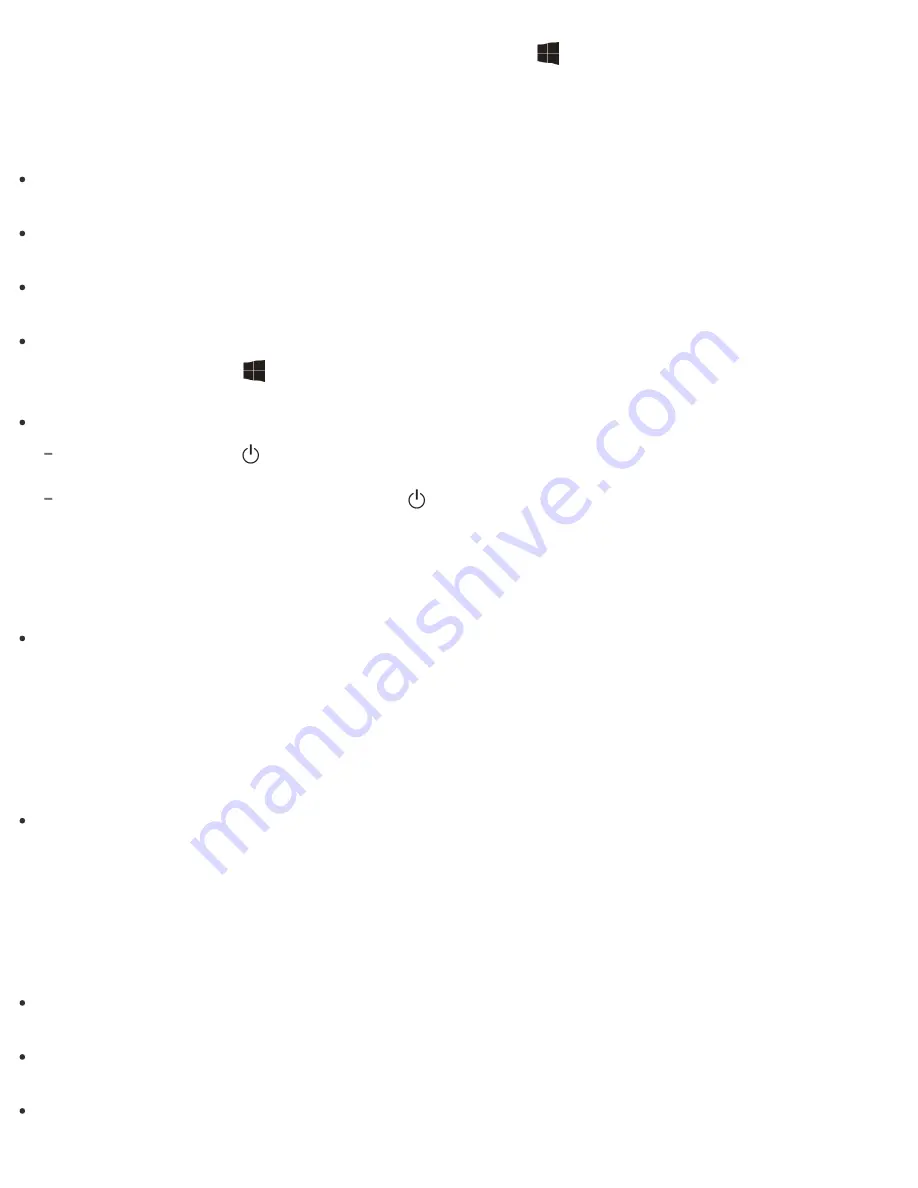
In such a case, stop video playback, press and hold down the
(Windows) key and press the
P
key
several times to select the computer screen as the display output, and then press the
Enter
key. Then,
restart video playback.
What should I do if my computer screen goes blank?
Make sure your VAIO computer is on and not in a power saving mode. See
Using Sleep Mode
for more
information.
Make sure your VAIO computer is securely plugged into an AC outlet. If the computer is equipped with the
power indicator, make sure it is on. See
Connecting a Power Source
for more information.
The computer screen may be off.
Press any key on the keyboard.
The display output may be set to an external display.
Press and hold down the
(Windows) key and press the
P
key several times to select your desired
display output, and then press the
Enter
key. See
Selecting Display Modes
for more information.
If you wait for a while and the computer screen remains blank, follow the procedures below:
Press and hold down the
(Power) button for more than 4 or 10 seconds. If your VAIO computer is equipped with the
power indicator, check that it is off, and then turn on the computer.
If the problem persists, press and hold down the
(Power) button for more than 4 or 10 seconds. If your VAIO
computer is equipped with the power indicator, check that it is off. Disconnect all cables and peripheral devices, such
as the power cord and the USB device, and wait about five minutes. Then, put them back in place and turn on the
computer again.
What should I do if my computer screen flickers or fades to white? (Intel graphics accelerator installed models)
Depending on the model you purchased, the computer screen may flicker or fade to white when the power
saving function is enabled and the computer screen switches.
To avoid this, right-click on the desktop and select
Graphics Properties
to display the Intel graphics
control panel, and then disable
Display Power Saving Technology
.
Note that the battery life becomes short if you disable this setting.
What should I do if captured images flicker?
This problem occurs when you use the built-in camera under fluorescent lights and is due to a mismatch
between the lighting output frequency and the shutter speed.
To reduce flicker noise, change the direction of your VAIO computer so that you can adjust the direction of
the built-in camera. Some apps offer adjustable parameters, such as brightness or power frequencies, to
eliminate flicker noise.
What should I do if captured images contain dropped frames and audio interruptions?
The effect settings on your app may cause dropped frames. Refer to the help file included with the app for
more information.
There may be more app running than your VAIO computer can handle. Exit the apps that you are not
currently using.
This problem may occur while your VAIO computer is running on the power saving plan, which reduces the






























