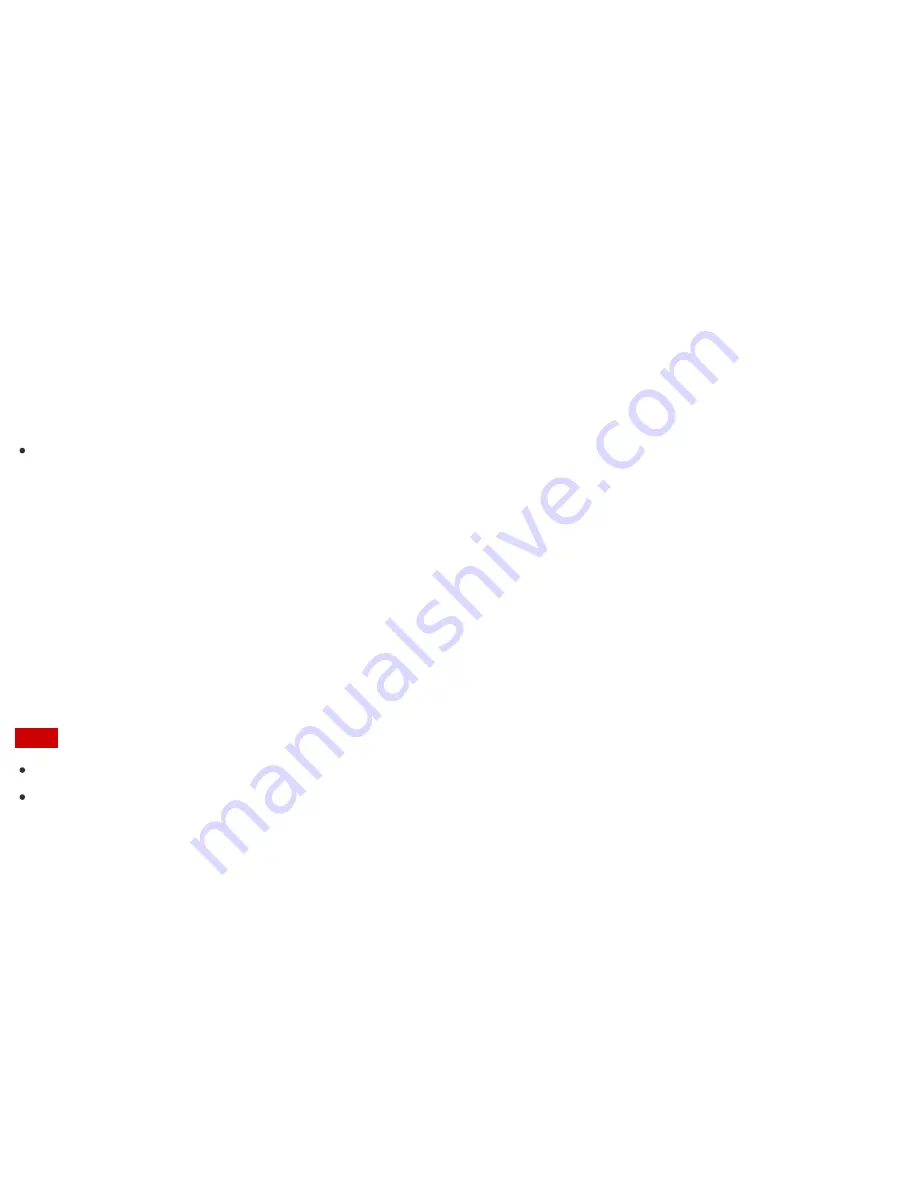
supports, and then
OK
.
Playing Optimized Sound for Your VAIO Computer Using the Cle Mode
The Cle mode enables high quality sound that is optimized for your VAIO computer using digital signal
processing technologies originally developed by Sony.
With a simple operation, you can enjoy rich sound with clear highs and deep lows.
1. Start
VAIO Control Center
and select
Sound Quality
. (See
Searching/Starting Apps, Settings, or
Files
to start
VAIO Control Center
.)
2. Select the audio mode in
Sound Effects
.
The optimized sound is reproduced when you select the Cle mode that matches your audio
source.
Hint
You can also adjust the sound effects to suit your preferences in
Details
under
Sound Effects
.
Using Automatic Sound Field Adjustment to Optimize the Sound Field
Automatic Sound Field Adjustment automatically optimizes the sound field according to the angle of your VAIO
computer.
1. Start
VAIO Control Center
and select
Sound Quality
. (See
Searching/Starting Apps, Settings, or
Files
to start
VAIO Control Center
.)
2. Enable the
Automatic Sound Field Adjustment
setting.
Note
This function works only when the Cle mode is enabled.
Sound interruptions may occur during the optimization process after you change the angle of your VAIO
computer.
Adjusting the Speakers Volume
You can change the volume level of the speakers and headphones.
To adjust the volume using the VOL (Volume) buttons on the keyboard
Press the
+
button of the
VOL
(Volume) buttons (
Parts and Controls of the Keyboard
) on the keyboard to turn
up the volume. Press the
-
button on the keyboard to turn down the volume.
Alternatively, press the
VOL
(Volume) buttons (
Parts and Controls on the Front
) on your VAIO computer to
adjust the volume.
You can press one of the
VOL
(Volume) buttons to turn on the volume when the volume is turned off.
To turn off the volume using the muting button on the keyboard






























