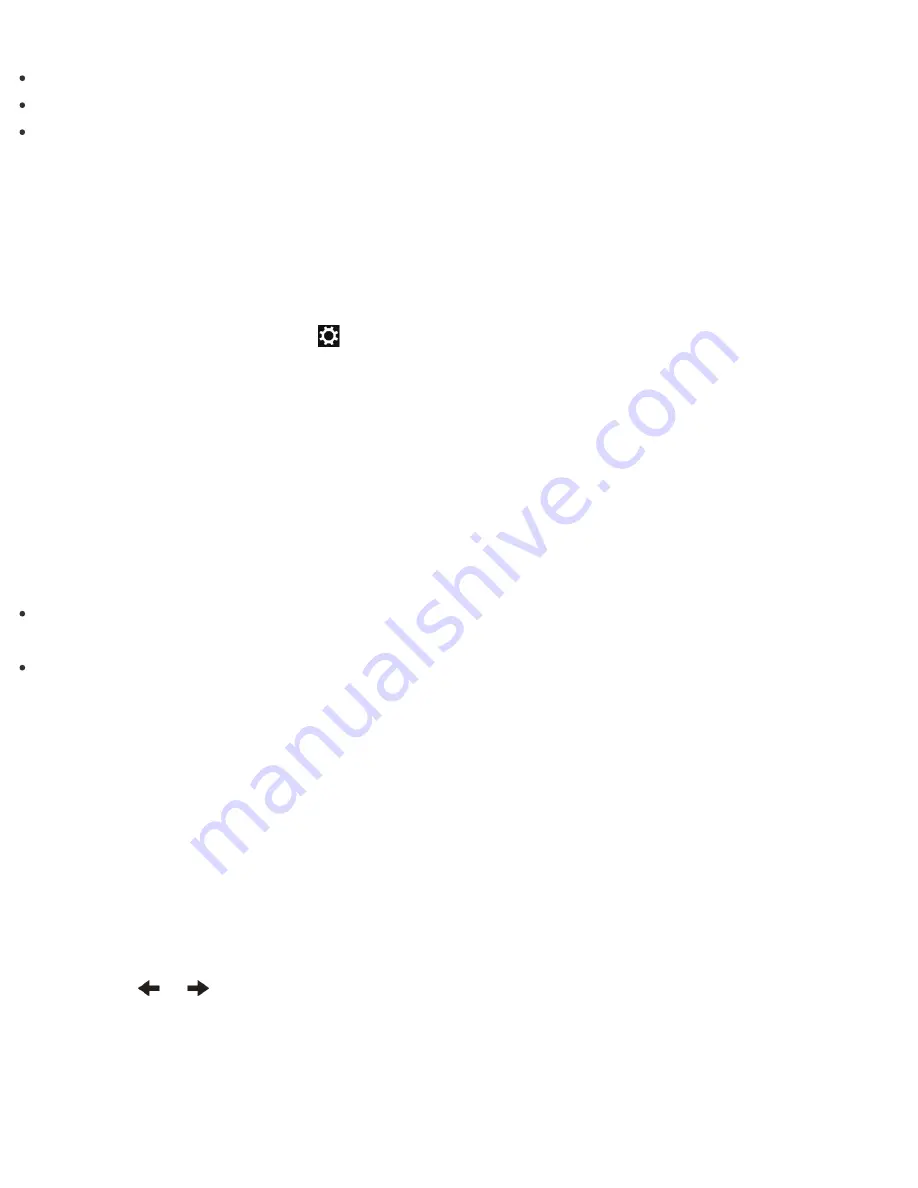
Be sure to write down the password to avoid forgetting it.
If you forget the password, you cannot boot up your VAIO computer.
You can reset the user password at the BIOS setup screen by entering the machine password.
If you forget the machine password, the password must be reset by authorized Sony service/support center.
(The reset fee will be charged.)
Switching from a Local Account to a Microsoft Account
In Windows 8, you can switch between a local account and a Microsoft account.
By switching from a local account to a Microsoft account, you can download apps from
Windows Store
.
To create or switch to a Microsoft account, follow these steps.
1. Open the charms and select the
Settings
charm. (See
Opening the Charms
to open the charms.)
2. Select
Change PC settings
in the lower right corner.
3. Select
Users
in the left pane of the
PC settings
screen.
4. Select
Switch to a Microsoft account
.
5. Follow the on-screen instructions.
Hint
To switch to a local account, select
Switch to a local account
in step 4 instead of
Switch to a
Microsoft account
.
If you forget your Microsoft account password, contact Microsoft support services.
Removing the Power-on Password
If power-on password input for booting up your VAIO computer is no longer necessary, follow these steps to
remove the machine password and user password.
1. Press the
ASSIST
button while your VAIO computer is off.
The
VAIO Care (Rescue Mode)
screen appears.
2. Select
Start BIOS setup
.
Enter a password if it has already been set.
The BIOS setup screen appears.
3. Press the
or
key to select the
Security
tab, select
Set Machine Password
or
Set User
Password
, and then press the
Enter
key.
The password entry screen appears.
4. Leave the
Enter New Password
and
Confirm New Password
fields blank and press the
Enter
key.






























