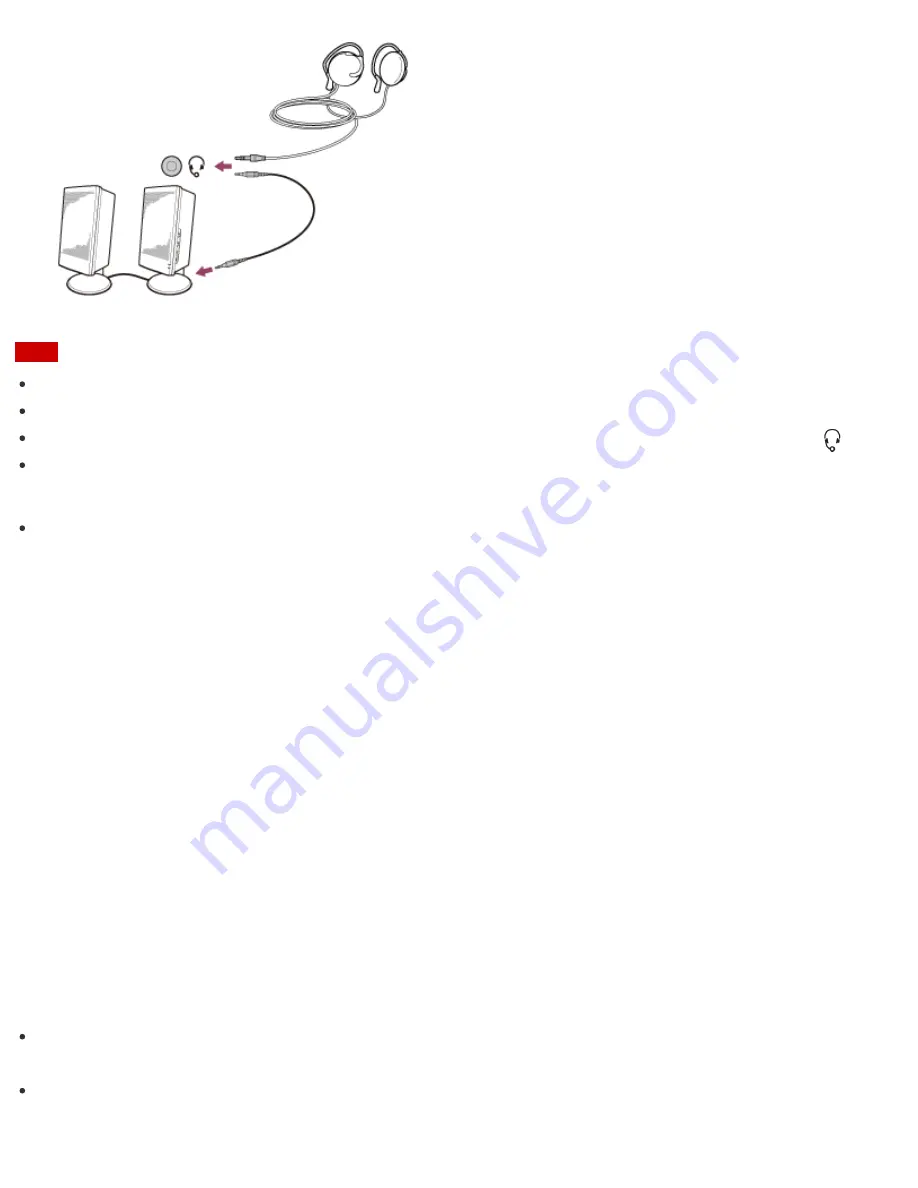
Note
Turn down the volume of the speakers before turning them on.
Your headset may not work correctly with your VAIO computer.
An external microphone does not work if you connect it to the headset compatible headphone jack
.
The remote of your headset does not work with your VAIO computer.
Hint
Refer to the manual that came with your speakers, headphones, or headset.
Connecting a High-Quality Digital Sound Output Device between Your VAIO Computer and a TV
You can connect a high-quality home theater receiver or other surround sound decoder devices between your
VAIO computer and a TV using an HDMI connection.
1. Make sure the HDMI connection has been set up between the TV and the home theater receiver or
surround sound decoder device.
2. Change the device for sound output to the HDMI output. (See
Changing the Sound Output Device
for
more information.)
3. Turn on the TV and set its input to the HDMI input.
4. Turn on the home theater receiver or surround sound decoder device and set its input to the HDMI input.
5. Plug one end of an HDMI cable to the HDMI input port on the home theater receiver or surround sound
decoder device and the other end to the
HDMI
output port on your VAIO computer.
Hint
You can adjust the screen resolution of the connected TV with your VAIO computer. See
Changing the
Resolution (Size) of the Screen Image on an HDMI-Connected Device
for more information.
With the HDMI connection, the volume can be adjusted by the connected audio device only. Your VAIO
computer has no control over the output volume of any connected devices.
















































