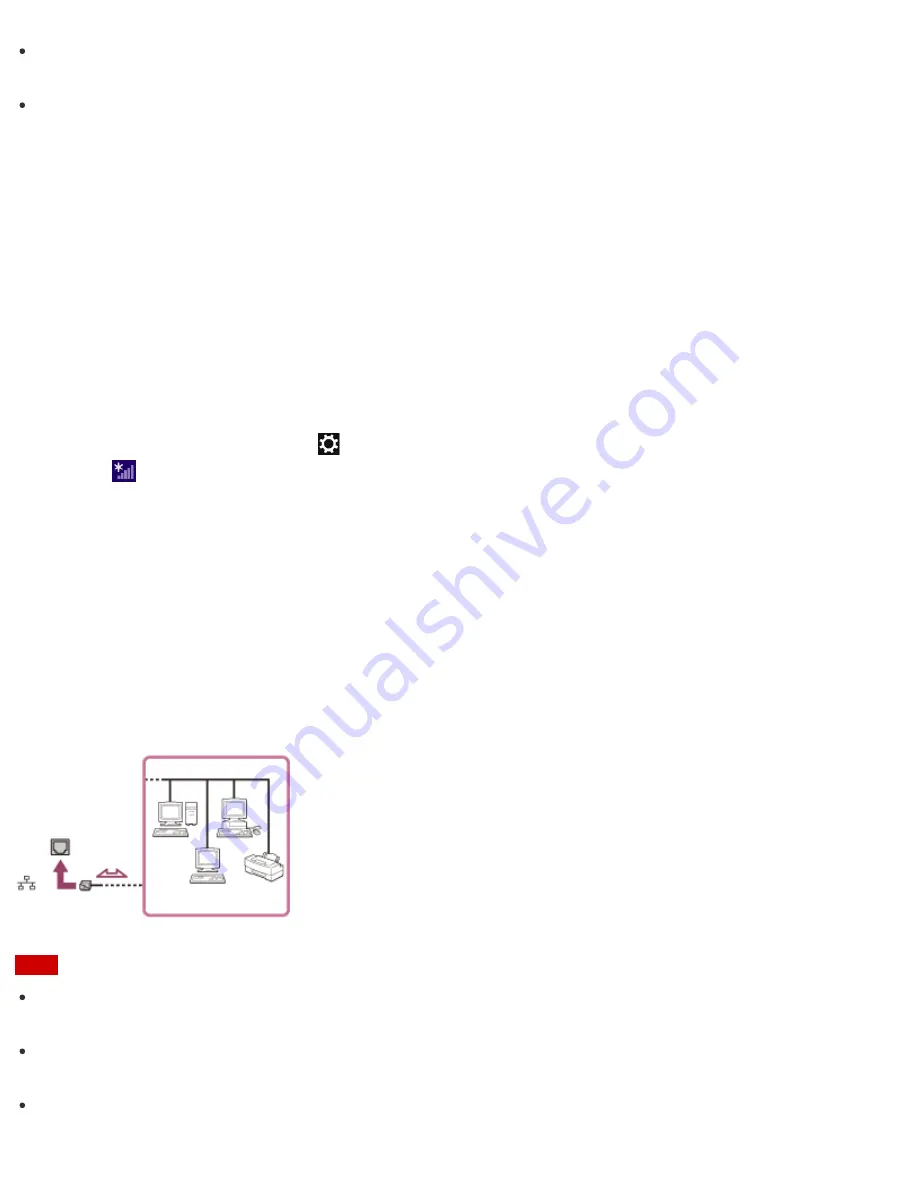
Refer to
Windows Help and Support
(
Opening Windows Help and Support
) for more information on
Airplane mode
.
Once you connect your VAIO computer to the access point by entering the security key, the access point will
be registered in the computer. You do not have to enter the security key for subsequent connections.
About a Security Key for Wi-Fi(R) (Wireless LAN)
A security key is a security protocol for Wi-Fi that encrypts data transmitted on Wi-Fi. It is also referred to as an
encryption key or a WEP (Wired Equivalent Privacy) key.
The security key allows wireless devices that have the same key, such as a Wi-Fi access point and a
computer, to communicate with each other on Wi-Fi.
The security key is assigned to each access point by default. (Make sure the default security key has been
changed to protect data from unauthorized use.) If you cannot find the default security key, refer to the manual
that came with your access point.
If you enter a wrong security key, follow these steps to re-enter the security key.
1. Open the charms and select the
Settings
charm. (See
Opening the Charms
to open the charms.)
2. Select
(the network icon).
3. Right-click the desired network and select
View connection properties
.
4. Select the
Security
tab.
5. Enter a security key in the
Network security key
field and select
OK
.
Connecting to the Internet with a Wired Connection (LAN port equipped models)
Before using the Internet, you need to sign up with an Internet Service Provider (ISP) and set up devices
required for connecting your VAIO computer to the Internet.
Connect one end of a LAN cable (not supplied) to the LAN port on your VAIO computer and the other end to
your network.
Note
For detailed information on devices required for Internet access and how to connect your VAIO computer to
the Internet, ask your ISP.
When connecting your VAIO computer to the Internet, be sure to use a cable with “Network” or “Ethernet”
writing on it.
Do not plug a telephone cable into the LAN port on your VAIO computer.
















































