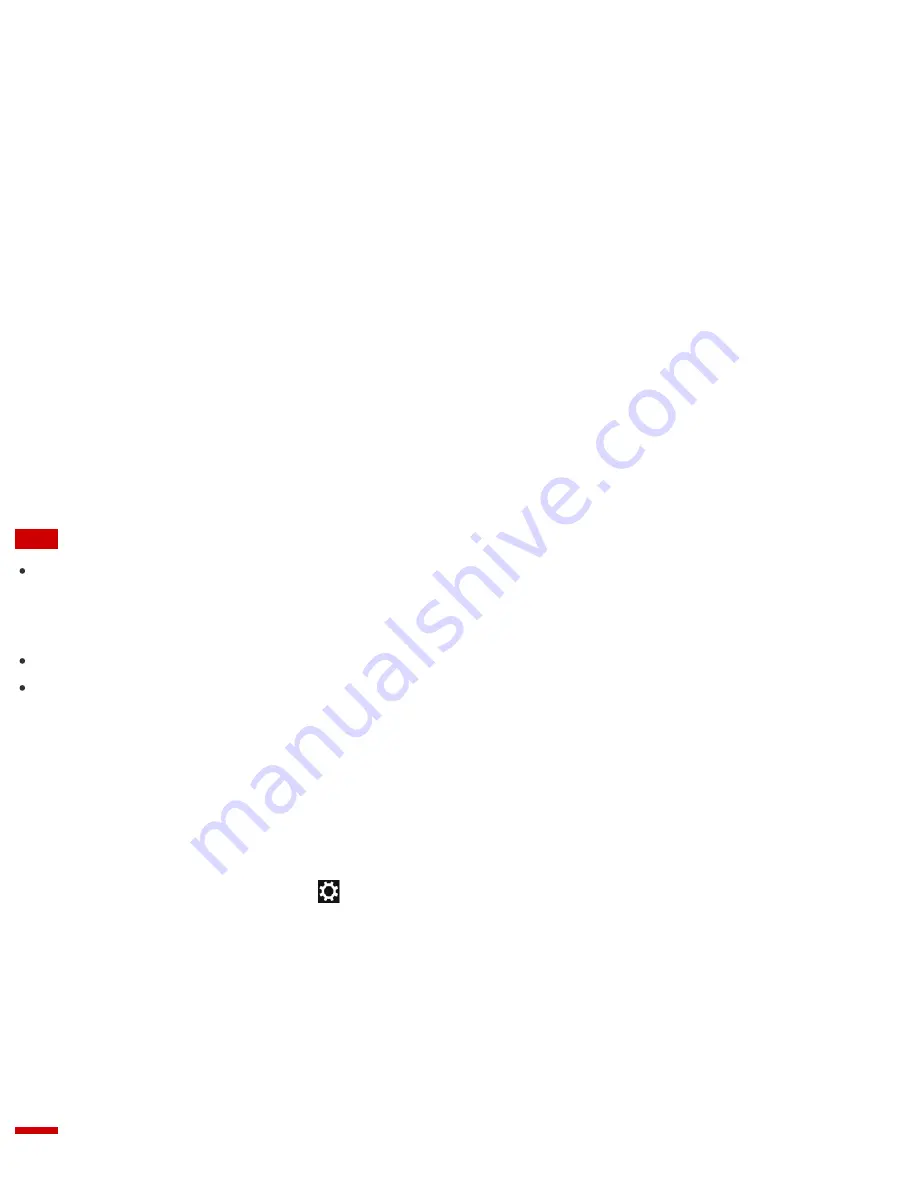
Protect your VAIO computer against computer viruses by using the antivirus app.
You can keep the antivirus app current with the latest updates by downloading and installing the updates from
the website of the app publisher. To update the antivirus app, find the antivirus app installed on your VAIO
computer from the following and follow these steps.
1. Make sure your VAIO computer is connected to the Internet.
2. Perform any of these operations according to the preinstalled antivirus app.
For Trend Micro:
Start
Trend Micro Titanium Maximum Security
.
For McAfee:
Start
McAfee LiveSafe - Internet Security
,
McAfee Internet Security
, or
McAfee Total
Protection
.
For Kaspersky Internet Security:
Start
Kaspersky Internet Security
.
3. Follow the on-screen instructions.
Note
The actual procedure may be different from the above depending on the version of the app installed on your
VAIO computer. In such a case, follow the on-screen instructions.
Hint
To start the antivirus app, see
Searching/Starting Apps, Settings, or Files
.
Refer to the help file included with your app for more information.
Creating/Changing/Removing Your Windows Password
Setting a Windows password allows you to protect your VAIO computer from unauthorized access by requiring
password entry when the computer is turned on or returns from power saving mode to Normal mode.
Refer to
Windows Help and Support
(
Opening Windows Help and Support
) for more information on the
Windows password.
1. Open the charms and select the
Settings
charm. (See
Opening the Charms
to open the charms.)
2. Select
Change PC settings
in the lower right corner.
3. Select
Users
in the left pane of the
PC settings
screen.
4. Select
Create a password
or
Change your password
.
5. Follow the on-screen instructions to enter your password.






























