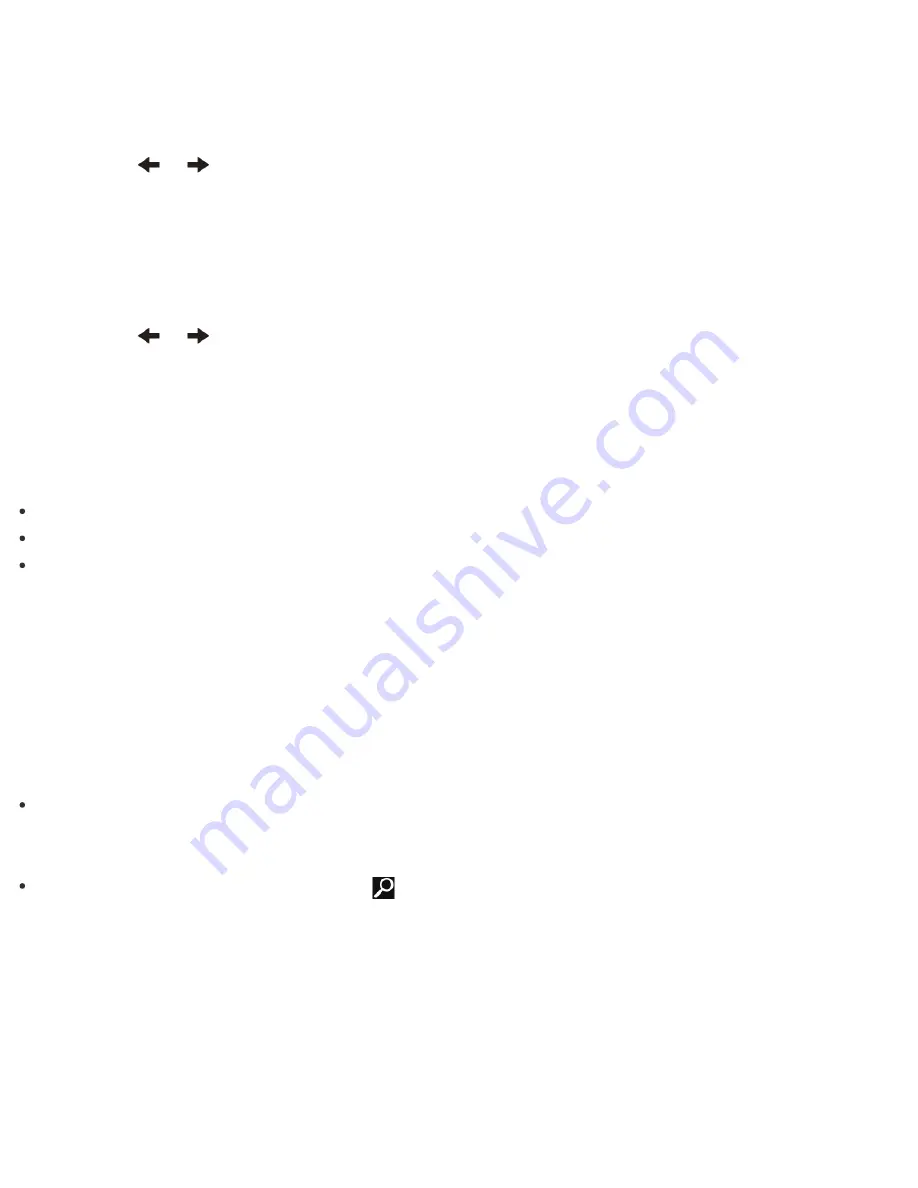
2. Select
Start BIOS setup
.
Enter a password if it has already been set.
The BIOS setup screen appears.
3. Press the
or
key to select the
Security
tab, select
Set Machine Password
or
Set User
Password
, and then press the
Enter
key.
The password entry screen appears.
4. Leave the
Enter New Password
and
Confirm New Password
fields blank and press the
Enter
key.
5. Press the
or
key to select the
Exit
tab, select
Exit Setup
, and then press the
Enter
key.
At the confirmation prompt, press the
Enter
key.
Keeping Your VAIO Computer in Optimum Condition (VAIO Care)
With
VAIO Care
, you can perform the following operations to keep your VAIO computer running at an
optimum level.
Conduct regular performance checks and tune-ups.
Find support information (the support website URL and the contact information).
Start
VAIO Care
just by pressing the
ASSIST
button and search for appropriate measures if you have any
problem.
1. Press the
ASSIST
button while your VAIO computer is on.
VAIO Care
starts.
Refer to the help file included with
VAIO Care
for more information.
Hint
Pressing the
ASSIST
button while your VAIO computer is off displays the
VAIO Care (Rescue Mode)
screen.
VAIO Care (Rescue Mode): VAIO recovery solutions
can be used to recover the
computer in case of emergency, for example, if Windows does not start.
Alternatively, open the charms, select the
Search
charm and
Apps
, and enter "VAIO Care (Desktop)"
in the search box to start
VAIO Care
.
To open the charms, see
Opening the Charms
.
Using VAIO Update
VAIO Update
provides a service that informs you of available update information, such as important notices
or update programs, to keep your VAIO computer up to date.
Through the Internet,
VAIO Update
automatically detects the update programs that are necessary for
enhancing your computer’s performance or new apps that are available, and let you download and install with
simple steps.






























