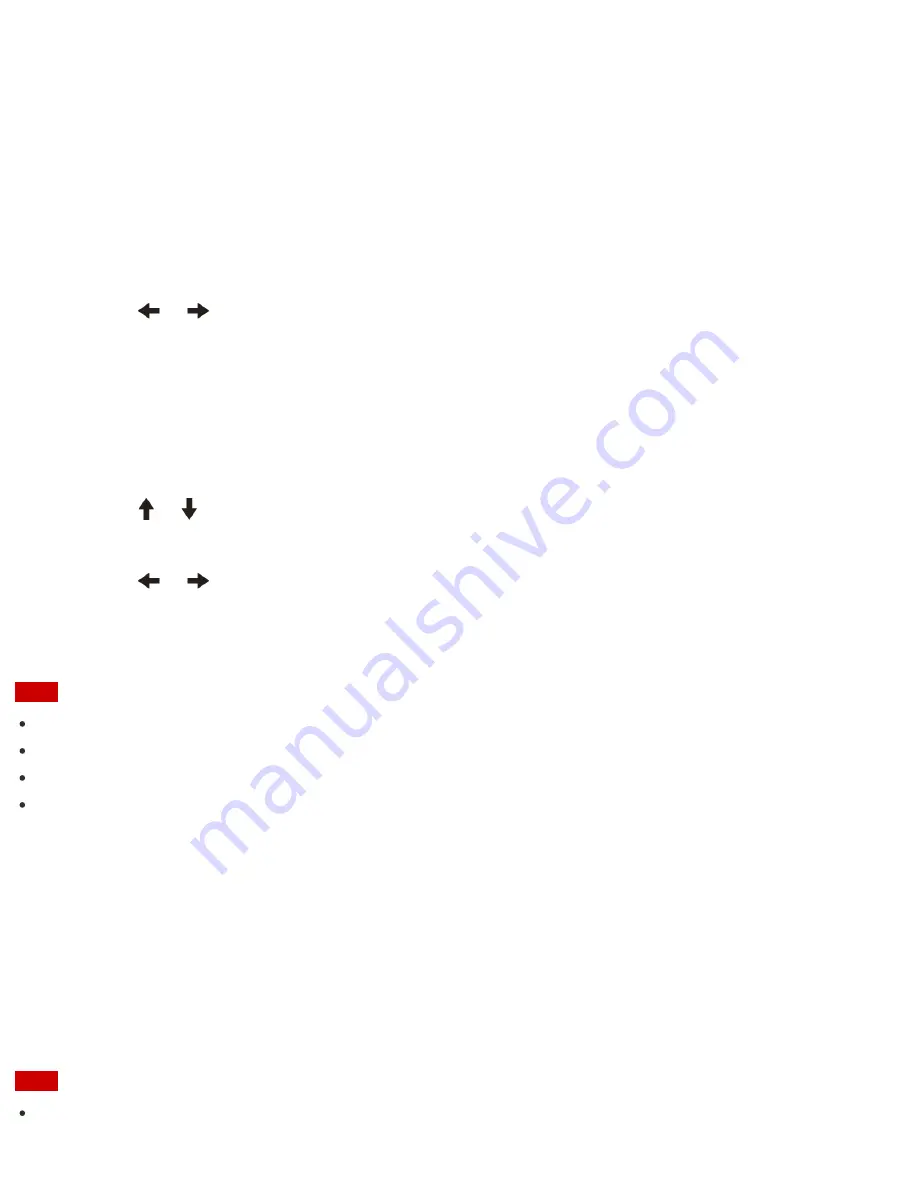
Allows standard users to change some of the BIOS setup options, as well as to start your VAIO computer.
To set the user password, you must first set the machine password.
1. Press the
ASSIST
button while your VAIO computer is off.
The
VAIO Care (Rescue Mode)
screen appears.
2. Select
Start BIOS setup
.
Enter a password if it has already been set.
The BIOS setup screen appears.
3. Press the
or
key to select the
Security
tab, select
Set Machine Password
or
Set User
Password
, and then press the
Enter
key.
The password entry screen appears.
4. Enter the password and press the
Enter
key.
To change the password, enter the current password and a new password. The password can be set up to
32 alphanumeric characters long (including spaces) and it is case-sensitive.
5. Press the
or
key to select
Password when Power On
, press the
Enter
key, and select
Enabled
.
6. Press the
or
key to select the
Exit
tab, select
Exit Setup
, and then press the
Enter
key.
7. At the confirmation prompt, press the
Enter
key.
Note
Be sure to write down the password to avoid forgetting it.
If you forget the password, you cannot boot up your VAIO computer.
You can reset the user password at the BIOS setup screen by entering the machine password.
If you forget the machine password, the password must be reset by authorized Sony service/support center.
(The reset fee will be charged.)
About the ASSIST Button
Press the
ASSIST
button to perform regular maintenance of your VAIO computer or to solve problems you
might encounter when using the computer.
While the computer is on, the
ASSIST
button starts
VAIO Care
.
While the computer is off, the
ASSIST
button displays the
VAIO Care (Rescue Mode)
screen.
VAIO Care (Rescue Mode): VAIO recovery solutions
can be used to recover the computer in case of
emergency, for example, when Windows does not start.
Note
If the
VAIO Care (Rescue Mode)
screen is displayed and five minutes pass without any operation, your
















































