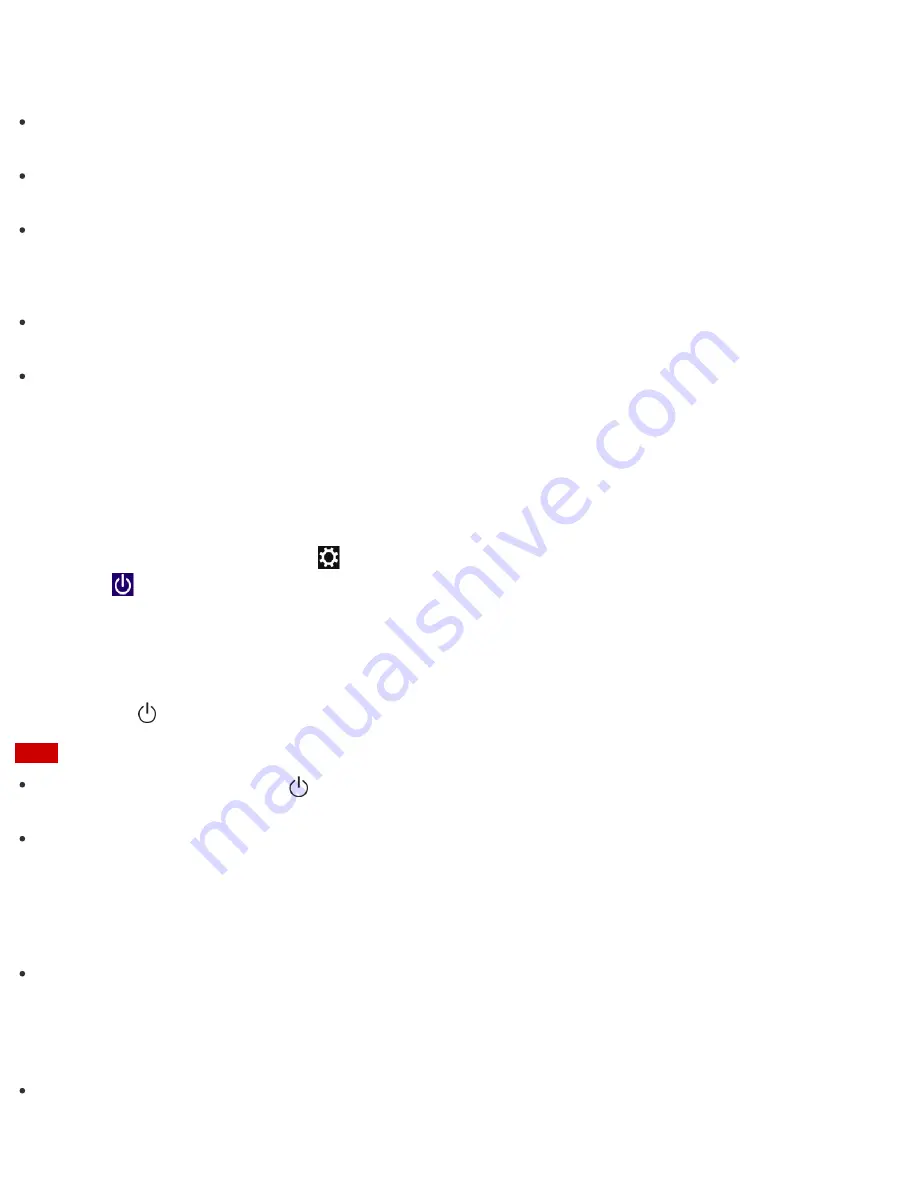
Notes on the AC adapter
Use the AC adapter supplied with your VAIO computer or with genuine Sony products. Do not use any other
AC adapter as it may cause a malfunction.
Do not connect the AC adapter to a power conversion device such as a travel power converter. It may cause
overheating or a malfunction.
If the AC adapter cable becomes damaged or broken, do not use it.
Notes on turning on your VAIO computer
Because your VAIO computer contains magnetic components, keep magnetic storage media away from the
computer, as it may cause data corruption.
Keep magnetic devices away from your VAIO computer.
Using Sleep Mode
In Sleep mode, you can step away from your VAIO computer while retaining the computer’s state including
data you are working on.
To activate Sleep mode
1. Open the charms and select the
Settings
charm. (See
Opening the Charms
to open the charms.)
2. Select
Power
and
Sleep
.
If your VAIO computer is equipped with the power indicator, it turns off when the computer enters Sleep
mode (with the default setting).
To return to Normal mode
1. Press the
(Power) button.
Note
If you press and hold down the
(Power) button for more than 4 or 10 seconds, your VAIO computer will
turn off automatically. Doing this will erase all unsaved data.
By default, your VAIO computer automatically enters Hibernate mode when the battery pack is running out
of power. However, depending on the operating conditions, the computer may fail to enter Hibernate mode.
If this occurs and the battery pack is running out of power, the computer will be turned off, resulting in loss of
unsaved data.
While the computer is running on battery power, save data frequently.
Before moving your VAIO computer, make sure that the computer is off to avoid impact or vibration to the
running hard disk drive. If the computer is equipped with the power indicator, make sure that it is completely
off.
Hint
By default, your VAIO computer enters Sleep mode automatically after a certain period of inactivity while
running on AC power.






























