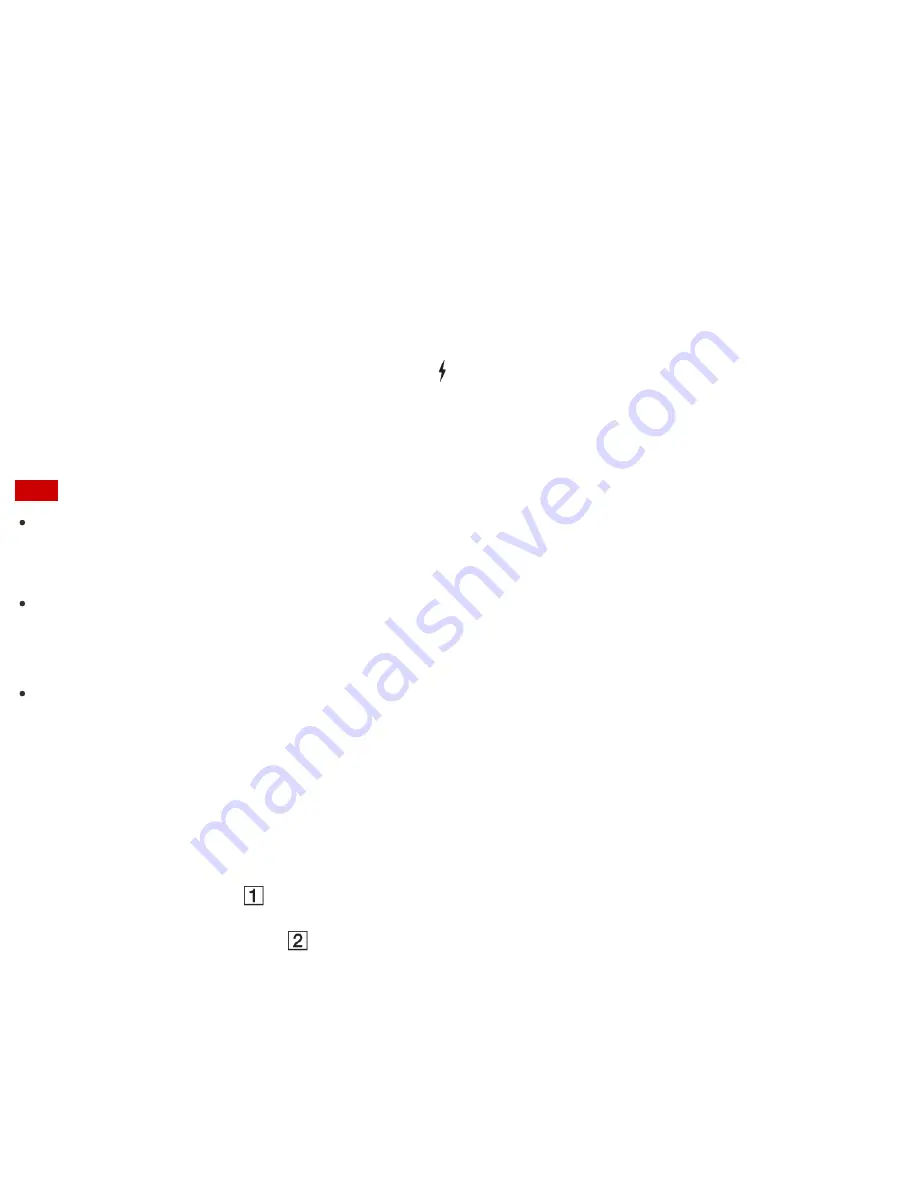
4. Change the
Bluetooth
setting under
Wireless devices
to
Off
.
Charging a USB Device
You can charge a USB device even while your VAIO computer is off, in Hibernate mode, or Sleep mode by
enabling the USB charging settings.
Change the settings while the USB device is disconnected from the USB port that supports USB charging.
1. Start
VAIO Control Center
and select
Hardware
. (See
Searching/Starting Apps, Settings, or Files
to
start
VAIO Control Center
.)
2. Enable the
USB Charging
setting.
3. Connect a USB device to the USB port with the
mark printed around it.
If charging does not start even when you connect a USB device to the USB port that supports USB
charging, disconnect and connect the device.
Note
With the USB charging settings enabled, power consumption when your VAIO computer is off or in
Hibernate mode or Sleep mode increases because the computer supplies power to the USB port even when
a USB device is not connected to the port.
When the USB charging settings are enabled, you cannot use the remote wake-up function on the USB
device connected to the USB port that supports USB charging.
Hint
The USB charging settings are disabled by default.
Connecting a USB Device
You can connect a Universal Serial Bus (USB) device such as a mouse, floppy disk drive, speaker or printer to
your VAIO computer.
Installation of the device driver supplied with the USB device may be required when connecting.
Refer to the manual that came with the device for more information.
1. Choose the USB port (
) you prefer to use.
2. Plug the USB device cable (
) (not supplied) into the USB port.






























