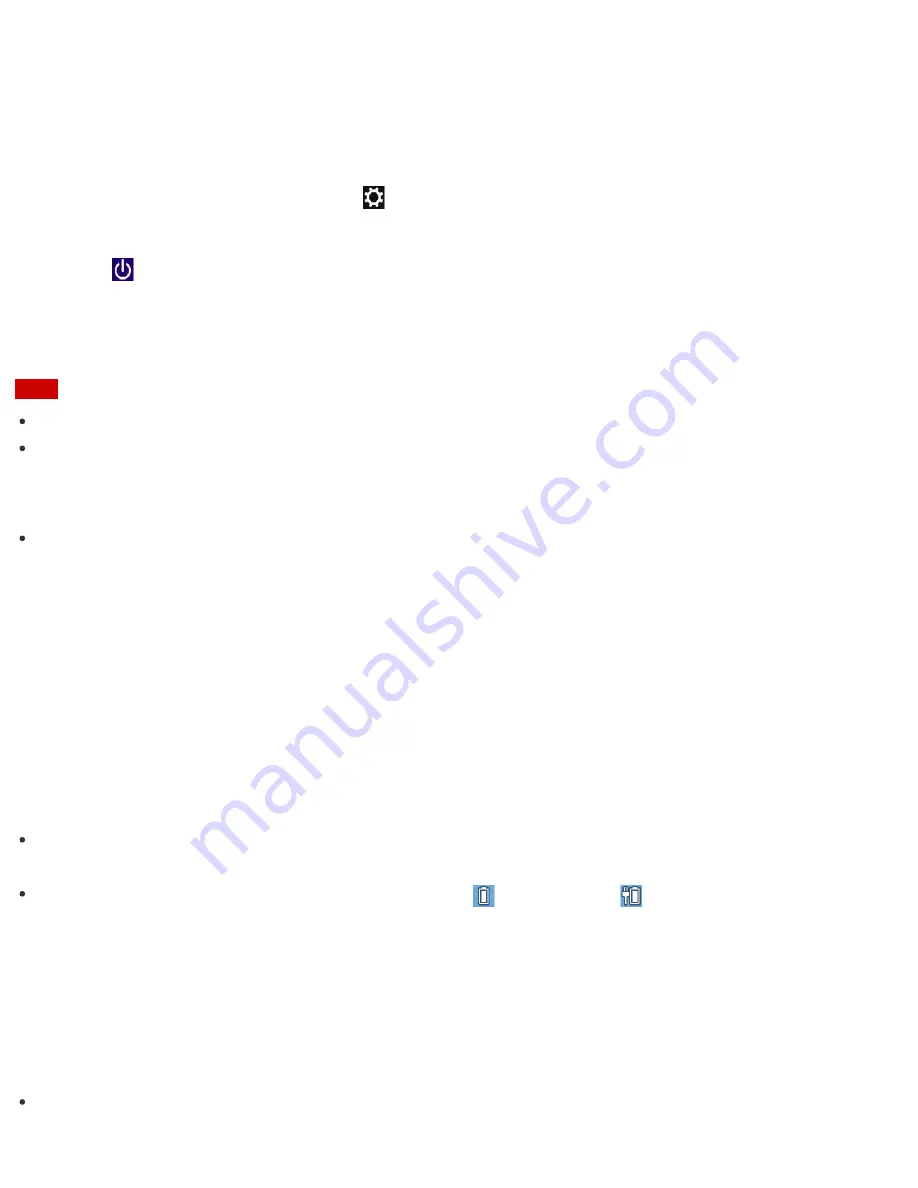
To avoid losing unsaved data, follow these steps to shut down your VAIO computer.
1. Save your data and close all running apps.
2. Turn off any peripherals connected to your VAIO computer.
3. Open the charms, and then select the
Settings
charm. (See
Opening the Charms
to open the
charms.)
4. Select
Power
and
Shut down
.
After a short time, your VAIO computer automatically turns off. If the computer is equipped with the power
indicator, the green power indicator light turns off.
Note
An improper shutdown may cause loss of unsaved data or cause your VAIO computer to malfunction.
To disconnect your VAIO computer completely from an AC power source, turn off the computer, and then
unplug the power cord from the AC outlet.
Hint
If you select
Shut down
while holding down the
Shift
key in step 4, you can place your VAIO computer
into the minimum power consumption state (ACPI S5 mode). In this case, the fast boot function is
temporarily disabled on the next start-up.
Charging the Battery Pack
The battery pack can be charged even while you are using your VAIO computer when the computer is
connected to a power source. The charging time may vary depending on operating conditions.
1. Plug your VAIO computer into an AC outlet. (See
Connecting a Power Source
.)
Hint
The charging time varies depending on ambient temperature.
Note that at a low ambient temperature, it takes longer time to charge the battery pack.
Open the desktop and select the battery icon, such as
(on battery) or
(plugged in), in the desktop
notification area to check the built-in battery status of your VAIO computer. To open the desktop, see
Opening the Desktop
.
Notes on Using the Battery Pack
Before using the battery pack, read the following precautions for correct use.
About the battery pack
The battery pack built in your VAIO computer is not removable.






























