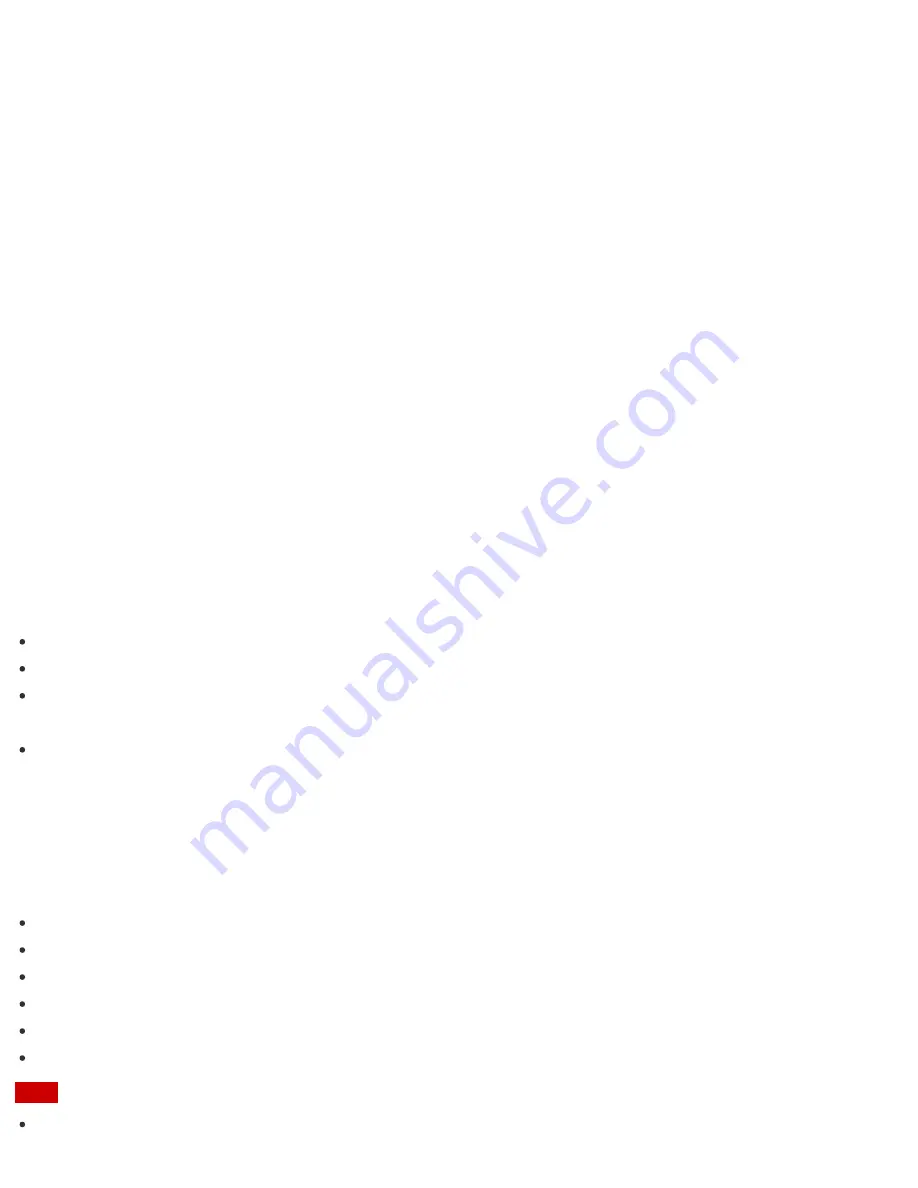
VAIO Update
VAIO Update
automatically notifies you of new updates available on the Internet, and downloads and installs
them on your VAIO computer.
1. Start
VAIO Update
and follow the on-screen instructions. (See
Searching/Starting Apps, Settings, or
Files
to start
VAIO Update
.)
To update Windows Store apps
Be sure to update the
Windows Store
app. If an update is required, a number will appear in the
Store
tile
of the
Start
screen.
1. Select the
Store
tile to open it.
2. Select
Updates
in the upper right of the screen.
The number in the bracket shows the number of programs you can use.
3. Set a check mark for the apps you want to update, then select
Install
.
To update the apps later, remove the check mark.
Setting Up an Appropriate Work Environment
This topic describes where to or not to place your VAIO computer and ergonomic instructions.
Where to place your VAIO computer
When placing your VAIO computer, ensure that:
You have easy access to a power source and necessary ports.
You leave enough space around the computer.
The computer is placed on a flat surface that is wide enough and you can face the computer screen as you
operate it.
You can place the computer in front of you where you can sit upright and keep your forearms parallel to the
floor.
Where not to place your VAIO computer
Placing your VAIO computer in an inappropriate location may cause damage or a malfunction. Do not place the
computer in a location subject to:
Direct sunlight
Magnetic items or sources
Heat sources, such as residential heating equipment
Excessive dust
High humidity
Poor ventilation
Note
The area around the air exhaust vent may become extremely hot while your VAIO computer is on. Be






























