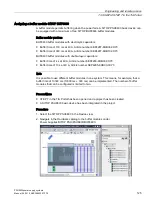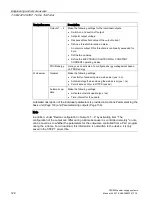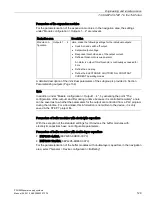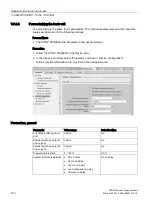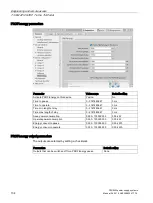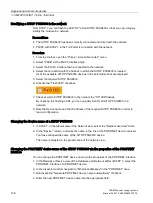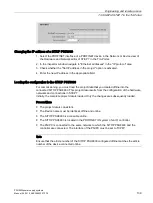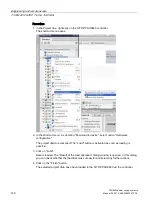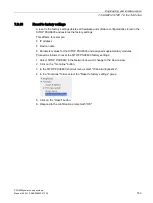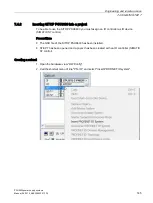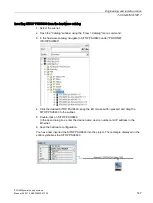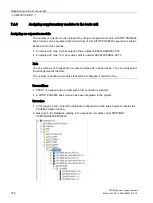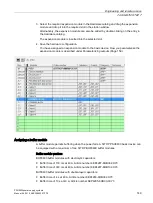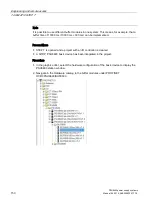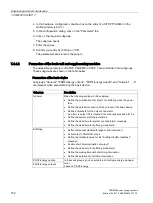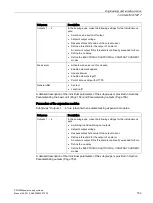Engineering and remote access
7.3 SIMATIC STEP 7 in the TIA Portal
PSU8600power supply systems
138
Manual, 04.2016, A5E35883207-7-76
Identifying a SITOP PSU8600 in the network
From STEP 7 you can flash the LED "SF" at the SITOP PSU8600 so that you can uniquely
identify the module in a network.
Preconditions
●
The SITOP PSU8600 has been correctly connected and linked with the network.
●
PG/PC with STEP 7 in the TIA Portal is connected with the network.
Procedure
1.
From the toolbar, open the "Online > Accessible nodes" menu.
2.
Select "PN/IE" as the PG/PC interface type.
3.
Select the PG/PC interface that is connected to the network.
4.
Select the connection with the Subnet, in which the SITOP PSU8600 is located.
All of the available SITOP PSU8600 devices in the selected subnet are displayed.
5.
Select the required SITOP PSU8600.
6.
Activate the "Flash LED" checkbox.
7.
Check at which SITOP PSU8600 in the network the "SF" LED flashes.
By checking the flashing LEDs, you can uniquely identify all SITOP PSU8600 in a
network.
8.
Note the Device name and the IP address of the required SITOP PSU8600 in order to
load a configuration.
Changing the Device name of a SITOP PSU8600
1.
In STEP 7, in the tabular area of the Network view, select the "Network overview" table.
2.
In the "Device" column, overwrite the name in the line of the PROFINET device involved.
You have changed the name of the SITOP PSU8600 device.
The name is adapted in the graphic area of the network view.
Changing the PROFINET device name of the SITOP PSU8600 via the properties of the PROFINET
interface
You can change the PROFINET device name via the properties of the PROFINET interface.
1.
In the Network or Device view of the Hardware and Network editor of STEP 7, select the
PROFINET interface of a PROFINET device.
2.
In the Inspector window navigate to "Ethernet addresses" in the "PROFINET" area.
3.
Deactivate the "Generate PROFINET device name automatically" checkbox.
4.
Enter the new PROFINET device name into the appropriate field.
Содержание SITOP BUF8600
Страница 6: ...Overview PSU8600power supply systems 6 Manual 04 2016 A5E35883207 7 76 ...
Страница 12: ...Safety instructions PSU8600power supply systems 12 Manual 04 2016 A5E35883207 7 76 ...
Страница 164: ...Engineering and remote access 7 4 SIMATIC STEP 7 PSU8600power supply systems 164 Manual 04 2016 A5E35883207 7 76 ...
Страница 240: ...Technical data 9 9 Dimension drawings PSU8600power supply systems 240 Manual 04 2016 A5E35883207 7 76 ...
Страница 246: ...Environmental conditions PSU8600power supply systems 246 Manual 04 2016 A5E35883207 7 76 ...
Страница 250: ...Environment PSU8600power supply systems 250 Manual 04 2016 A5E35883207 7 76 ...