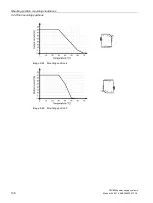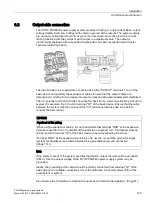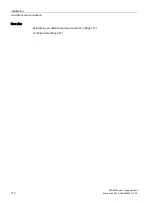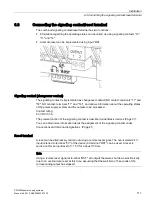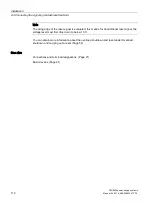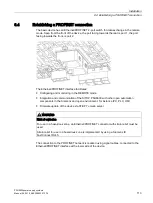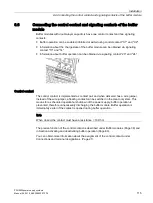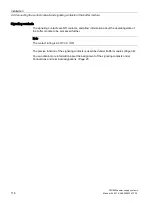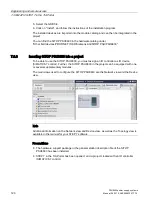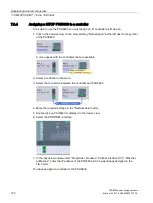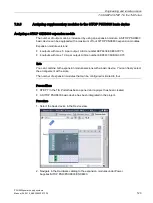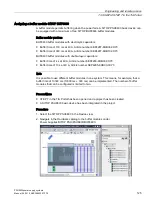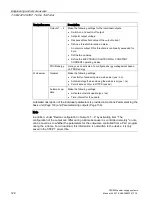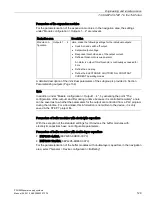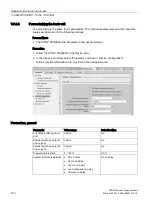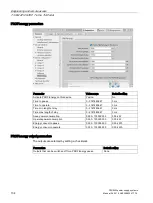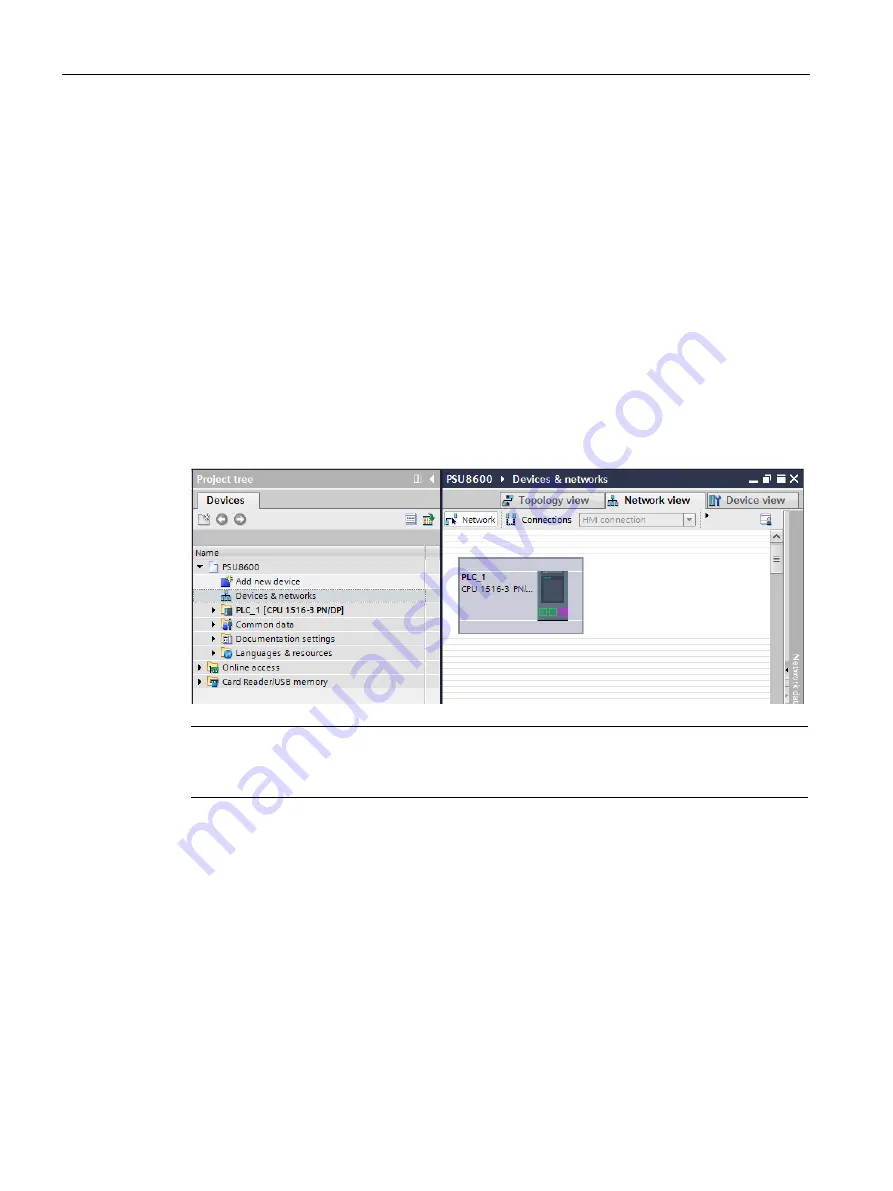
Engineering and remote access
7.3 SIMATIC STEP 7 in the TIA Portal
PSU8600power supply systems
120
Manual, 04.2016, A5E35883207-7-76
5.
Select the GSD file.
6.
Click on "Install", and follow the instructions of the installation program.
The installed devices are imported into the module catalog and can then be integrated in the
project.
You can find the SITOP PSU8600 in the hardware catalog under
"Other field devices\PROFINET IO\I/O\Siemens AG\SITOP PSU\PSU8600".
7.3.3
Inserting SITOP PSU8600 into a project
To be able to use the SITOP PSU8600, you must assign an IO controller as IO device
(SIMATIC S7 control). Further, the SITOP PSU8600 in the project can be equipped with one
or several supplementary modules.
The main views used to configure the SITOP PSU8600 are the Network view and the Device
view.
Note
Additional information on the Network view and Device view, as well as the Topology view is
available in the manual for your STEP 7 software.
Preconditions
●
The hardware support package or the general station description file of the SITOP
PSU8600 has been installed.
●
STEP 7 in the TIA Portal has been opened, and a project created with an IO controller
(SIMATIC S7 control).
Содержание SITOP BUF8600
Страница 6: ...Overview PSU8600power supply systems 6 Manual 04 2016 A5E35883207 7 76 ...
Страница 12: ...Safety instructions PSU8600power supply systems 12 Manual 04 2016 A5E35883207 7 76 ...
Страница 164: ...Engineering and remote access 7 4 SIMATIC STEP 7 PSU8600power supply systems 164 Manual 04 2016 A5E35883207 7 76 ...
Страница 240: ...Technical data 9 9 Dimension drawings PSU8600power supply systems 240 Manual 04 2016 A5E35883207 7 76 ...
Страница 246: ...Environmental conditions PSU8600power supply systems 246 Manual 04 2016 A5E35883207 7 76 ...
Страница 250: ...Environment PSU8600power supply systems 250 Manual 04 2016 A5E35883207 7 76 ...