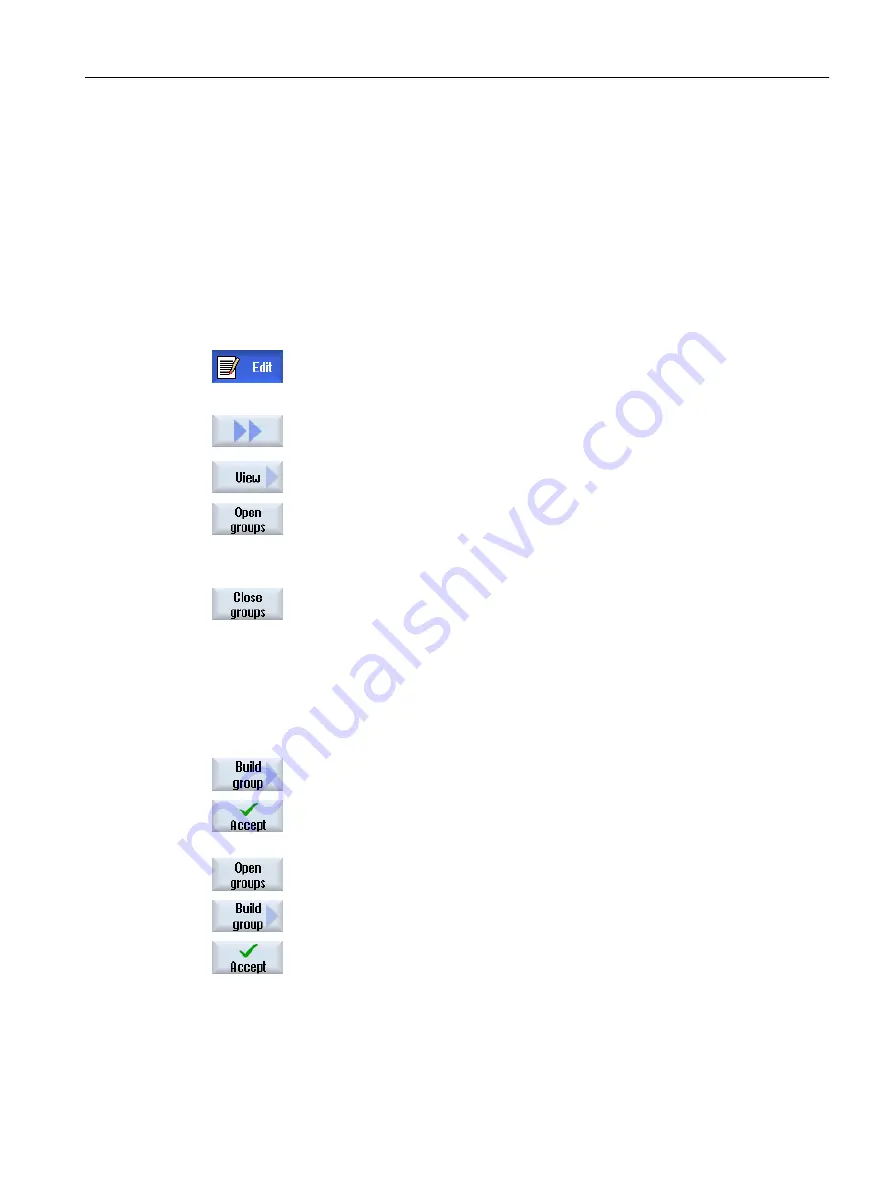
11.2.10.2
Editing a converted program
Precondition
You have used the "Automatic block formation" softkey to convert a program into a structured
program.
Procedure
1.
Open a converted program.
Opening and closing blocks
2.
Press the ">>" and "View" softkeys.
3.
Press the "Open blocks" softkey.
All blocks on the first level are opened.
To open the blocks on the second level, press the "Open blocks" softkey
again.
4.
Press the "Close blocks" softkey.
Opened blocks on the second level are closed.
To close the blocks on the first level, press the "Close blocks" softkey
again.
Note: If all blocks on the second level are closed, the blocks on the first
level are closed the first time the softkey is pressed.
Creating additional blocks manually in two planes
2.
Mark the program records that you want to block subsequently to form a
block and press the "Form block" softkey.
3.
Enter a designation for the block in the "Form new block" window, assign
the spindle, if required, select the additional run-in code and the auto‐
matic retraction, and press the "Accept" softkey.
4.
If you want to group additional program records within the block to form
a block, expand the block, e.g. with the "Expand blocks" softkey.
5.
Mark the required program records within the block and press the "Form
block" softkey.
6.
Enter the required data in the "Form new block" window and press the
"Accept" softkey.
Note:
If a spindle has already been assigned to the outer block, you can no
longer assign any spindle to the inner block and vice versa.
Creating a block of the first plane with a higher-level block
Multi-channel machining
11.2 Multi-channel support
Turning
Operating Manual, 06/2019, A5E44903486B AB
695
Содержание SINUMERIK 840D sl
Страница 8: ...Preface Turning 8 Operating Manual 06 2019 A5E44903486B AB ...
Страница 70: ...Introduction 2 4 User interface Turning 70 Operating Manual 06 2019 A5E44903486B AB ...
Страница 274: ... Creating a G code program 8 8 Selection of the cycles via softkey Turning 274 Operating Manual 06 2019 A5E44903486B AB ...
Страница 275: ... Creating a G code program 8 8 Selection of the cycles via softkey Turning Operating Manual 06 2019 A5E44903486B AB 275 ...
Страница 282: ...Creating a G code program 8 10 Measuring cycle support Turning 282 Operating Manual 06 2019 A5E44903486B AB ...
Страница 344: ...Creating a ShopTurn program 9 19 Example Standard machining Turning 344 Operating Manual 06 2019 A5E44903486B AB ...
Страница 716: ...Collision avoidance 12 2 Set collision avoidance Turning 716 Operating Manual 06 2019 A5E44903486B AB ...
Страница 774: ...Tool management 13 15 Working with multitool Turning 774 Operating Manual 06 2019 A5E44903486B AB ...
Страница 834: ...Managing programs 14 19 RS 232 C Turning 834 Operating Manual 06 2019 A5E44903486B AB ...
Страница 856: ...Alarm error and system messages 15 9 Remote diagnostics Turning 856 Operating Manual 06 2019 A5E44903486B AB ...
Страница 892: ...Working with two tool carriers 18 2 Measure tool Turning 892 Operating Manual 06 2019 A5E44903486B AB ...
Страница 912: ...HT 8 840D sl only 20 5 Calibrating the touch panel Turning 912 Operating Manual 06 2019 A5E44903486B AB ...
Страница 927: ...Appendix A A 1 840D sl 828D documentation overview Turning Operating Manual 06 2019 A5E44903486B AB 927 ...
















































