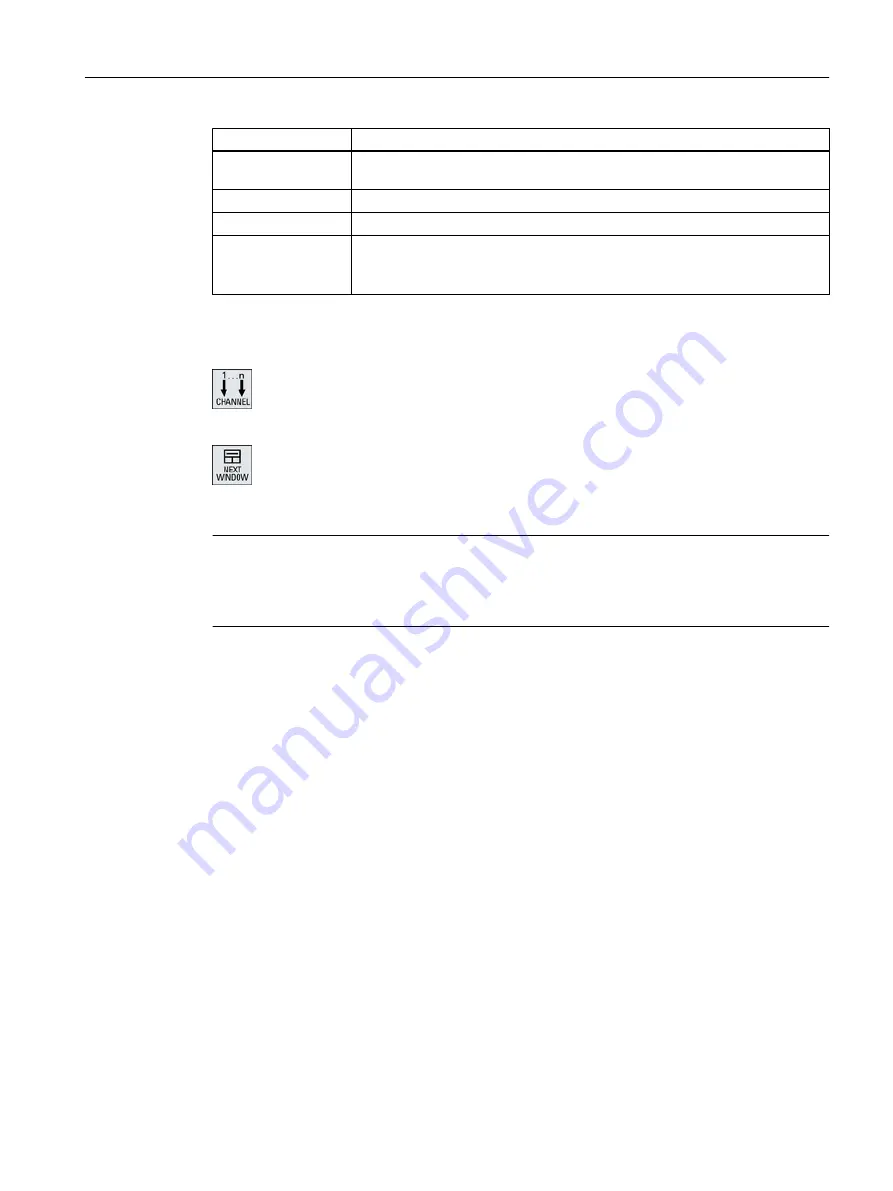
Channel view
Display in the "Machine" operating area
3-channel view /
4 channel view
● The block display is overlaid if you press the "Overstore" horizontal softkey
● The block display is overlaid by pressing the softkey "block search".
● The window is shown as a pop-up if you press the "Prog. control" softkey.
● If you press one of the horizontal softkeys in the "JOG" operating mode (e.g.
"T,S,M", "Meas. tool", "Positions" etc.), then you change into the single-
channel view.
Toggling between the channels
Press the <CHANNEL> key to toggle between the channels.
Press the <NEXT WINDOW> key to toggle within a channel column
between the three or four windows arranged one above the other.
Note
2-channel display
Contrary to the smaller operator panels, in the "Machine" operating area, for a 2-channel view,
the TFS window is visible.
Program operating area
In the editor, just as many programs are displayed next to one another as in the "Machine"
operating area.
Displaying a program
You can define the width of the program in the editor window using the settings in the editor.
This means that you can distribute programs evenly - or you can display the column with the
active program wider.
Simulation
In the simulation window, actual values are displayed for a maximum of 4 channels
simultaneously as well as the actual block.
You can toggle between displaying the traversing paths and the channel zero point using the
"" and "Channel-" softkeys.
Axes, which are located in several channels, are displayed grayed-out if the setpoint comes
from a different channel.
Multi-channel machining
11.2 Multi-channel support
Turning
Operating Manual, 06/2019, A5E44903486B AB
673
Содержание SINUMERIK 840D sl
Страница 8: ...Preface Turning 8 Operating Manual 06 2019 A5E44903486B AB ...
Страница 70: ...Introduction 2 4 User interface Turning 70 Operating Manual 06 2019 A5E44903486B AB ...
Страница 274: ... Creating a G code program 8 8 Selection of the cycles via softkey Turning 274 Operating Manual 06 2019 A5E44903486B AB ...
Страница 275: ... Creating a G code program 8 8 Selection of the cycles via softkey Turning Operating Manual 06 2019 A5E44903486B AB 275 ...
Страница 282: ...Creating a G code program 8 10 Measuring cycle support Turning 282 Operating Manual 06 2019 A5E44903486B AB ...
Страница 344: ...Creating a ShopTurn program 9 19 Example Standard machining Turning 344 Operating Manual 06 2019 A5E44903486B AB ...
Страница 716: ...Collision avoidance 12 2 Set collision avoidance Turning 716 Operating Manual 06 2019 A5E44903486B AB ...
Страница 774: ...Tool management 13 15 Working with multitool Turning 774 Operating Manual 06 2019 A5E44903486B AB ...
Страница 834: ...Managing programs 14 19 RS 232 C Turning 834 Operating Manual 06 2019 A5E44903486B AB ...
Страница 856: ...Alarm error and system messages 15 9 Remote diagnostics Turning 856 Operating Manual 06 2019 A5E44903486B AB ...
Страница 892: ...Working with two tool carriers 18 2 Measure tool Turning 892 Operating Manual 06 2019 A5E44903486B AB ...
Страница 912: ...HT 8 840D sl only 20 5 Calibrating the touch panel Turning 912 Operating Manual 06 2019 A5E44903486B AB ...
Страница 927: ...Appendix A A 1 840D sl 828D documentation overview Turning Operating Manual 06 2019 A5E44903486B AB 927 ...
















































