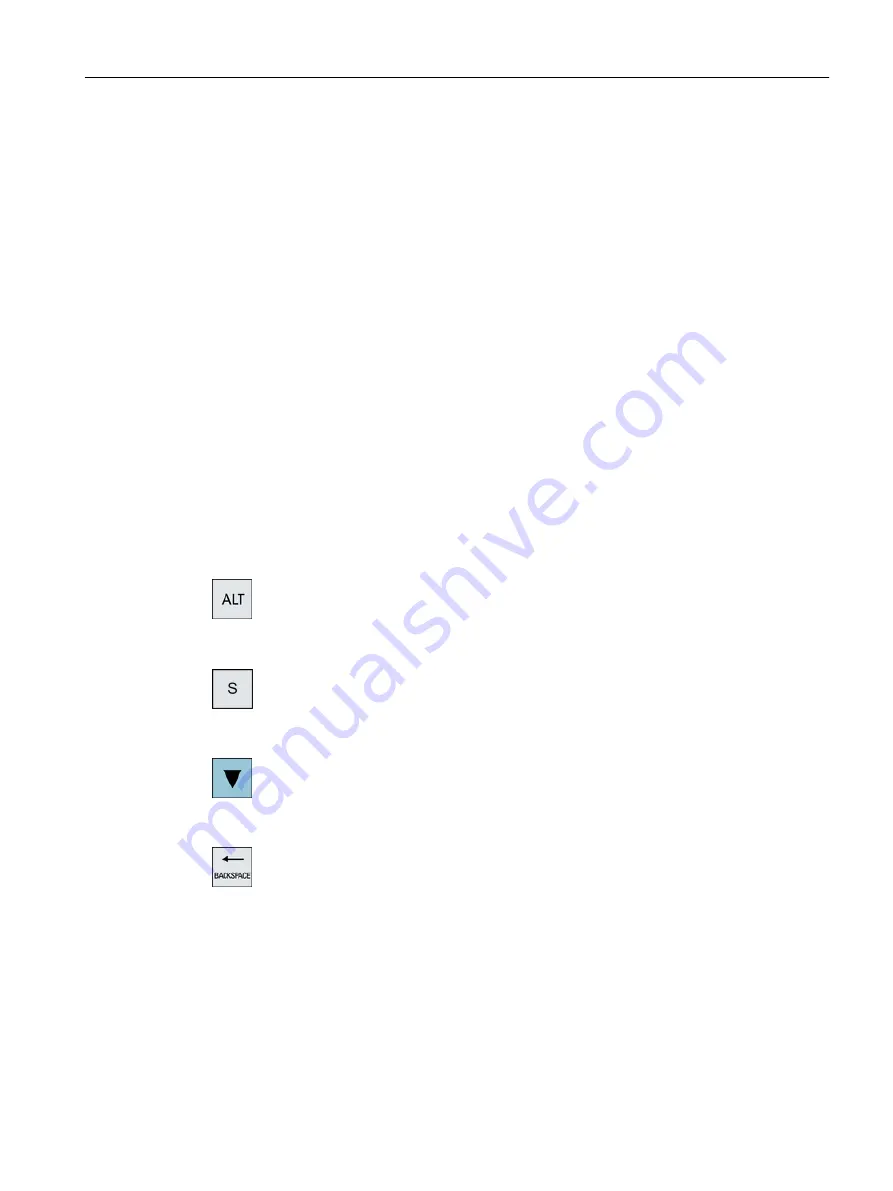
Dictionaries
The simplified Chinese and traditional Chinese dictionaries that are supplied can be expanded:
● If you enter new phonetic notations, the editor creates a new line. The entered phonetic
notation is broken down into known phonetic notations. Select the associated character for
each component. The compiled characters are displayed in the additional line. Accept the
new word into the dictionary and into the input field by pressing the <Input> key.
● Using any Unicode editor, you can enter new phonetic notations into a text file. These
phonetic notations are imported into the dictionary the next time that the input editor is
started.
2.4.12.2
Entering Asian characters
Precondition
The control has been switched over to Chinese.
Procedure
Editing characters using the Pinyin method
+
1.
Open the screen form and position the cursor on the input field.
Press the <Alt +S> keys.
The editor is displayed.
2.
Enter the desired phonetic notation using Latin letters. Use the upper
input field for traditional Chinese.
3.
Press the <Cursor down> key to reach the dictionary.
4.
Keeping the <Cursor down> key pressed, displays all the entered pho‐
netic notations and the associated selection characters.
5.
Press the <BACKSPACE> softkey to delete entered phonetic notations.
6.
Press the number key to insert the associated character.
When a character is selected, the editor records the frequency with which
it is selected for a specific phonetic notation and offers this character at
the top of the list when the editor is next opened.
Editing characters using the Zhuyin method (only traditional Chinese)
Introduction
2.4 User interface
Turning
Operating Manual, 06/2019, A5E44903486B AB
59
Содержание SINUMERIK 840D sl
Страница 8: ...Preface Turning 8 Operating Manual 06 2019 A5E44903486B AB ...
Страница 70: ...Introduction 2 4 User interface Turning 70 Operating Manual 06 2019 A5E44903486B AB ...
Страница 274: ... Creating a G code program 8 8 Selection of the cycles via softkey Turning 274 Operating Manual 06 2019 A5E44903486B AB ...
Страница 275: ... Creating a G code program 8 8 Selection of the cycles via softkey Turning Operating Manual 06 2019 A5E44903486B AB 275 ...
Страница 282: ...Creating a G code program 8 10 Measuring cycle support Turning 282 Operating Manual 06 2019 A5E44903486B AB ...
Страница 344: ...Creating a ShopTurn program 9 19 Example Standard machining Turning 344 Operating Manual 06 2019 A5E44903486B AB ...
Страница 716: ...Collision avoidance 12 2 Set collision avoidance Turning 716 Operating Manual 06 2019 A5E44903486B AB ...
Страница 774: ...Tool management 13 15 Working with multitool Turning 774 Operating Manual 06 2019 A5E44903486B AB ...
Страница 834: ...Managing programs 14 19 RS 232 C Turning 834 Operating Manual 06 2019 A5E44903486B AB ...
Страница 856: ...Alarm error and system messages 15 9 Remote diagnostics Turning 856 Operating Manual 06 2019 A5E44903486B AB ...
Страница 892: ...Working with two tool carriers 18 2 Measure tool Turning 892 Operating Manual 06 2019 A5E44903486B AB ...
Страница 912: ...HT 8 840D sl only 20 5 Calibrating the touch panel Turning 912 Operating Manual 06 2019 A5E44903486B AB ...
Страница 927: ...Appendix A A 1 840D sl 828D documentation overview Turning Operating Manual 06 2019 A5E44903486B AB 927 ...
















































