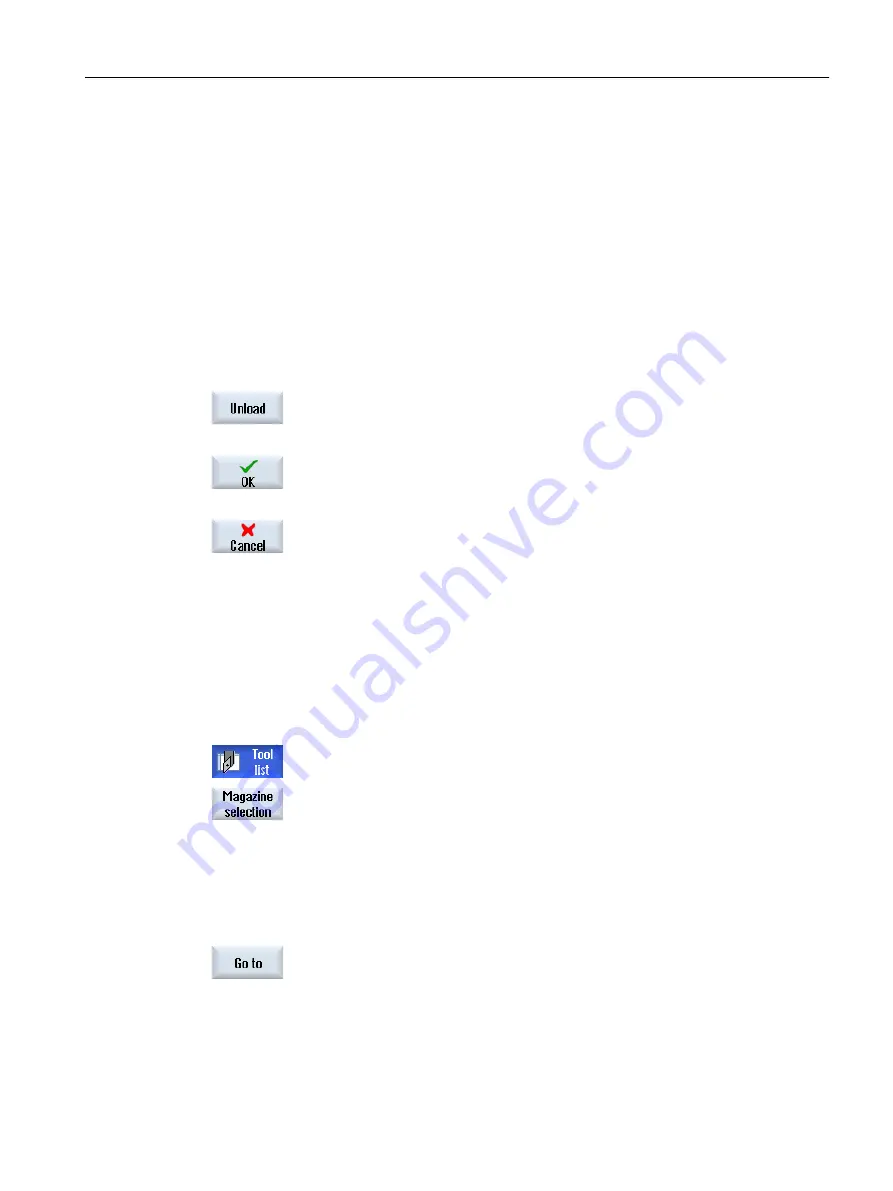
Several magazines
If you have configured several magazines, the "Load to ..." window appears after pressing the
"Load" softkey.
If you do not want to use the suggested empty location, then enter your desired magazine and
magazine location. Confirm your selection with "OK".
Multiple load points
If you have configured several loading points for a magazine, then the "Load Point Selection"
window appears after pressing the "Load" softkey.
Select the required loading point and confirm with "OK".
Unloading tools
1.
Place the cursor on the tool that you would like to unload from the mag‐
azine and press the "Unload" softkey.
2.
Select the required load point in the "Load Point Selection" window.
3.
Confirm your selection with "OK".
- OR -
Undo your selection with "Cancel".
13.5.7
Selecting a magazine
You can directly select the buffer memory, the magazine, or the NC memory.
Procedure
1.
The tool list is opened.
2.
Press the "Magazine selection" softkey.
If there is only one magazine, you will move from one area to the next (i.e.
from the buffer memory to the magazine, from the magazine to the NC
memory, and from the NC memory back to the buffer memory) each time
you press the softkey. The cursor is positioned at the beginning of the
magazine each time.
- OR -
If there is more than one magazine, the "Magazine Selection" window
opens. Position the cursor on the desired magazine in this window and
press the "Go to ..." softkey.
The cursor jumps directly to the beginning of the specified magazine.
Tool management
13.5 Tool list
Turning
Operating Manual, 06/2019, A5E44903486B AB
737
Содержание SINUMERIK 840D sl
Страница 8: ...Preface Turning 8 Operating Manual 06 2019 A5E44903486B AB ...
Страница 70: ...Introduction 2 4 User interface Turning 70 Operating Manual 06 2019 A5E44903486B AB ...
Страница 274: ... Creating a G code program 8 8 Selection of the cycles via softkey Turning 274 Operating Manual 06 2019 A5E44903486B AB ...
Страница 275: ... Creating a G code program 8 8 Selection of the cycles via softkey Turning Operating Manual 06 2019 A5E44903486B AB 275 ...
Страница 282: ...Creating a G code program 8 10 Measuring cycle support Turning 282 Operating Manual 06 2019 A5E44903486B AB ...
Страница 344: ...Creating a ShopTurn program 9 19 Example Standard machining Turning 344 Operating Manual 06 2019 A5E44903486B AB ...
Страница 716: ...Collision avoidance 12 2 Set collision avoidance Turning 716 Operating Manual 06 2019 A5E44903486B AB ...
Страница 774: ...Tool management 13 15 Working with multitool Turning 774 Operating Manual 06 2019 A5E44903486B AB ...
Страница 834: ...Managing programs 14 19 RS 232 C Turning 834 Operating Manual 06 2019 A5E44903486B AB ...
Страница 856: ...Alarm error and system messages 15 9 Remote diagnostics Turning 856 Operating Manual 06 2019 A5E44903486B AB ...
Страница 892: ...Working with two tool carriers 18 2 Measure tool Turning 892 Operating Manual 06 2019 A5E44903486B AB ...
Страница 912: ...HT 8 840D sl only 20 5 Calibrating the touch panel Turning 912 Operating Manual 06 2019 A5E44903486B AB ...
Страница 927: ...Appendix A A 1 840D sl 828D documentation overview Turning Operating Manual 06 2019 A5E44903486B AB 927 ...






























